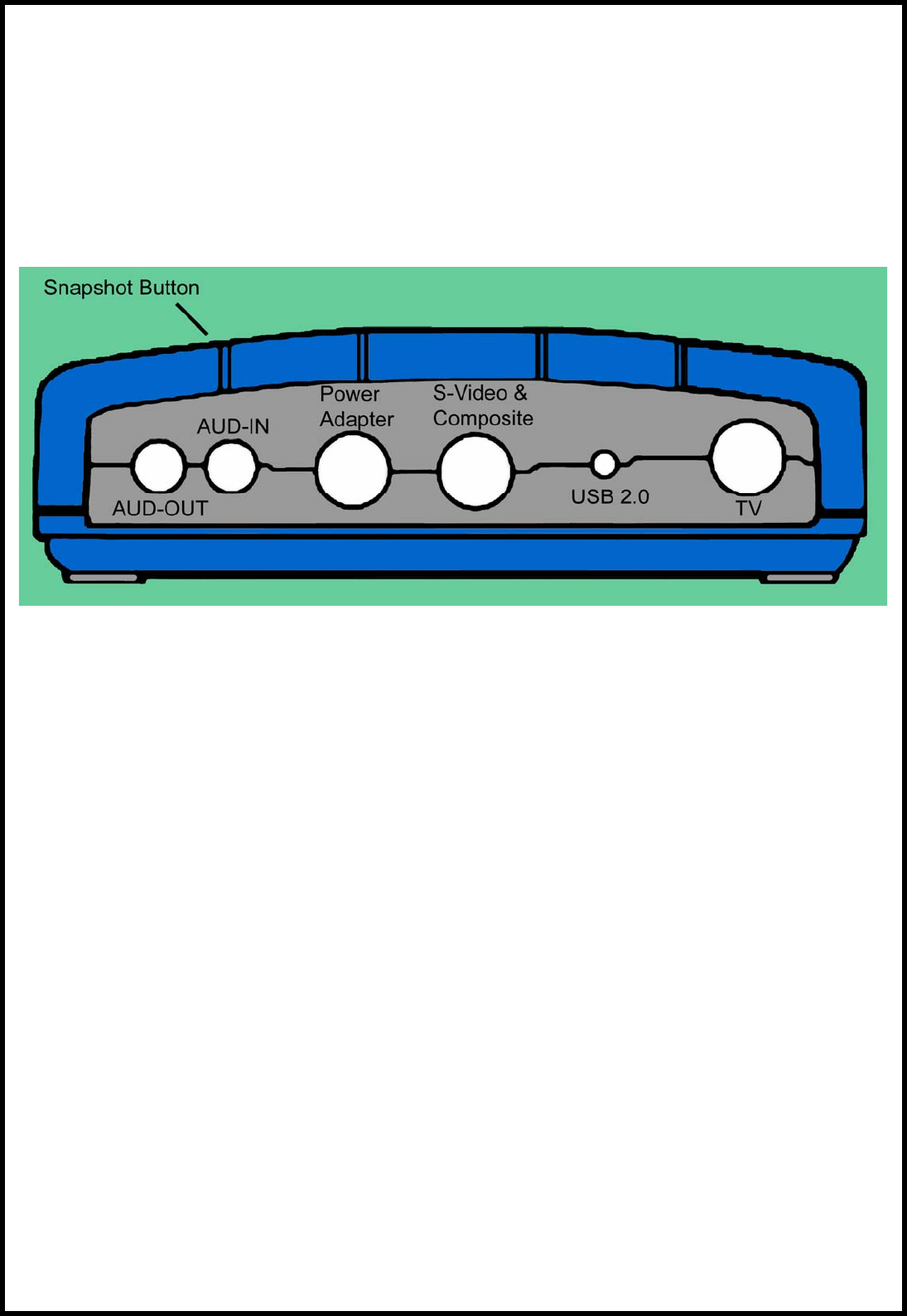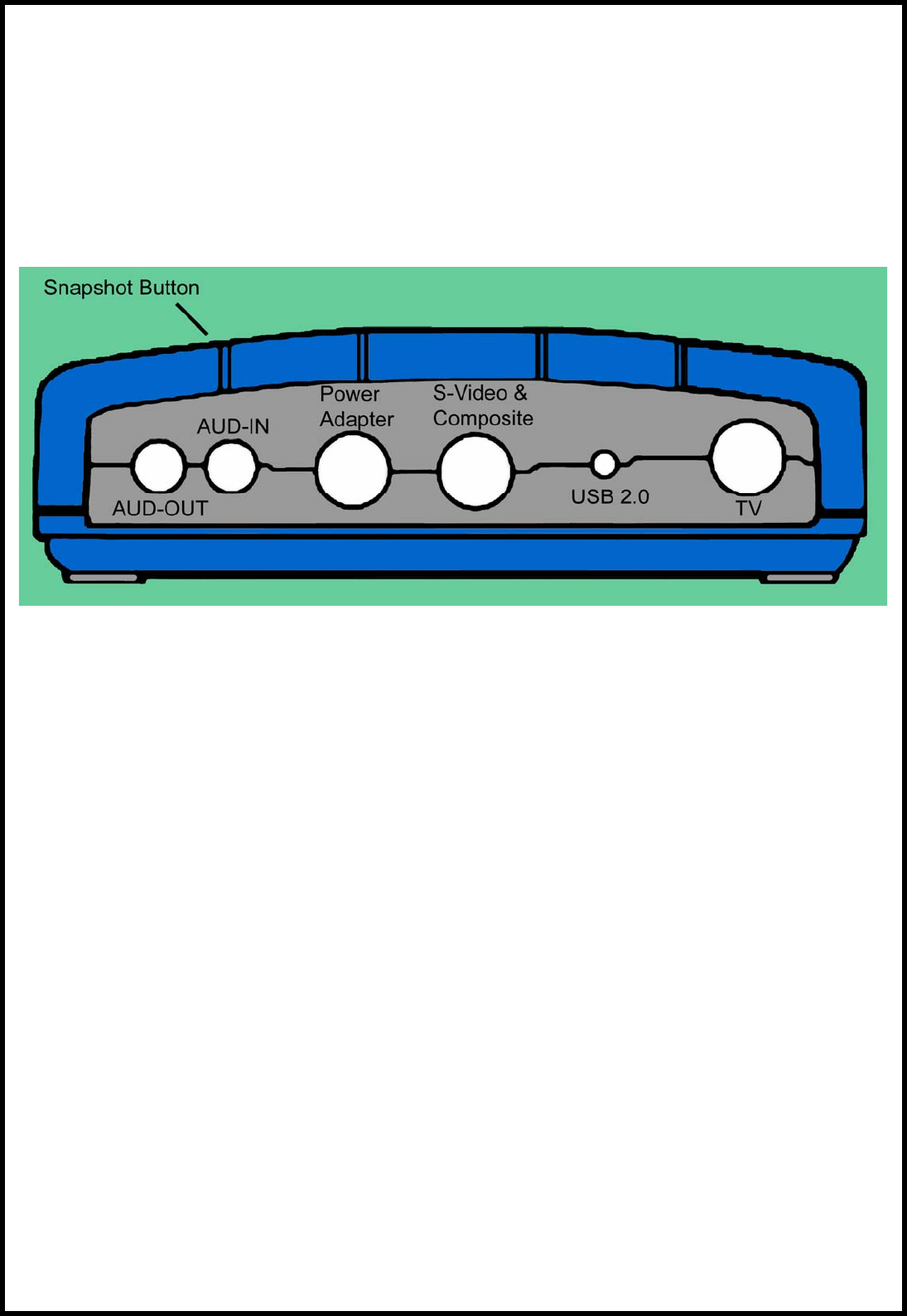
1.4 Hardware Installation
After you have updated the USB 2.0 host controller driver to the latest version, you can
install the Airlink101 TV box. Please refer to the diagram below as you follow the
installation procedures.
Note: Be sure to follow the steps carefully and plug in the USB 2.0 connector last.
1. Connect the coaxial cable for the TV antenna/cable to the TV port of the TV box.
2. Connect the S-Video cable from you video source to the S-Video port of the TV box. If
you don’t have an S-Video cable, use the provided Composite to S-Video converter
cable.
3. Connect the audio cable from your audio source to the AUD-IN port of the TV box.
4. Connect one end of the provided Audio Cable to the AUD-OUT port of the TV box and
connect the other end to the Line In port of your sound card.
5. Connect one end of the power adapter to the Power Adapter port of the TV box and
connect the other end to an electrical outlet.
6. Connect the USB 2.0 connector from the TV box to an USB 2.0 port on your computer.
CHAPTER 2 INSTALLING Airlink101 TV BOX DRIVER
Before installation, it is highly recommended that all background applications such as
antivirus software and system monitoring programs be disabled first.
1. When you plug in the USB 2.0 connector to the USB 2.0 port of your computer, the
Found New Hardware Wizard will appear. Click Cancel to quit the wizard and insert
the provided Installation CD.
3
2. The setup menu will automatically appear. Select Driver Install to start the driver