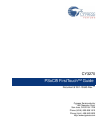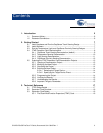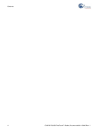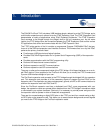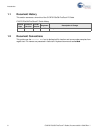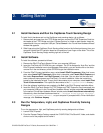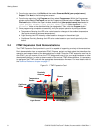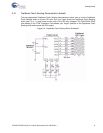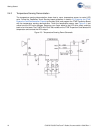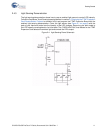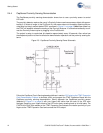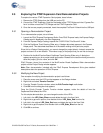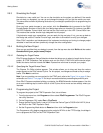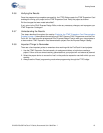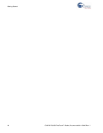CY3270 PSoC® FirstTouch™ Guide, Document # 001-15945 Rev. ** 7
2. Getting Started
2.1 Install Hardware and Run the CapSense Touch Sensing Design
To install the kit hardware and run the CapSense touch sensing design, do as follows:
1. Remove both end caps from the FTPC Bridge and then connect the FTMF Expansion Card into
the header of the FTPC Bridge such that ‘Cypress Perform’ is visible on both boards. Insert the
assembled kit into your computer USB port. Select Cancel in the ‘Found New Hardware Wizard’
window that appears.
2. Slide finger along the CapSense Touch Sensing slider found on the furthest point away from your
computer. Notice the LED variation based on the position of your finger on the slider. This is the
CapSense Touch Sensing Design working right out of the box.
2.2 Install Software
To install the software, proceed as follows:
1. Remove the PSoC FirstTouch Starter Kit from your computer USB port.
2. Insert the FirstTouch Kit CD-ROM into your computer. The CD is designed to ‘Auto Run’ and the
PSoC Express installation menu should appear. Alternatively, you can double click on the Auto-
run.exe file in the root directory of the CD-ROM to get the installation menu.
3. From the PSoC Express installation menu, select Install PSoC Programmer. When that is com-
plete, select Install .NET Framework. When that is complete, select Install PSoC Express and
then select Express Pack 1 for PSoC Express in that order (You can also find the latest soft-
ware versions at www.cypress.com/FirstTouch). For each installation, follow the instructions
issued by the installation wizard. To copy the kit documents to your computer, select Install First-
Touch kit documentation. This copies the documents to the C:\Cypress\CY3270 directory.
4. Once the software installations are complete, click Exit in the PSoC Express Installation Menu.
5. Insert the PSoC FirstTouch Starter Kit (FTPC Bridge and FTMF Expansion Card connected) into
your computer USB port. In the ‘Found New Hardware Wizard’ window, select No, not this time.
In the second ‘Found New Hardware Wizard’ window, select Install the software automatically.
Alternatively, direct the New Hardware wizard to \..\Program Files\Cypress MicroSys-
tems\PSoC Programmer\drivers\ on your computer. If prompted with a 'Driver Verification'
message, click Continue Anyway.
2.3 Run the Temperature, Light, and CapSense Proximity Sensing
Designs
To run the temperature, light, and CapSense proximity sensing designs do as follows:
1. Launch PSoC Express.
2. From the Express Design Catalog, expand the ‘CY3270-PSoC FirstTouch Kit’ folder, and double
click on one of the projects and re-name it.