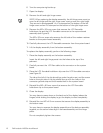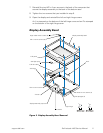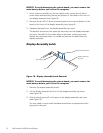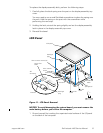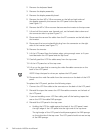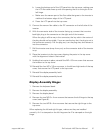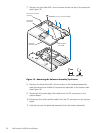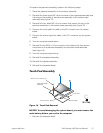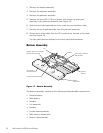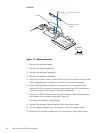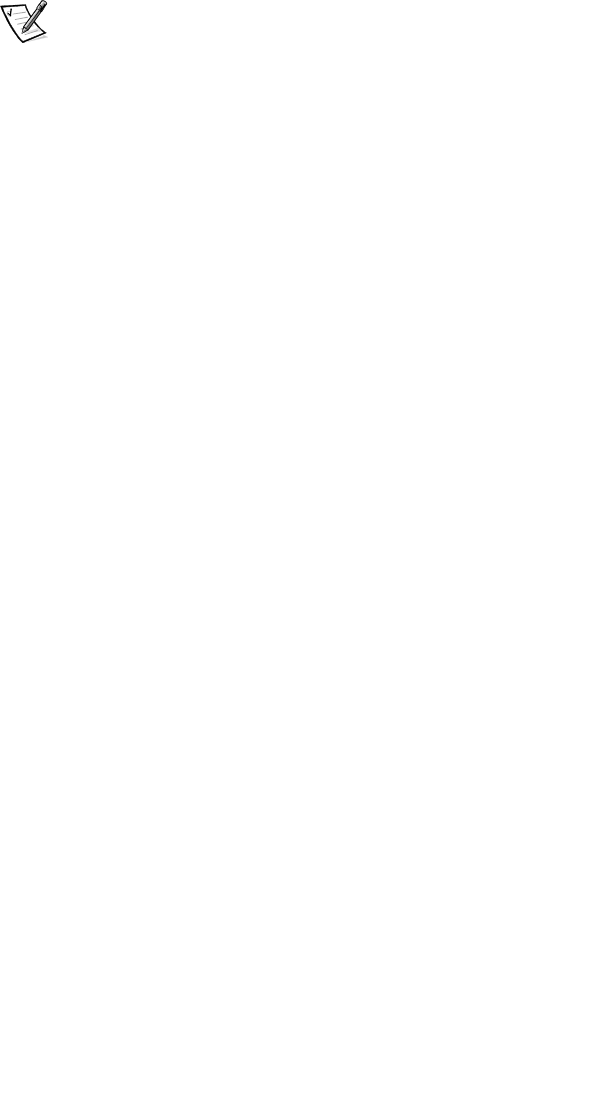
support.dell.com Dell Latitude L400 Service Manual 17
NOTICE: The keycaps on the keyboard are fragile, easily dislodged,
and time-consuming to replace. Be careful when removing and
handling the keyboard.
6. Remove the keyboard assembly.
To replace the keyboard assembly, perform the following steps.
NOTICE: Position the keyboard cable so it is not twisted when it is
connected to the system board.
1. Connect the keyboard cable to the connector on the system board.
NOTE: Five metal tabs retain the bottom of the keyboard in the palmrest
assembly.
2. Fit the keyboard into place by sliding the five tabs on the bottom of the
keyboard into the palmrest assembly.
It is important that the two tabs on the bottom right edge of the keyboard
assembly fit correctly into the slotted holes in the palmrest assembly. To
help align the tabs with the slotted holes, you can temporarily insert the
hard-disk drive into the hard-disk drive bay before you place the keyboard
assembly in the palmrest assembly. By resting the keyboard assembly on
the hard-disk drive, the tabs will be at the correct height to enter the
slotted holes. When the keyboard assembly is seated in the palmrest
assembly, remove the hard-disk drive and look through the hard-disk drive
bay to make sure the tabs are seated in the slot holes.
3. Ensure that the top screw-hole tabs rest correctly in the screw slots on the
palmrest assembly.
4. Verify that the keyboard is correctly installed.
The keys should be flush with the left and right surfaces of the palmrest.
5. Reinstall the four M2 x 4-mm screws that secure the top of the keyboard
assembly to the bottom assembly.
6. Reinstall the keyboard bezel.