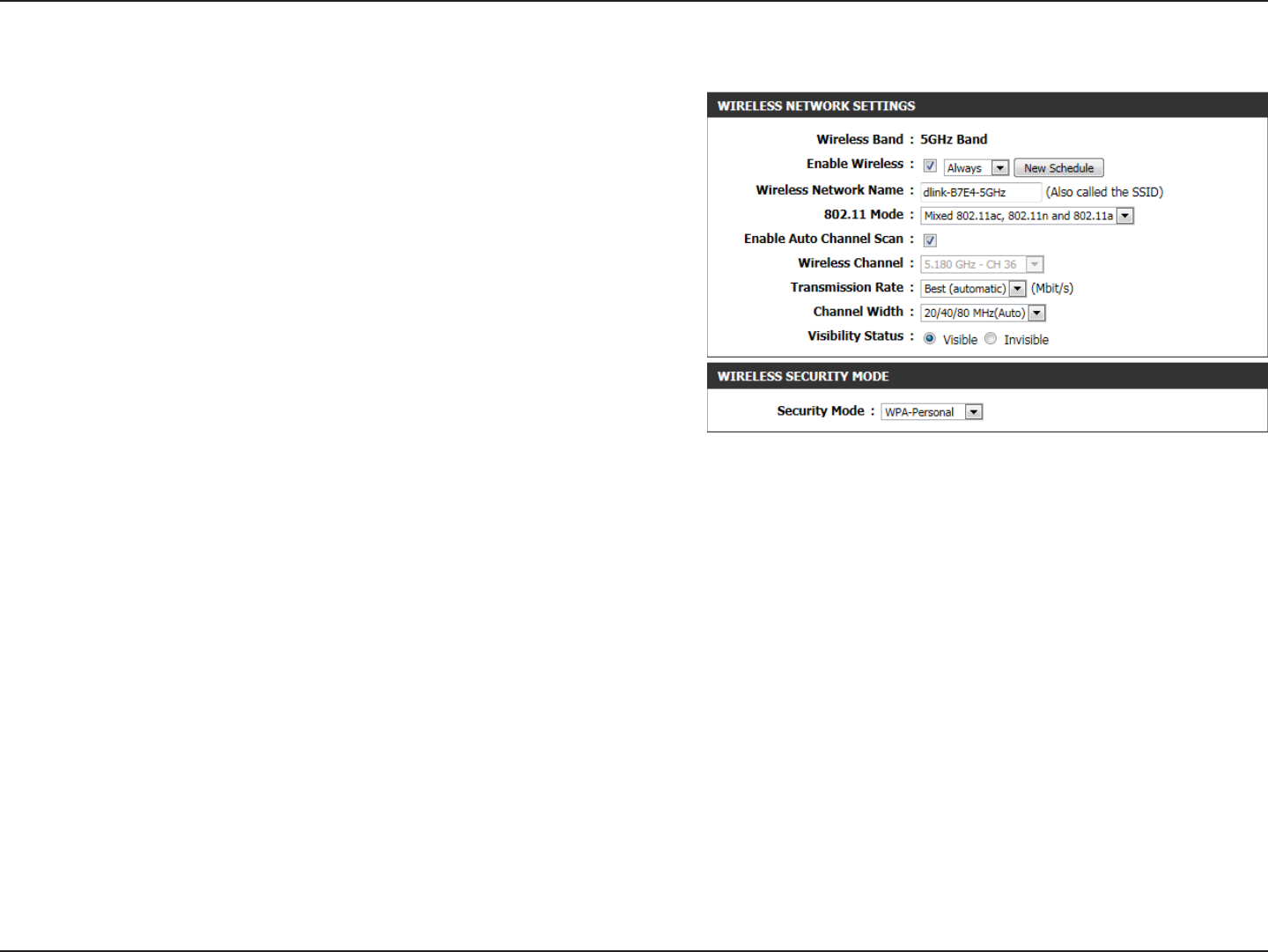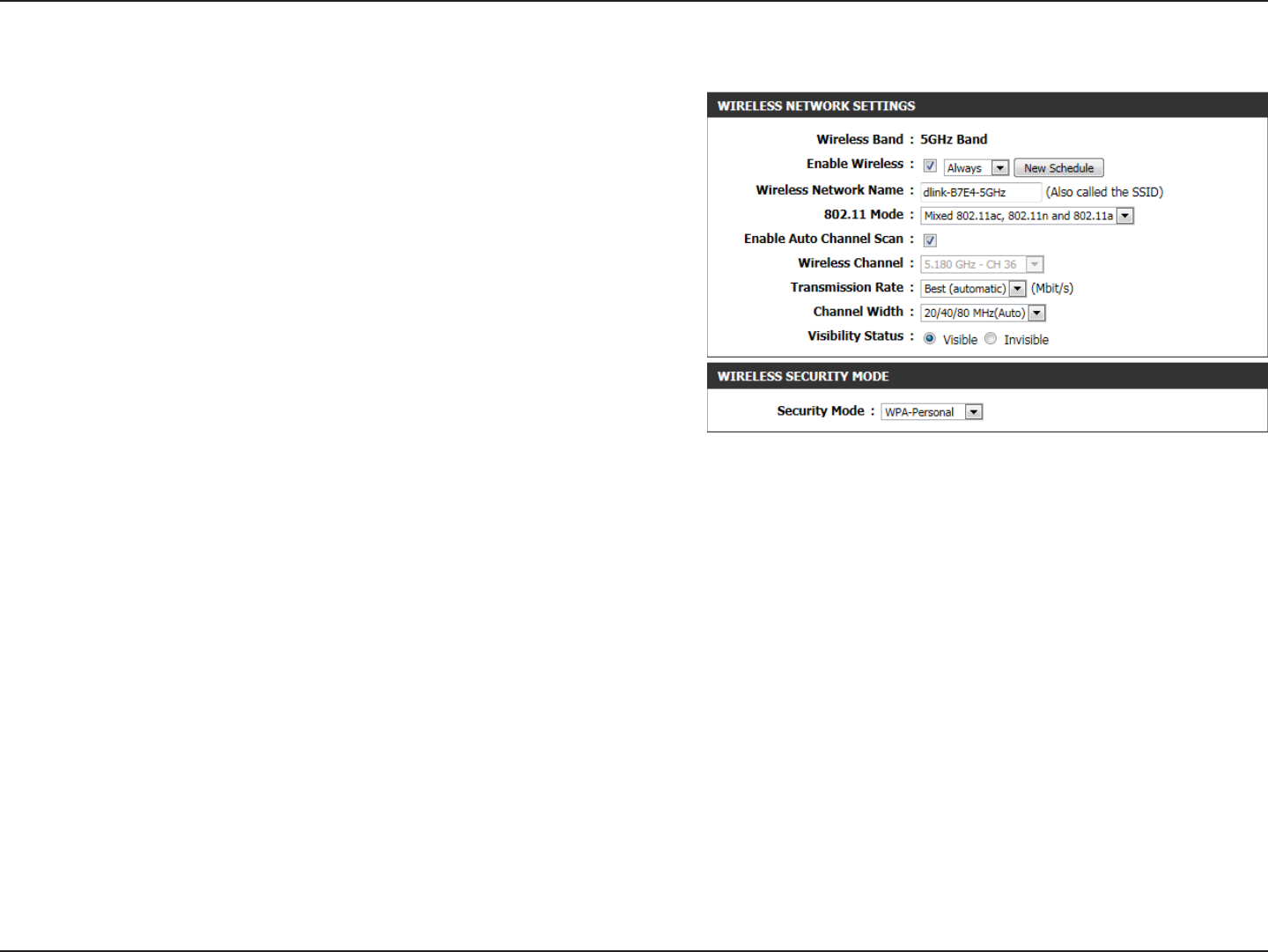
33D-Link DAP-1650 User Manual
Section 3 - Conguration
5 GHz Band
Check the box to enable the wireless function for the 5 GHz
band. If you do not want to use wireless, uncheck the box to
disable all wireless functions. You may also set up a specic
time range (schedule). Select a schedule from the drop-down
menu or click Add New to create a new schedule. By default,
the schedule is set to Always.
Specify a network name (SSID) to identify the 5 GHz network.
This is the network name that wireless clients will search for
when connecting to your wireless network. This name should
be dierent to that of the 2.4 GHz network congured above.
Select one of the following:
802.11a Only - Select if you are only using 802.11a wireless
clients.
802.11n Only - Select if you are only using 802.11n wireless
clients.
Mixed 802.11n and 802.11a - Select if you are using a mix of
802.11n and 802.11a wireless clients.
802.11ac Only - Select if you are only using 802.11ac wireless
clients.
Mixed 802.11ac and 802.11n - Select if you are using a mix of
802.11ac and 802.11n wireless clients.
Mixed 802.11ac, 802.11n and 802.11a - Select if you are using
a mix of 802.11ac, 802.11n, and 802.11a wireless clients.
The Auto Channel Scan setting can be selected to allow the
DAP-1650 to automatically choose the channel with the least
amount of interference.
Indicates the channel setting for the DAP-1650. The channel
can be changed to t the channel setting for an existing wireless
network or to reduce interference in congested areas. If you
enable Auto Channel Scan, this option will not be available.
Enable Wireless:
Wireless
Network Name:
802.11 Mode:
Enable Auto
Channel Scan:
Wireless
Channel: