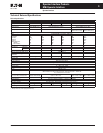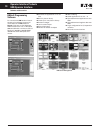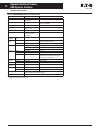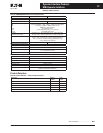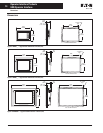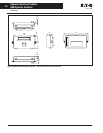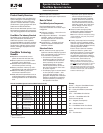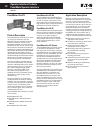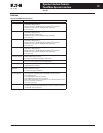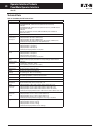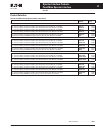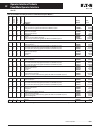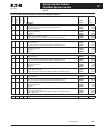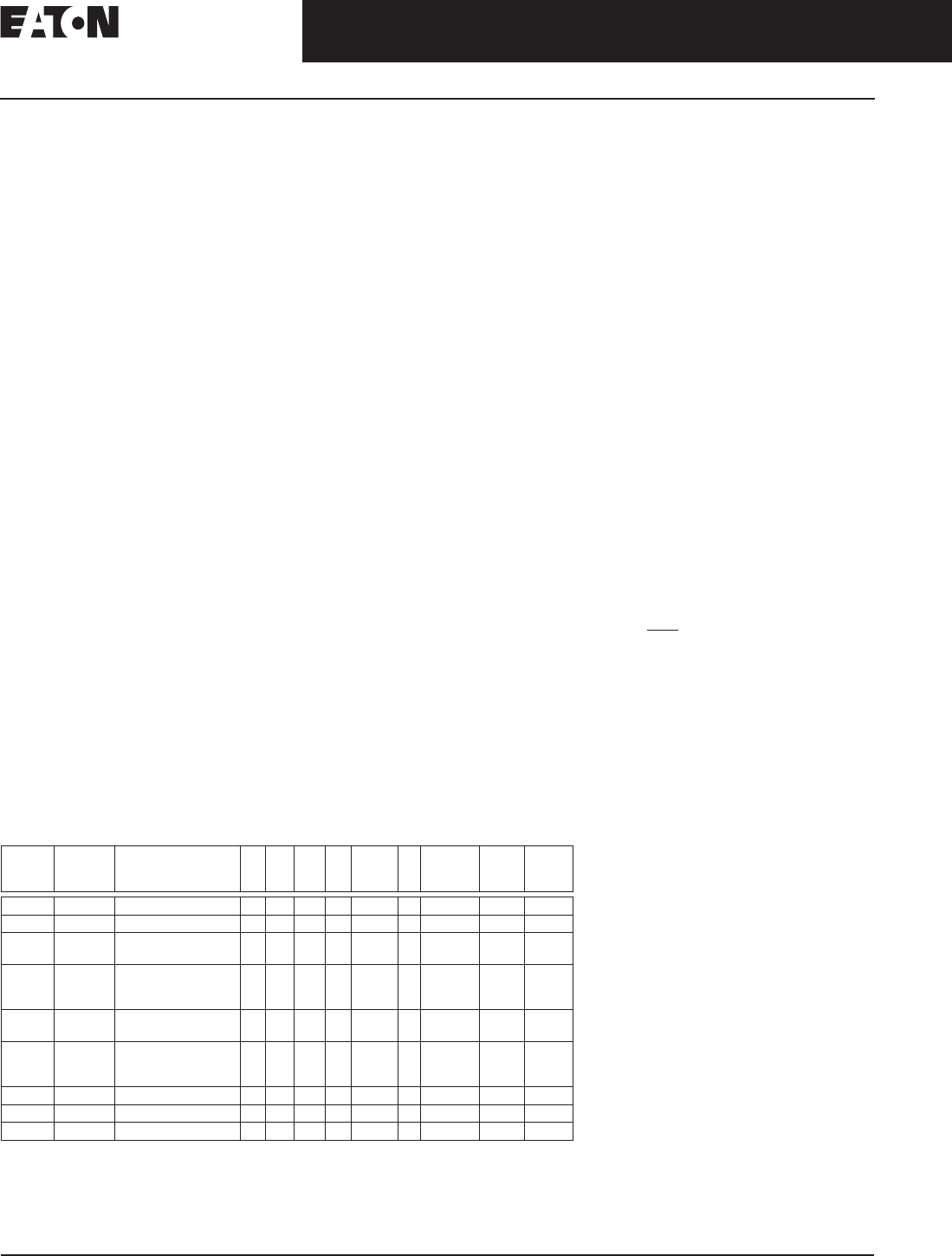
CA04801001E For more information visit: www.eaton.com
17
Operator Interface Products
March 2008
PanelMate Operator Interface
Product Family Overview
Product Family Overview
Machine builders and manufacturing
system designers increasingly recog-
nize the benefits of using electronic
operator interface devices to replace
pushbuttons, lights, gauges and other
traditional hardwired devices.
Most choose dedicated operator inter-
face systems because they are easy to
use, fully integrated and cost-effective.
PanelMate: The Industry Standard
PanelMate units are flexible, expand-
able, cost-effective alternatives to
traditional operator control panels.
A single PanelMate unit easily replaces
panels that once contained numerous
pushbuttons, indicator lights, thumb-
wheels, message displays and alarm
annunciators.
PanelMate Technology
Benefits
■ Replaces conventional control
panels at less than half the cost.
■ Gives operators more information
for better control decisions.
■ Standardizes operator stations and
minimizes operator training.
■ Saves processor memory by utiliz-
ing Boolean logic and math functions.
■ Reduces hardwiring costs and
minimizes installation time.
■ Adds advanced capabilities such as
machine diagnostics, troubleshooting,
trending and alarms at no additional
cost.
■ Automates documentation.
■
Meets tight panel space requirements.
How to Select
PanelMate System Components
Each PanelMate system requires
component selection from three major
categories:
■ Operator Interface — the online unit
or operator station.
■ Configuration Software — PC-based
software, used to configure and
transfer applications to and from
the Operator Interface.
■ Connectivity — includes optional
cables, hardware interfaces and
software utilities.
Selection Criteria
■ First, select the most appropriate
Operator Interface, Display Type and
Size, and Operator Input options for
the customer’s application.
❑ The selection of the Operator
Interface model line is driven by
such considerations as the size
and complexity of the operator
interface application, perfor-
mance requirements, as well as
the economic factors of the over-
all control system.
❑ The Display Type is chosen based
on the operator’s needs — text
only, text and graphics, color or
grayscale. Display Size is selected
based on application complexity
and the operator’s proximity to
the Operator Interface.
Table 15. PanelMate Operator Interface Model Selection Guide
ᕃ
TS and KP options are mutually exclusive.
ᕄ
Split architecture.
ᕅ
Classic model required.
Family Series Display TS
ᕃ
KP
ᕃ
SST OD Classic EE Ethernet Power
Pro
SW
Canvas
SW
ePro PS 7685T-8 8.4" Color TFT ✓✓✓✓✓✓
ᕅ
✓
ePro PS 7685T-10 10.4" Color TFT ✓✓ ✓✓✓ ✓
ᕅ
✓
ePro PS 7685T-12
7685T-15
12.1" Color TFT
15.0" Color TFT
✓✓✓✓✓✓ ✓
ᕅ
✓
ePro PS 7600 Display with TS or
other input device
purchased separately.
✓✓✓ ✓
ᕅ
✓
PP 1155
1175
7.4" Grayscale LCD
7.7" Color DSTN
✓✓ ✓
PP 1755
1775
1785
7.4" Grayscale LCD
7.7" Color DSTN
8.4" Color TFT
✓✓ ✓
PP 3985 10.4" Color TFT ✓✓✓ ✓
PP 5485 10.4" Color TFT ✓
ᕄ
✓✓
PP 5785 10.4" Color TFT ✓✓✓ ✓
❑ Operator Input options include
either touchpanel (keypad) or
touchscreen Operator Interface
models. Criteria for selection of
the best input method include
environmental factors (airborne
particles, grease, etc.), and appli-
cation design (numeric input,
one-touch control, etc.).
■ Second, select the appropriate
configuration editing software for
the chosen Operator Interface.
Note: If the customer already has config-
uration software, they may only need a
software upgrade.
■ Finally, select required connectivity
features, such as interface cables,
optional high-speed interface cards,
and, for some Allen-Bradleyா drivers,
licensing enabler utilities.
Eaton’s Cutler-Hammer interface
cables are ideal for system and
application testing. For actual plant
floor applications, custom cables
are generally required to meet the
customer’s requirements for length,
environment, termination, etc.
Note: In order to specify the proper
cabling and other connectivity options,
you must
know the target PLC or control-
ler to be used with the Operator Inter-
face. Required information may include
the PLC brand, Model Number, software/
firmware revision level, and hardware/
software interface type.
Glossary
Classic — Support PanelMate Power
Pro and Canvas applications
EE — Enterprise Edition (extended
capabilities)
ePro — PanelMate ePro Series
ePro PS — PanelMate ePro PS
(Performance Series)
KP — Keypad (Touchpanel)
OD — Outdoor Series
PP — PanelMate Power Pro Series
SST — Stainless Steel Front Panel
Option
TS — Touchscreen