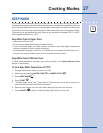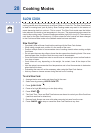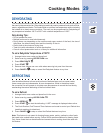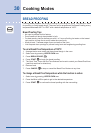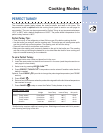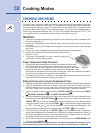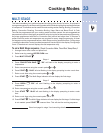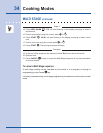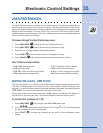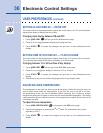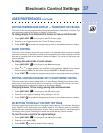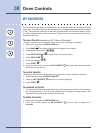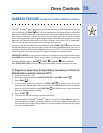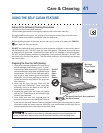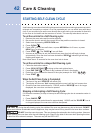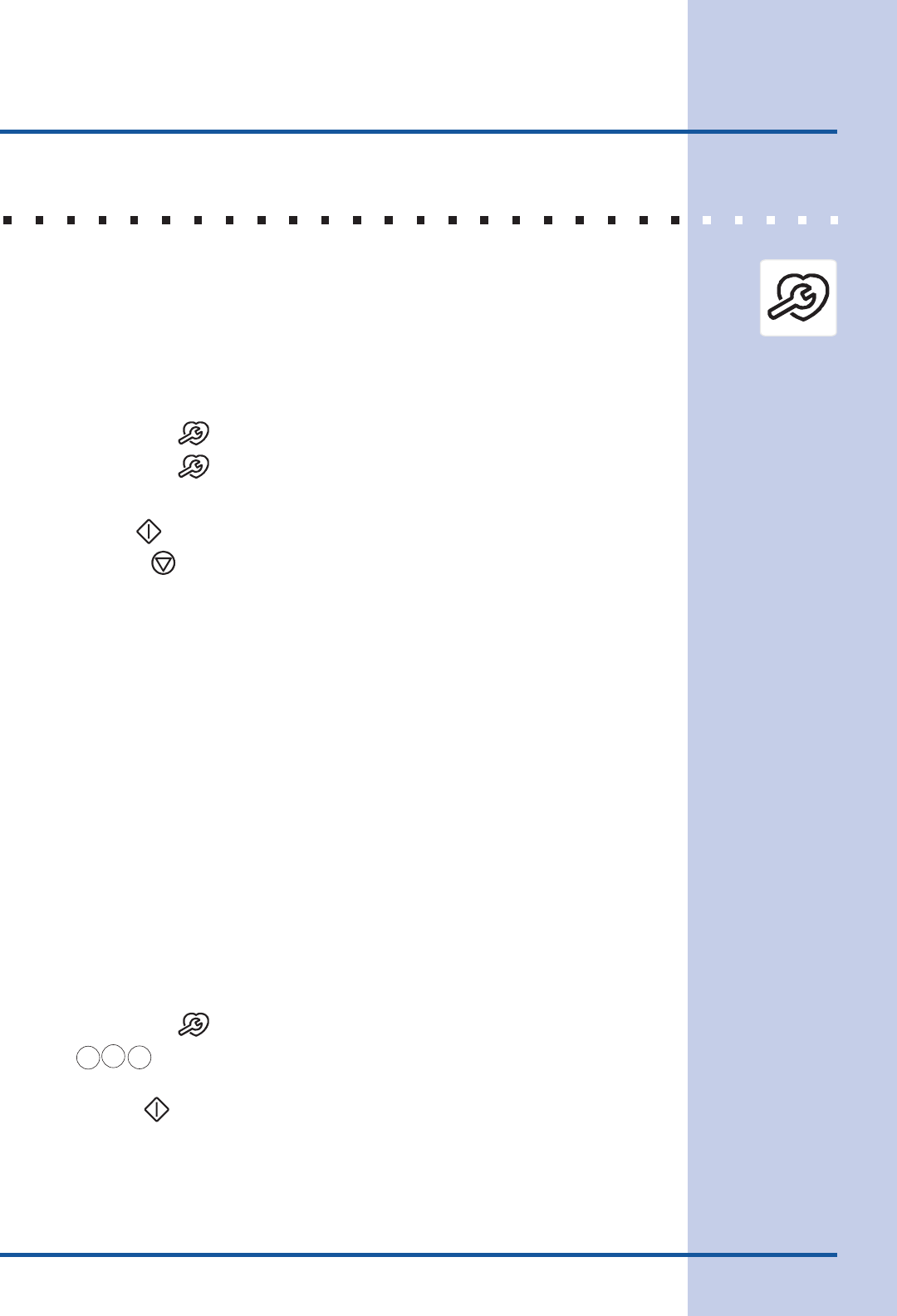
35
Electronic Control Settings
USER PREFERENCES
To browse through the User Preferences menu:
1. Press to bring up the User Preferences menu.
2. Press again to browse through the menu pages.
3. Press
+
hi
or
-
lo
to toggle between the available options.
4. Press START while the chosen option is on display to change.
5. Press when nished to get back to the standard oven display.
SETTING THE CLOCK - TIME OF DAY
The clock may be set for 12 or 24 hour time of day operation (see advanced settings section).
The clock has been preset at the factory for the 12 hour operation. When the range is rst
plugged in, or when the power supply to the range has been interrupted, the display will show
. The clock must be set before the oven can be used.
When power to the unit has been interrupted, “” appears and ashes in the display. To
set the Clock in this case, skip step 1 in the example below and follow steps 2 and 3.
To set the clock (example for 1:30):
1. Press until you get to the menu page.
2. Press
1
3
0
pads to set the time of day to 1:30. The pads
+
hi
or
-
lo
can also be pressed
to raise or lower the actual time displayed.
3. Press START to accept the changes and go back to user preferences menu
display.
User Preferences menu items:
• ; Setting the clock.
• CLO on; Clock on/off.
• ; 12/24 hour time of day display.
•
; Adjusting oven temperature.
The User Preferences menu includes all user dened options. This feature enables you to
control the various options of the electronic controls. This menu features the Time of Day,
Celsius or Fahrenheit display mode, Continuous Bake or 12 Hour Energy Saving modes, Clock
display or No-Clock display, 12 Hours Time of Day or 24 Hours Time of Day, Audio Control,
and Adjusting the oven temperature. The User Preferences menu is only available when the
oven is not being used (not cooking).
•F-C F; Fahrenheit / Celsius display.
•AUd; Audio on/off and volume.
•E S on; 12 hour Energy Saving on/off.
•rSt; Reset to default factory settings.