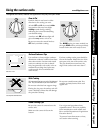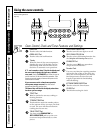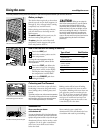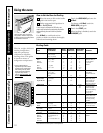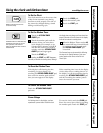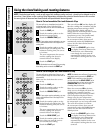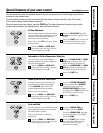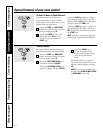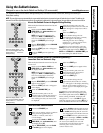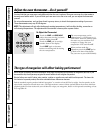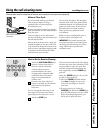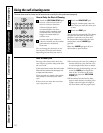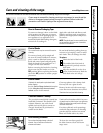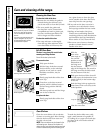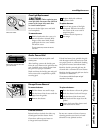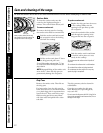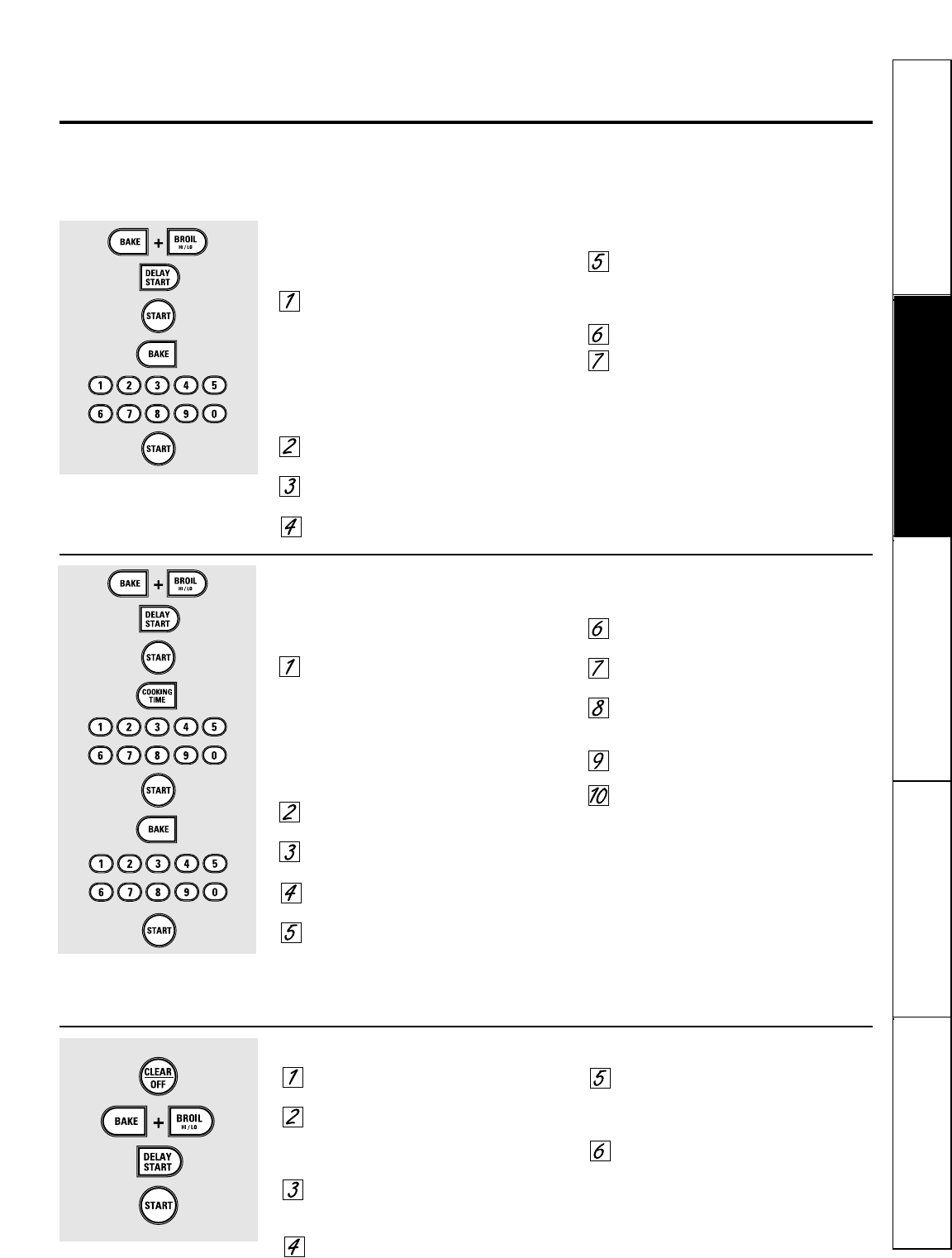
The Sabbath feature can be used for baking/roasting only. It cannot be used for convection, broiling, self-cleaning or
Delay Start cooking.
NOTE: The oven light comes on automatically (on some models) when the door is opened and goes off when the door is closed. The bulb may be
removed. See the Oven Light Replacement section. On models with a light switch on the control panel, the oven light may be turned on and left on.
How to Set Sabbath Feature for Regular Baking/Roasting
Make sure the clock shows the correct time of day and
the oven is off.
Touch and hold both the BAKE and
BROIL HI/LO pads, at the same time, until
the display shows SF.
NOTE: If bake or broil appears in the
display, the BAKE and BROIL HI/LO pads
were not touched at the same time.
Touch the CLEAR/OFF pad and begin
again.
Tap the DELAY START pad until SAb bAtH
appears in the display.
Touch the START pad and ⊃ will appear
in the display.
Touch the BAKE pad. No signal will
be given.
Using the number pads, enter the
desired temperature between 170°F and
550°F. No signal or temperature will be
given.
Touch the START pad.
After a random delay period of
approximately 30 seconds to 1 minute,
⊃ will appear in the display
indicatingthat the oven is baking/
roasting. If ⊃ doesn’t appear in the
display, start again at Step 4.
To adjust the oven temperature, touch the
BAKE pad, enter the new temperature using
the number pads and touch the START pad.
NOTE: The CLEAR/OFF and COOKING TIME pads
are active during the Sabbath feature.
⊃
⊃
How to Set Sabbath Feature for Timed Baking/Roasting—
Immediate Start and Automatic Stop
Make sure the clock shows the correct time of day and
the oven is off.
Touch and hold both the BAKE and
BROIL HI/LO pads, at the same time, until
the display shows SF.
NOTE: If bake or broil appears in the
display, the BAKE and BROIL HI/LO pads
were not touched at the same time.
Touch the CLEAR/OFF pad and begin
again.
Tap the DELAY START pad until SAb bAtH
appears in the display.
Touch the START pad and ⊃ will appear
in the display.
Touch the COOKING TIME pad.
Touch the number pads to set the
desired length of cooking time between
1 minute and 9 hours and 59 minutes.
The cooking time that you entered will
be displayed.
Touch the START pad.
Touch the BAKE pad. No signal will be
given.
Using the number pads, enter the
desired temperature. No signal or
temperature will be given.
Touch the START pad.
After a random delay period of
approximately 30 seconds to 1 minute,
⊃ will appear in the display indicating
that the oven is
baking/roasting.
If ⊃
doesn’t appear in the display, start again
at Step 7.
To adjust the oven temperature, touch the
BAKE pad, enter the new temperature using
the number pads and touch the START pad.
When cooking is finished, the display will
change from ⊃ to ⊃ and 0:00 will appear,
indicating that the oven has turned OFF but is
still set in Sabbath. Remove the cooked food.
⊃
⊃
⊃
How to Exit the Sabbath Feature
Touch the CLEAR/OFF pad.
If the oven is cooking, wait for a random
delay period of approximately 30
seconds to 1 minute, until only ⊃
is in the display.
Touch and hold both the BAKE and
BROIL HI/LO pads, at the same time, until
the display shows SF.
Tap the DELAY START pad until 12 shdn
or no shdn appears in the display.
Choose 12 shdn, indicating that the oven
will automatically turn off after 12 hours
or no shdn, indicating that the oven will
not automatically turn off after 12 hours.
Touch START when the option that you
want is in the display (12 shdn or no shdn).
NOTE: If a power outage occurred while
the oven was in Sabbath, the oven will
automatically turn off and stay off even
when the power returns. The oven
control must be reset.
When the display shows ⊃ the
oven is set in Sabbath. When the
display shows ⊃ the oven is
baking/roasting.
⊃
When the display shows ⊃ the
oven is set in Sabbath. When the
display shows ⊃ the oven is
baking/roasting.
⊃
Using the Sabbath feature.
(Designed for use on the Jewish Sabbath and Holidays) (On some models)
www.GEAppliances.com
Safety Instructions Operating Instructions Care and Cleaning Troubleshooting Tips Consumer Support
15