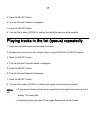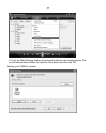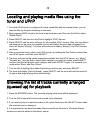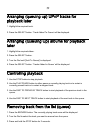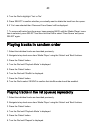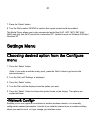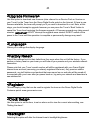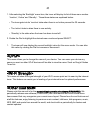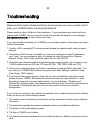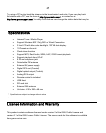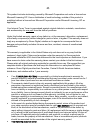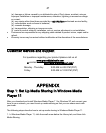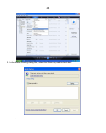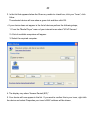42
<Upgrade Firmware>
Use this option to download new firmware (also referred to as Service Pack or Version on
your Tuner) for the Tuner from the Grace Digital Audio portal on the Internet. If there is new
firmware available, the tuner will prompt you if you want to download it or not. Note, at this
stage, you should accept to upgrade however you can press the Tuner’s
‘Back’ button to
cancel the Tuner from beginning the firmware upgrade. A Firmware upgrade may take several
minutes. IMPORTANT do NOT interrupt the upgrade once started. Do NOT switch off the
power to the Tuner until the operation is complete or permanently damage may result.
<Language>
Allows you to change the display language.
<Factory Reset>
Puts all the settings back to their defaults as they were when the unit left the factory. If you
perform a factory reset on your tuner you will lose all your presets and your wireless network
connection.
Please note that your Tuner’s serial number will still be registered with your Grace Digital
internet tuner account (assuming you already registered the tuner). Any premium station
passwords, my stuff stations and podcast that were saved on our web site will be saved all
re-associate with your tuner after you power back on, log onto your network and download a
new stations list.
<Register>
This will display a key that can be used to register the tuner on the Grace Digital Audio
Customer portal: www.grace.reciva.com
<Clock Setup>
Use this option to set the time, to set an alarm and to view the current alarm setting, see
“Setting the alarm”.
<Backlight>
Selecting this option will alter the Internet tuner’s backlight brightness.