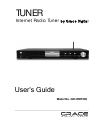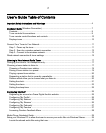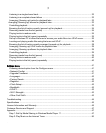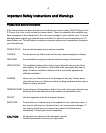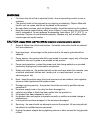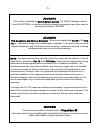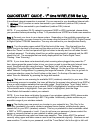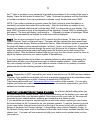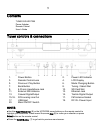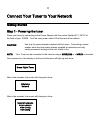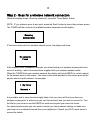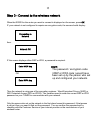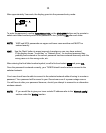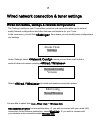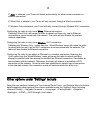7
QUICKSTARTGUIDE - 1
st
time WIRELESS Set Up
A broadband internet connection is required. You can connect to your broadband internet with:
1.) Wireless (Wi-Fi) modem or router connected to your broadband (cable or DSL) internet
2.) Wired LAN line connected to your broadband (cable or DSL) internet
NOTE: IF your wireless (Wi-Fi) network is password (WEP or WPA) protected, please obtain
your password before proceeding to Step 1. All passwords are UPPER and lower case sensitive.
Step 1: Connect your tuner to your stereo system. Depending on the available connections on
your stereo system, you may connect to your stereo using the tuner’s RCA (L/R), Digital Coaxial
or Digital Optical TOSLINK connection. You may also connect to your headphones directly.
Step 2: Turn the master power switch ON at the back of the tuner. Plug the jack from the
power cord into the back of the tuner and the other end into a wall outlet. The LED located
above the “Power” on the front panel will light red when in standby and turn off when the unit
is actively powered. The display should turn on within approximately 4 seconds and the LED
should turn off. The messages that are briefly displayed will be ‘Grace Digital Tuner’,
‘Starting…’ then ‘Scanning’.
NOTE: If your tuner does not automatically start scanning when plugged into power the 1
st
time, please press the power button to turn your tuner on and to view the main Internet tuner
menu. Scroll left and right using the large ‘Tune/Select’ dial’ until the word ‘Settings’ is
highlighted. Press the large dial inwards to select ‘Settings’. On the top of the next screen
select ‘Network Configurations’ by pressing the large dial inwards. (At any time, to go back to
a previous selection, press the ‘back’ button on the tuner). On the top of the next screen
select ‘Scan for Networks’ by pressing the large dial inwards.
Step 3: The tuner is now scanning for available Wi-Fi (wireless) network(s) in your area. After
the scanning process is complete, the tuner will display the names (also referred to as SSID’s)
of one or more wireless networks that are within range. Scroll the large ‘Tune/ Select’ dial to
the left or right until the name of your network (SSID) is highlighted by scrolling until the name
of the desired router is highlighted. Once your router is highlighted, push the large
Tuner/Select dial inwards to select your network.
NOTE: If your tuner does not display the name of your wireless network (SSID) please make
sure that your router is transmitting in 802.11b/g mode. Additionally, please make sure you
are within range of your wireless network.
Step 4: The display may now prompt you to enter in your network’s key. This ‘Key’ is the
same key (password) you use to connect a wireless device (laptop, mobile phones, game
console etc) to your Wi-Fi (wireless) network. This key or password is also sometimes called
a ‘WEP’ or ‘WPA’ password or ‘code’. If you do not know your password, please contact the
person or company that set up your network to obtain your password.
NOTE: All passwords are upper and lower case sensitive. Thus, letters MUST be entered
correctly using upper and lower case as used to set the password originally. Numbers are not
case sensitive. To enter in your password, scroll the ‘Tuner/Select’ dial to the right or left until