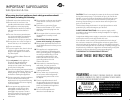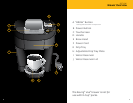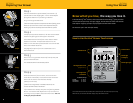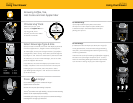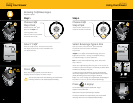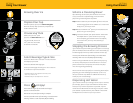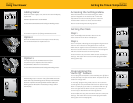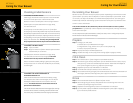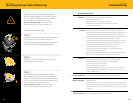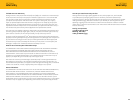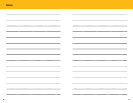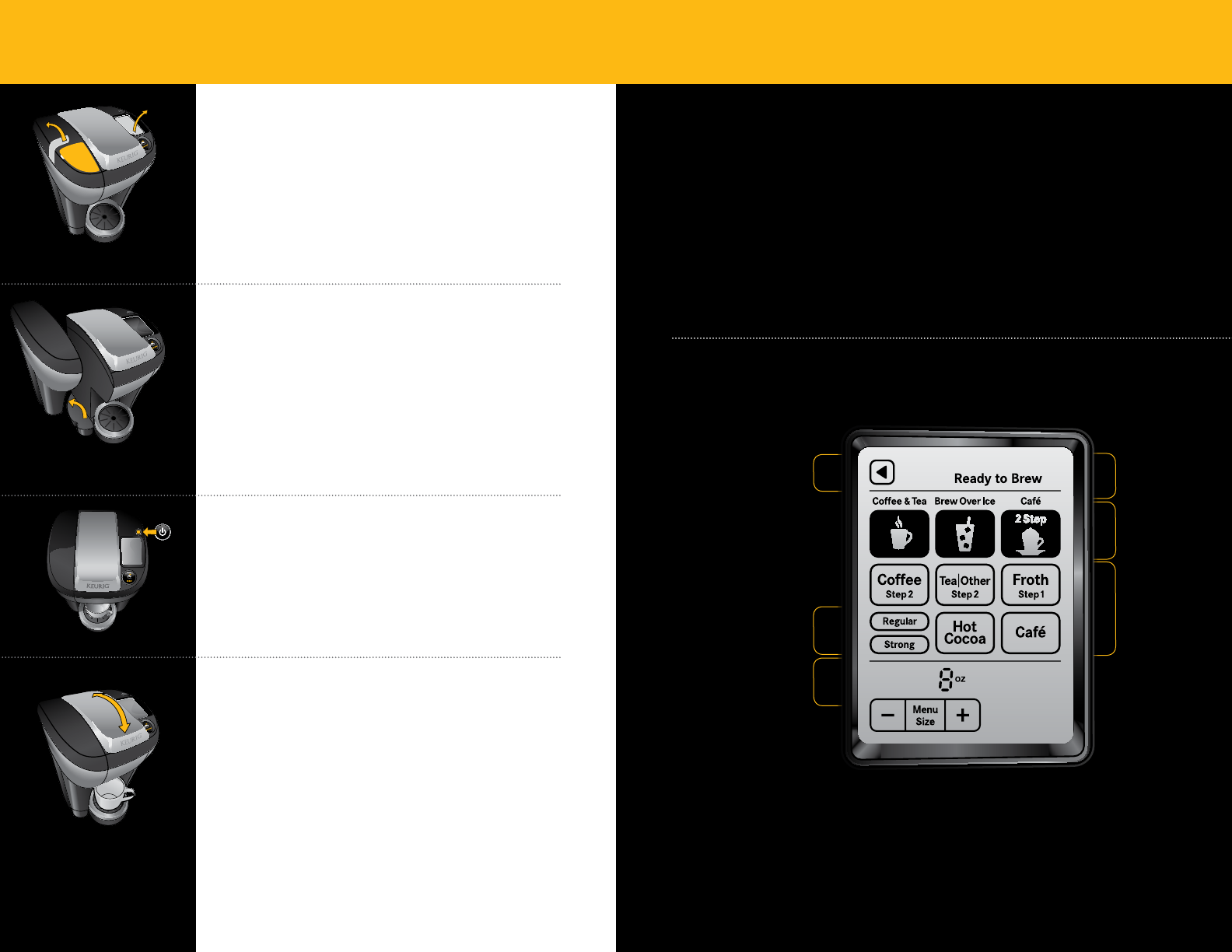
Brew what you love, the way you love it.
The new Keurig
®
Vue
®
brewer, with Custom Brew Technology
®
, gives you total
control to brew your way: stronger, bigger, hotter and with more choices than
ever before. Enjoying a perfect cup of coffee has never been easier.
So what are you in the mood for today?
How to Use the Vue
®
Brewer Touchscreen
Strength Selection
(Coffee Only)
Back Button
Beverage
Category
Brew Status
Beverage Type
Beverage Size
Selection
Step 1
Remove all adhesive tape and labels from brewer. Lift
Handle and remove shipping disc. Lower Handle before
filling Water Reservoir or powering on brewer.
Plug cord into grounded outlet.
If brewer has been exposed to temperatures below freezing, allow
brewer at least two hours to reach room temperature before
brewing. A frozen or extremely cold brewer will not operate.
Step 2
Carefully remove Water Reservoir Lid. Remove the Water
Reservoir by lifting up and away from the brewer.
Rinse Water Reservoir with fresh water. Return Water
Reservoir to brewer. Fill the Water Reservoir to the
“MAX FILL” line. Bottled or filtered water is recommended.
Place Lid on Water Reservoir.
See page 16 for options for how to add water to the
Water Reservoir.
Step 3
Place a 10 oz. mug toward the back of the Drip Tray and
press the Power Button.
The Handle should be in the lowered position.
Step 4
When the brewer is first turned on, the Touchscreen
will indicate “Not Ready” as the brewer heats the water.
Wait until the Touchscreen indicates “Ready”
(about four minutes).
If there is not enough water in the Water Reservoir, the
Touchscreen will indicate “Add Water.”
Lift and lower the Handle, then press the flashing “BREW”
Button. Your brewer will dispense 8 oz. of hot water into
your mug. Once complete, discard the hot water. You are
ready for your first brew!
SECTION 2
Preparing Your Brewer
Step 1
Step 2
Step 3
Step 4
Available Range
Coffee 4 - 16 oz.
Tea/Other 6 - 12 oz.
Hot Cocoa 6 - 10 oz.
The screen above shows all possible menu selections for illustration purposes only.
When in use, the Touchscreen will display only selectable actions.
SECTION 3
Using Your Brewer
8 9