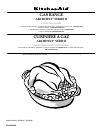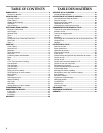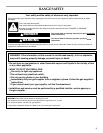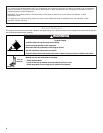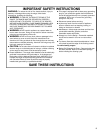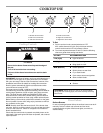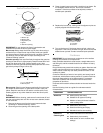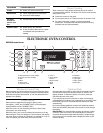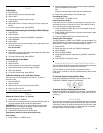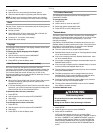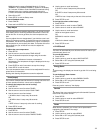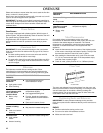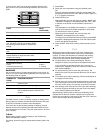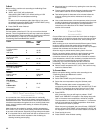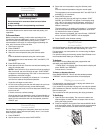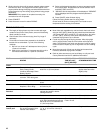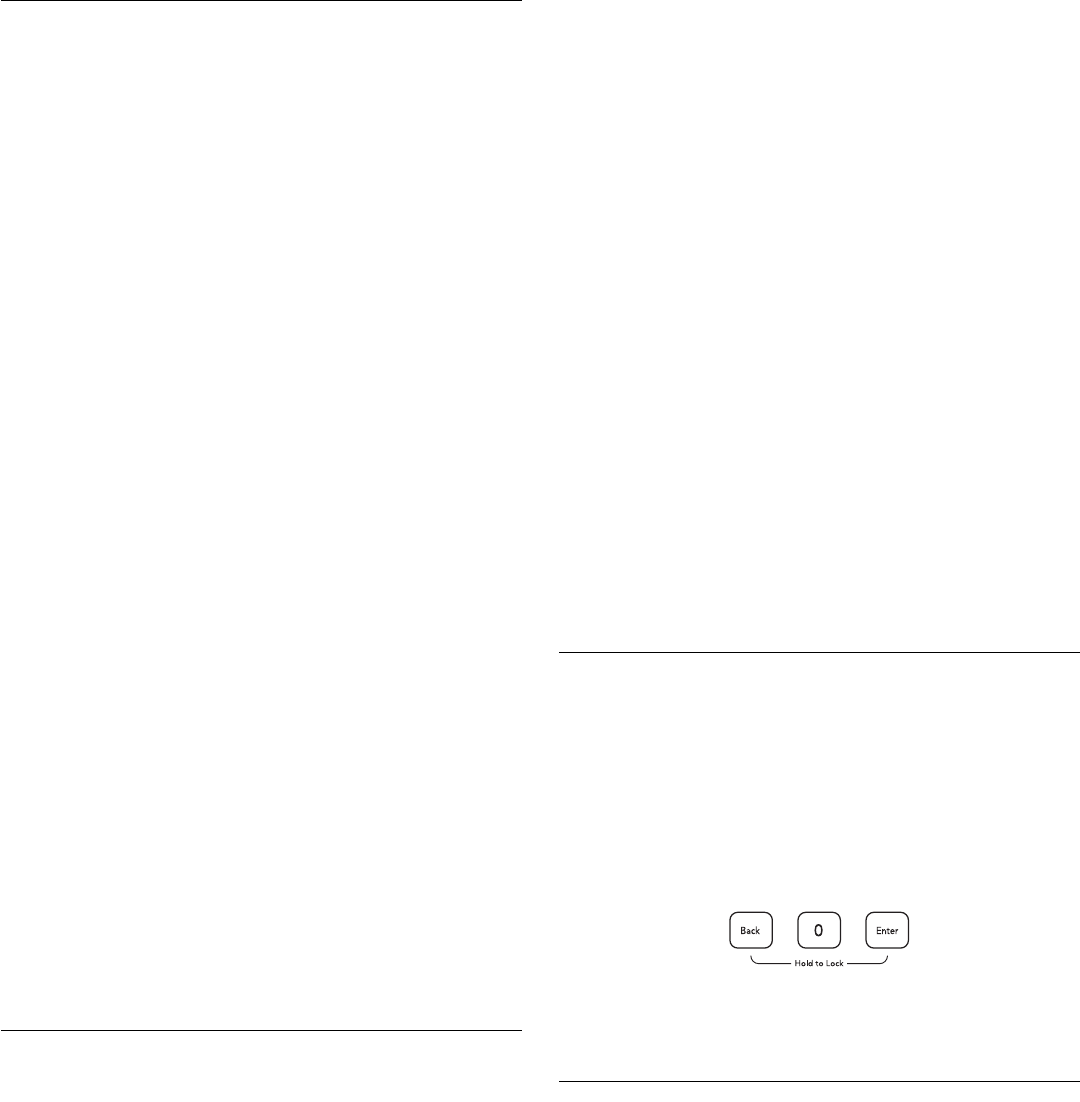
9
Clock
To Set Clock:
1. Press SETUP.
2. Select CLOCK using the Quickset pads.
3. Select TIME.
4. Enter the time using the number pads.
5. Press ENTER.
6. Select AM or PM in 12-hour mode. (For 24-hour clock, see
below.)
7. To exit the Setup mode, press SETUP.
Activating and Canceling the Clock/Day of Week Display:
1. Press SETUP.
2. Select CLOCK.
3. Press the arrow to scroll until DISABLE is displayed.
4. Select DISABLE.
5. Select TIME.
6. Select OFF to turn the clock display off, or select ON to turn
the clock display on.
Day of the week:
7. Select DAY.
8. Select OFF to turn the day of the week display off. Select ON
to turn the weekday display on.
9. To exit the Setup mode, press SETUP.
Entering the Day of the Week:
1. Press SETUP.
2. Select CLOCK.
3. Press the arrow to scroll until DAY is displayed.
4. Use Quickset arrow to scroll through the days.
5. Select day desired.
6. To exit the Setup mode, press SETUP.
To Set the Clock for a 12- or 24-Hour Format:
The clock can be set to display time in either a 12-hour or
24-hour format.
1. Press the SETUP.
2. Select CLOCK.
3. Use the arrow to scroll to select 12/24 HOUR.
4. Select 12 HR or 24 HR.
5. To exit Setup mode, press SETUP.
Timers
Setting the Timers (Timer 1 or Timer 2):
1. Press TIMER 1 or TIMER 2.
2. Press one of the displayed times using the Quickset pads, or
press the number pads to enter the desired time.
IMPORTANT: Each press of the displayed time choices adds
additional time. For example, pressing “10 MIN” three times
provides 30 minutes on the timer (0:30).
3. Press ENTER (located on the number pad).
Changing the Amount of Time Entered Once the
Timer Starts:
1. Press TIMER 1 or TIMER 2 once.
2. Press the displayed times on the Quickset pads repeatedly
until the desired time is entered.
OR
Press the number pads to enter the new desired time.
3. Press Enter pad (located on the number pad).
Canceling the Timer:
1. Press TIMER 1 or TIMER 2 twice.
If Both Timers are Active:
If the desired Timer is already in the foreground, press once for
edit mode and twice to cancel the Timer. If the desired Timer is
not in the foreground, follow these steps:
1. Press the desired TIMER pad once. The selected Timer will
come to the foreground.
2. Press TIMER a second time to access the edit mode in order
to make changes.
3. Pressing TIMER a third time will cancel the Timer.
Changing the Timer Beeps:
The signal beeps for TIMER 1 and TIMER 2 can be changed. The
options available are 2 beeps every thirty seconds, 2 beeps every
60 seconds or 1 beep only. The default setting is 1 beep.
1. Press SETUP.
2. Select the arrow to scroll until TONES is displayed.
3. Select TONES.
4. Select TIMERS TONES.
5. Select the desired timer beep format (2-30 SEC, 2-60 SEC or
1 BEEP).
6. Press SETUP to exit Setup mode.
Locking the Oven Control and Oven Door
The lock feature shuts down the control pads (buttons) and locks
the oven door to avoid unintended us of the oven.
The lock feature is preset unlocked, but can be locked.
If the oven is currently in use, the controls and oven door cannot
be locked.
To Lock the Oven Control and Oven Door:
Press and hold BACK and ENTER for 3 seconds or until
“CONTROL LOCKED” appears in the display.
To Unlock the Oven Control and Oven Door:
Press and hold BACK and ENTER for 3 seconds. “UNLOCKING
DOOR” will appear in the display when the control and door are
unlocking.
Oven Light
The oven light automatically comes on when the door is opened.
When the door is closed, press the OVEN LIGHT pad to turn the
oven light on and off. A beep will sound every time the Oven Light
pad is pressed. If the oven light is on when the door is opened,
the light will go off when the door is closed.