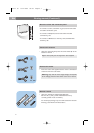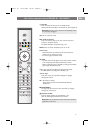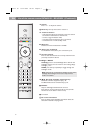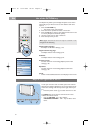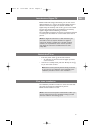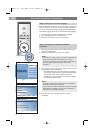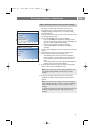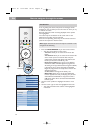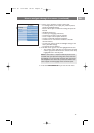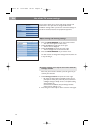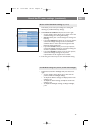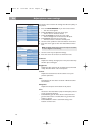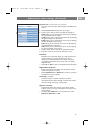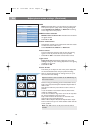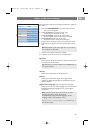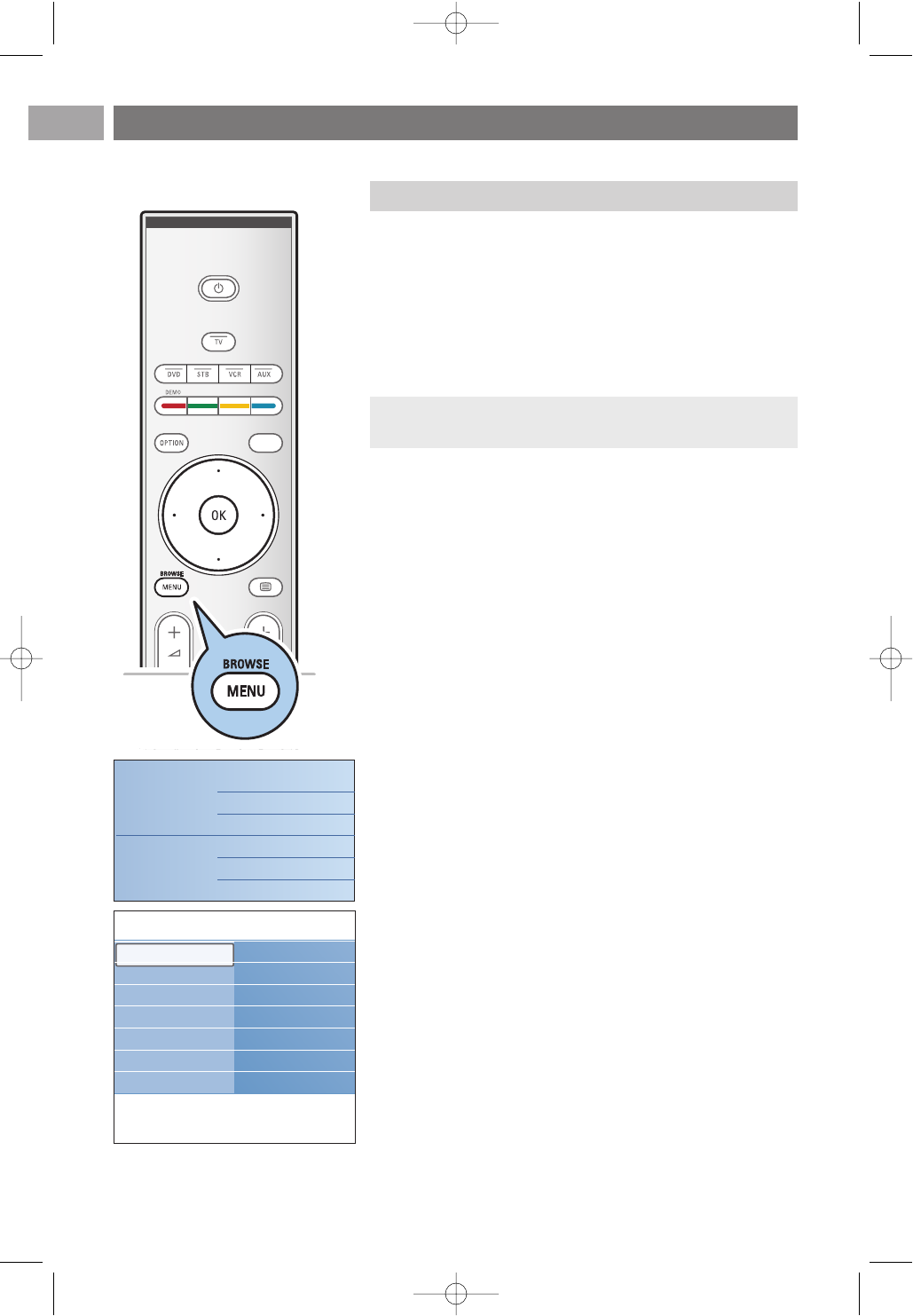
How to navigate through the menus
EN
12
A lot of guiding instructions, help texts and messages will be
displayed on your TV when you use the menus or when you try
to execute an action.
Read the help texts which are being displayed on the specific
item highlighted.
The colour keys at the bottom of the screen refer to the
different actions which may be executed.
Press the corresponding colour key on the remote control to
perform the required or desired action.
1. Press the
MENU/BROWSE key on the remote control.
> The main menu appears on the screen.
- TV menu allows you to access the TV menu. See
below.
- TV channels allows you to access the TV channel list
and to create up to four favourite lists with your
preferred TV channels and digital radio stations. See
Create your favourite channel list, p. 36.
- Programme guide allows you to access detailed
information about individual digital TV programmes.
According to the type of Electronic Programme Guide,
it also allows you to access the table of scheduled
Digital TV programmes and easily select and tune to a
desired programme.
See EPG, Electronic Programme Guide, p. 37.
- Multimedia allows you to access the Multimedia
browser application. It lets you display your personal
multimedia files. Multimedia is only present when a
USB device and/or PC is connected. See Multimedia
browser, p. 39.
2. Use the cursor up/down to highlight and select a menu
item.
3. Use the cursor right to enter the highlighted menu item.
> The right panel shows the content of the highlighted
menu item.
a
Introduction
Note: digital related menu items will only be accessible in case
of digital TV broadcasting.
Television
Multimedia
TV menu
TV channels
Programme guide
Media servers
Info
TV menu
TV settings
Settings assistant
Reset to standard
Picture
Sound
Ambilight
TV settings
Features
Installation
2504.4 en 13-12-2006 08:29 Pagina 12