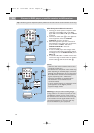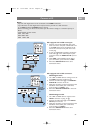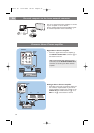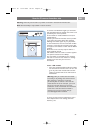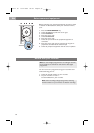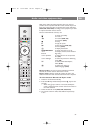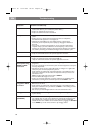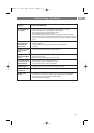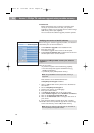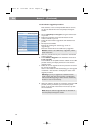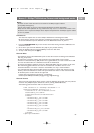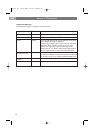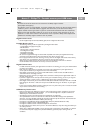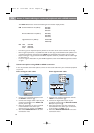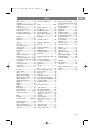Introduction
Philips continuously tries to improve its products and it
wants you to profit of that even after your purchase.
Therefore it allows you to upgrade your TV software using a
USB memory device (not supplied).
You can execute the software upgrade procedure yourself.
Annex 1 - Philips TV software upgrade with portable memory
EN
60
Before starting the software upgrade procedure, it is advised to
check what your current TV software is.
1. Select Software upgrade in the Installation menu.
2. Press the cursor right.
The Software upgrade menu moves to the left panel.
3. Select Current software info to observe the version and
the description of the current software.
What do you need ?
• A personal computer with web browsing capability.
• An archive utility that supports the ZIP-format (e.g.
WinZip for Windows).
•A preferably empty USB portable memory.
New software can be downloaded from the
www.philips.com/support website.
1. Insert a USB portable memory device into a PC linked to
the internet.
2. Go to www.philips.com/support.
3. Choose your country or area/language.
4. Enter your model number.
5. In the Search results, click on the model number.
6. Under Product support, click on Software and drivers.
7. Click on the Firmware Upgrade zip file.
8. Click on the Download arrow in the upper left corner of
your screen.
9. Save the latest software upgrade file to your computer.
10. Double click on the zip-file and copy the file “autorun.upg”
to the root directory on the USB portable memory.
Verifying the version of the TV software
Preparing a USB portable memory for software
upgrade
Note: Only FAT/DOS-formatted portable memory is
supported.
Note: Only use software upgrades that can be found on
the www.philips.com/support website.
Info
TV menu
Installation
Software upgrade
Current softw. info
Local upgrades
Announcement
.............
Channels
Manual network i..
Preferences
Connections
Decoder
Factory settings
Software upgrade
2504.4 en 13-12-2006 08:29 Pagina 60