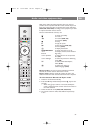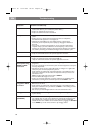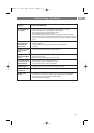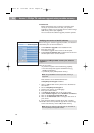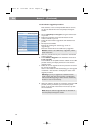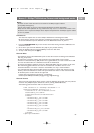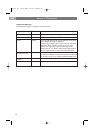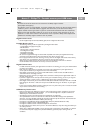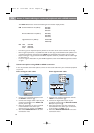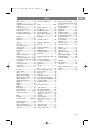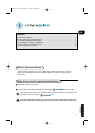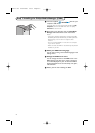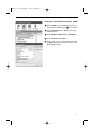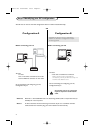Annex 3 - Philips TV - Portable memory and USB issues
65
EN
Digital Content Issues
• See the supplied separate Connected Planet guide,Annex 4: Supported file formats
Portable Memory Issues
• The following memory cards are supported by the digital media reader:
- CompactFlash Card (Type I & II) (CF)
- IBM Microdrive
- Memory Stick + Memory Stick Pro
- SecureDigital Card (SD)
- SmartMedia Card (SM)
- MultiMedia Card (MMC)
• XC cards are supported through an external XD compatible card reader (not supplied with the TV)
connected to the USB connector.The same holds for other future memory cards.
• Do not apply excessive force when inserting a memory card into the digital media reader. If the memory
card doesn’t fit or isn’t detected by the TV, try to flip over the card and re-insert it.
• When inserting multiple cards at the same time some card combinations will work. It is however
recommended to insert maximum one memory card at the same time.
Digital Camera Issues
If a USB connection between your digital camera and the TV isn’t working, you can try the solutions below
to resolve your problem.
• Make sure your digital camera is switched on and verify if the configuration of your digital camera is
correct (see the manual of your digital camera for more information).
• Some digital cameras allow you to switch off the USB interface. Make sure that the USB interface is
switched on before connecting to the TV.
• Remove the memory card from your digital camera and insert it directly into the digital media reader on
the right side of your TV.
• If you have a digital camera with only internal memory (no removable memory) you can try to copy the
content manually to a memory card or a USB memory device using a personal computer.
• Some digital cameras allow you to switch between PTP (Picture Transfer Protocol) or “PC Link” and USB
Mass Storage or “PC Drive”. Make sure that you select USB Mass Storage or “PC Drive” on your digital
camera.
• If your camera supports different interface settings be sure to try them one by one or contact the reseller
of your camera to find out the correct setting.
USB Memory Device Issues
•Devices connected to the USB port of your TV must be “Mass Storage Class” compliant. If your device
(digital camera. MP3 player, portable harddisk, …) is not “Mass Storage Class” compliant it will not be
detected by the content browser of the TV.
• The following subsets of the Mass Storage Class specification are supported:
- The implementation of the TV is based on the “Universal Serial Bus Mass Storage Class Specification
Overview” (v1.2, June 23, 2003) including all documents referenced by the document. The document can
be found on the USB standardisation website (www.usb.org).
- Full support of the USB Mass Storage Class Bulk-Only Transport (bInterfaceProtocol = 50h).
- Full support of SubClass Code = 05h; SFF-8070i spec.
- Full support of SubClass Code = 06h; SCSI transparent command set.
•For large USB memory devices, when you are in the Content Browser, it may take a long time before you
can access your files.
• When using a USB portable harddisk: Due to the high power consumption of the harddisk, it is advised
to use the external power supply of the portable harddisk to guarantee proper working under all
conditions.
Notes:
- the latest version of this document can be found on the Philips support website
(www.philips.com/support);
- the software of your TV is upgradeable. If you have problems first check if you have the latest software
installed on your TV. The latest software, together with instructions, can be found on the Philips
support website. Use the type number of your TV to find this documentation and other related files.
- Philips can’t be held responsible neither for any errors in the content of this document nor for any
problems as a result of the content in this document. Errors reported to Philips will be adapted and
published on the Philips support website as soon as possible.
2504.4 en 13-12-2006 08:29 Pagina 65