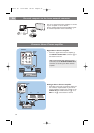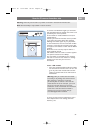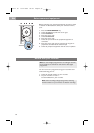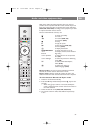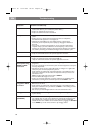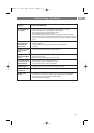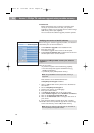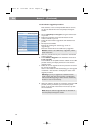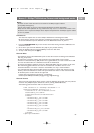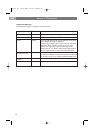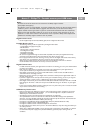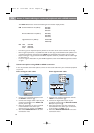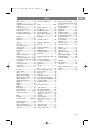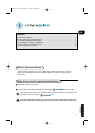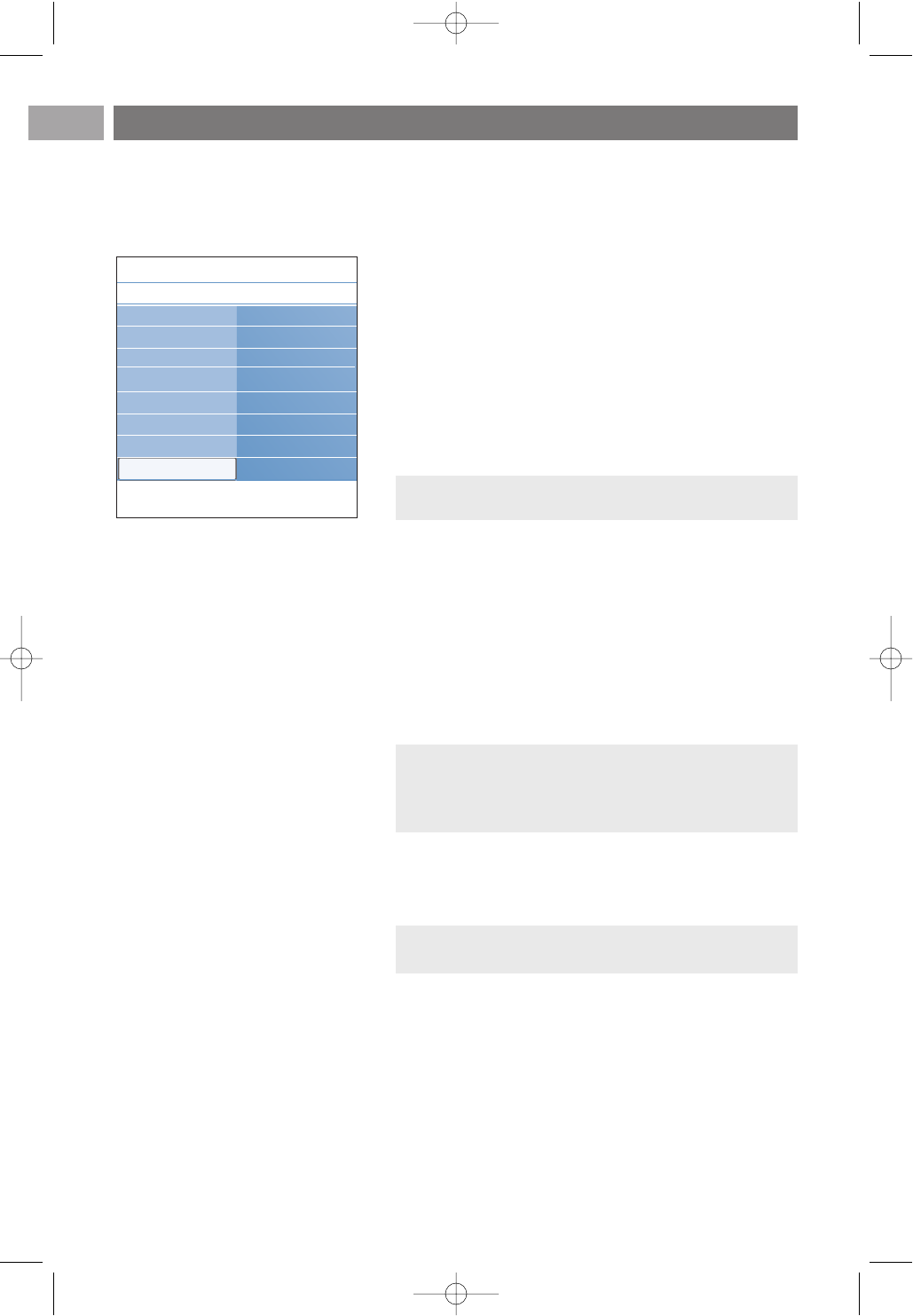
EN
62
Local software upgrade procedure
New software, or the currently installed software version,
can also be obtained from the www.philips.com/support
website.
1. Go to www.philips.com/support using the web browser
of your PC.
2. Follow the procedure to find the information and the
software related to your TV.
3. Select the latest software upgrade file and download it to
you PC.
4. Decompress the ZIP-file.
Rename the resulting file “autorun.upg” to for ex.
“upgrade.upg”.
Move the renamed file to the subdirectory “Upgrades”.
5. Insert the portable memory that contains the downloaded
software upgrade.
6. Select Software Upgrade in the Installation menu. Go to
Local upgrades.
The TV will list all compatible software available on the USB
portable memory and display the data for each selected
upgrade version.
7. Select the correct upgrade version and press the red colour
key to start the upgrade.
Your TV will restart and will automatically go to the upgrade
mode.After a few seconds it will display the status of the
upgrade procedure.
8. When the software upgrade was successful, remove the USB
portable memory and restart your TV with the power
switch B at the side of the TV.Your TV will start up with
the new software.
Annex 1 (Continued)
Warning: if you try to upgrade to a software version
equal or lower than the current version, a confirmation
will be asked. Downgrading to older software should only
be done in case of real necessity.
Note: Only use software upgrades that can be found on
the www.philips.com/support website.
Remark: if there is no subdirectory “Upgrades” present,
please create one.
Info
TV menu
Installation
Software upgrade
Current softw. info
Local upgrades
Announcement
.............
Channels
Manual network i..
Preferences
Connections
Decoder
Factory settings
Software upgrade
2504.4 en 13-12-2006 08:29 Pagina 62