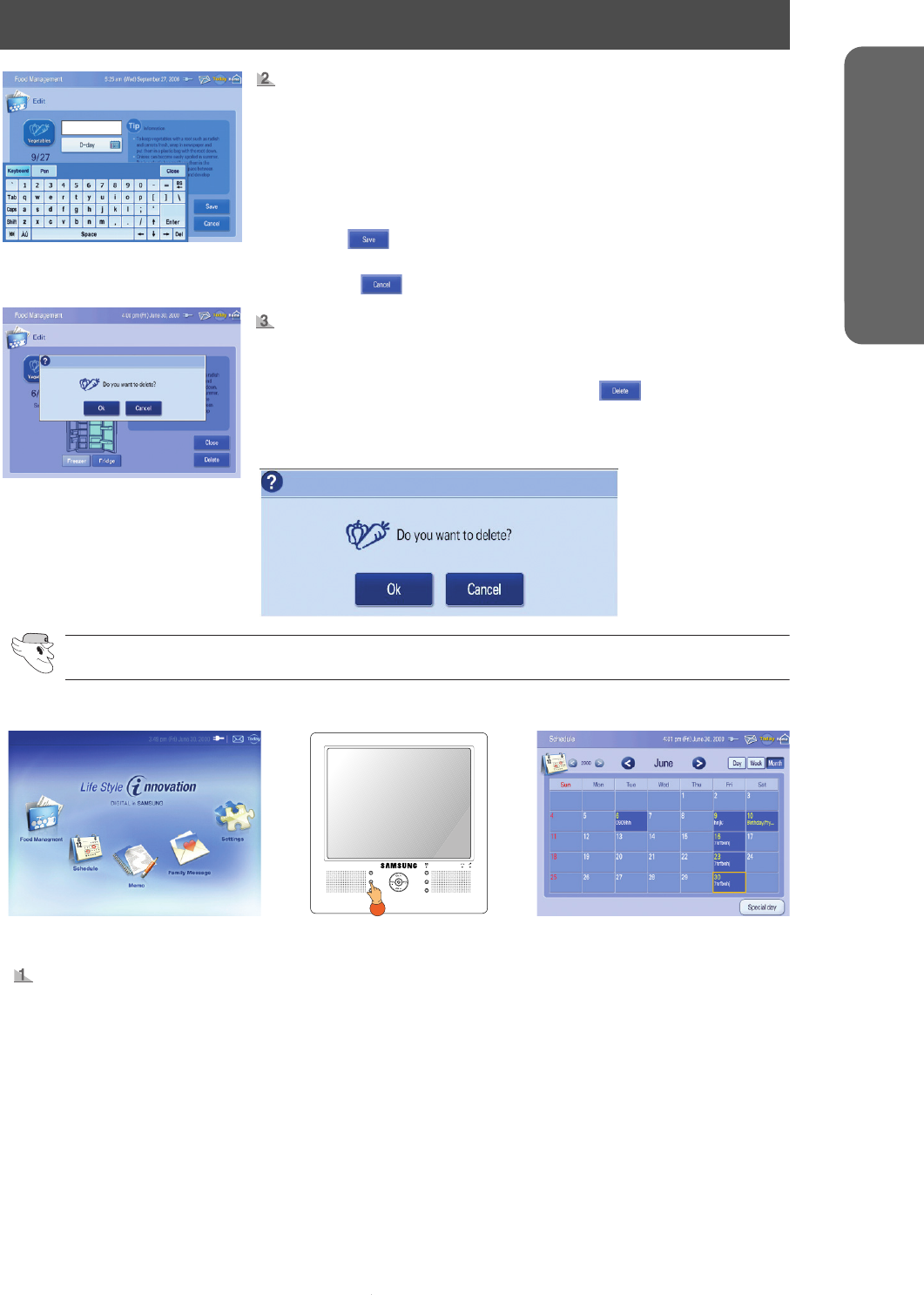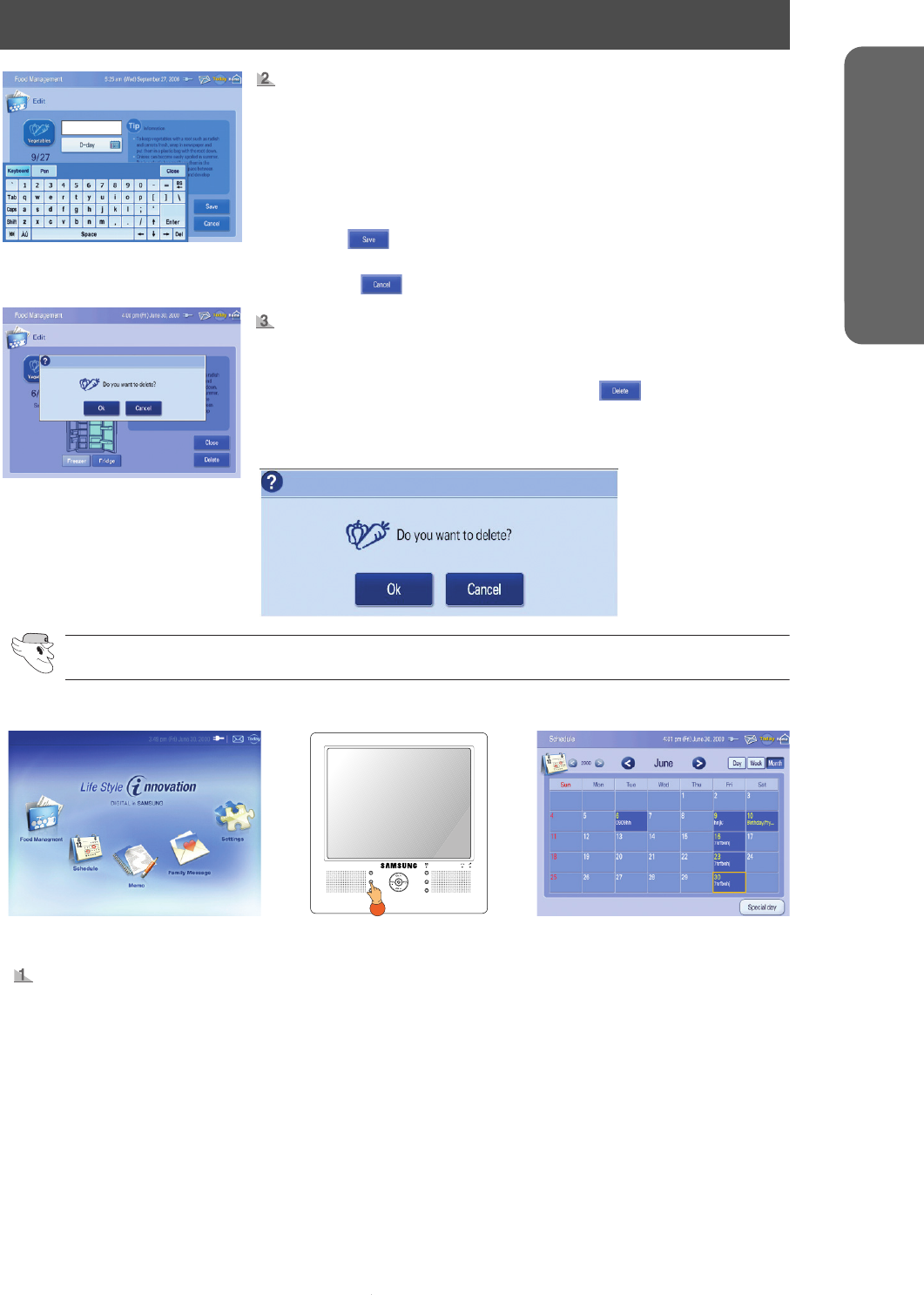
43
USER INTERFACE
Schedule.
[Edit mode]
[Edit mode-Delete
message window)
[Main screen]
Food
Management
Scheduler
Memo
Family
Message
Radio
TV
[I.C.E. PAD front view] [Monthly mode]
How to change food item.
1. [Saved food display mode] Choose the window containing the
food item you previously entered. This window is directly above
the calendar window.
2. [Edit mode] Change the contents using the screen keyboard and
calendar.
3. [Edit mode] After you change the contents, press the "Save”
button( ) to save the changes.
- If you no longer want to make changes, press the "Cancel”
button( ).
How to delete food item.
1. [Saved food display mode] Choose the window containing the
food item you previously entered.
2. [Edit mode] Choose the "Delete" button( )to delete.
- The following message window will be displayed to confirm.
Press "OK" to delete.
How to enter a new schedule.
1. Choose the "Schedule" icon on the main screen or press the "Schedule" button of the I.C.E. PAD.
- It will then change to "Monthly mode".
2. [Monthly mode] Choose the desired date (from January 1, 2000 to December 31, 2040) to input a
schedule.
- It will then change to "Daily mode".
This feature can be used to help organize your personal schedule. It operates in a way sim-
ilar to hand-held PDAs.
SAFETY WARNING SIGNS
OPERATING INSTRUCTIONS