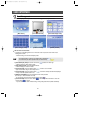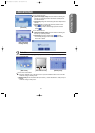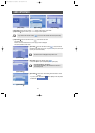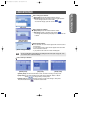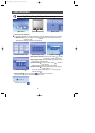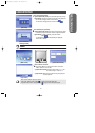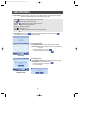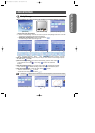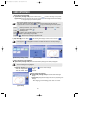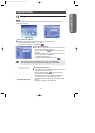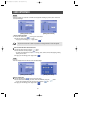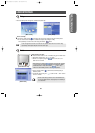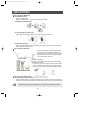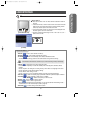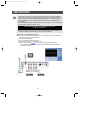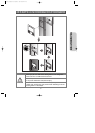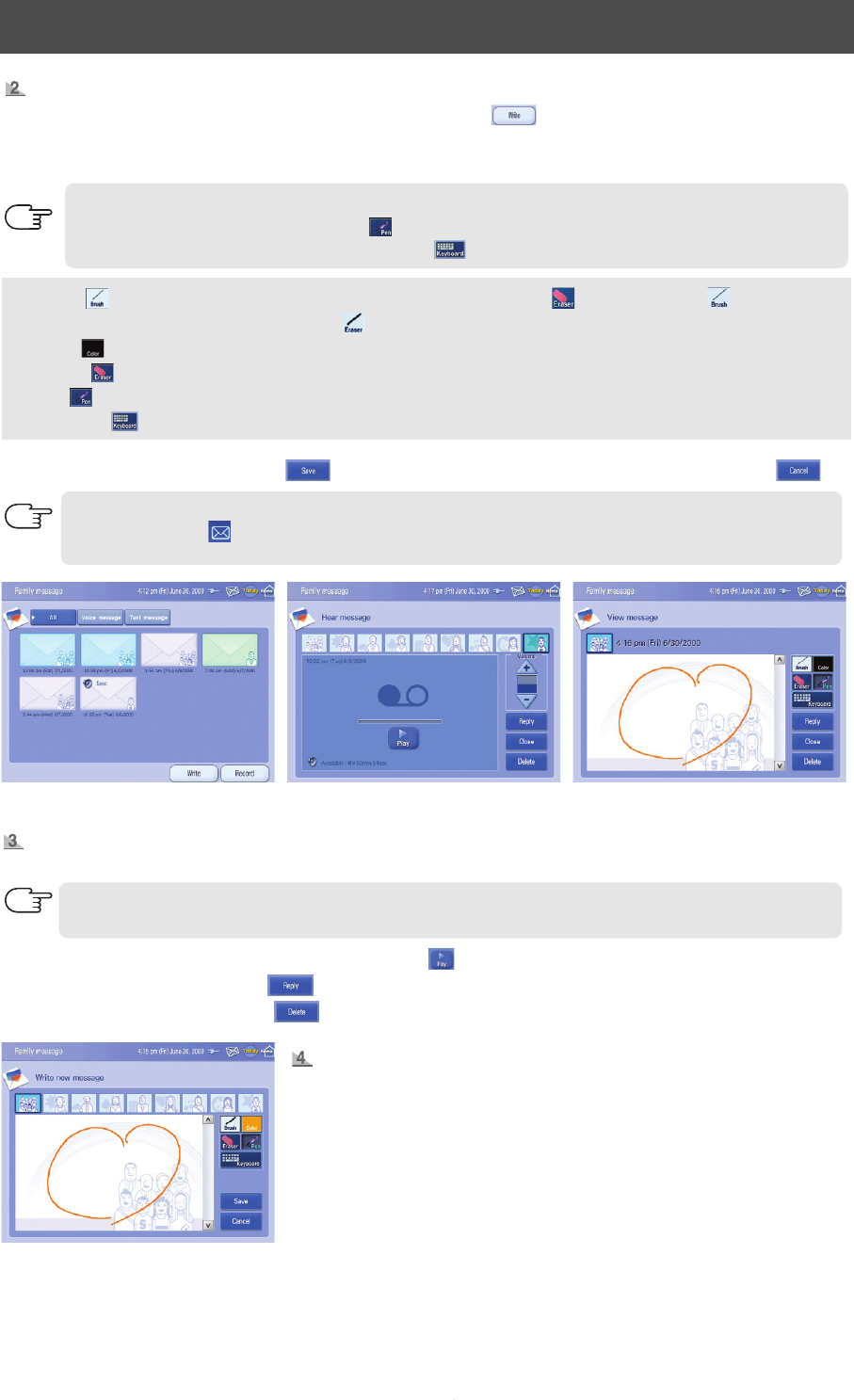
50
USER INTERFACE
- Brush ( ) :
Select pen thickness. If you choose the "Eraser" button( ), "Brush" button( ) will be
changed to "Eraser" button( ).
- Color ( ) : Select pen color.
- Eraser ( ) : Select to erase Inputted message in pen mode.
- Pen ( ) : Select to input message in pen mode.
- keyboard ( ) : Select to input message in keyboard mode.
3. [Input mode
]
Choose "Save" ( ) after entering text message. To cancel, choose "Cancel" ( ).
A message icon ( ) is displayed in the task bar to indicate that there is a new family message.
The new message box is highlighted.
[Saved family message mode]
[Input mode]
[Voice message] [Text message]
How to check text or voice messages.
1. [Saved family message mode] Choose the desired family message in the family message list.
2. [Voice/Text message] Press the "Play" button ( ) to hear voice message.
- Press the "Reply" button ( ) to reply.
- Press the "Delete" button ( ) to delete.
How to change text message.
1. [Saved family message mode]
Choose the desired message to
change.
2. [Input mode]
Change the text message in the same way as inputting a new
message.
- After changing your text message, press "Save" or "Cancel".
How to leave new text message.
1. [Saved family message mode]
Choose the "Write" button ( ), and then it will change to "Input mode".
2. [Input mode
] Choose the person that you want to receive the text message. Enter the text message
using the stylus pen or screen keyboard.
There are two methods to input your text message.
- Pen mode : Select the "Pen" button ( ) to write your text message with the stylus pen.
- Keyboard mode :
Select the "Keyboard" button ( ) to type your text message with screen keyboard.
NOTE
NOTE
NOTE