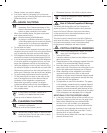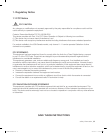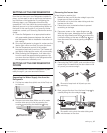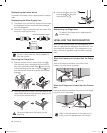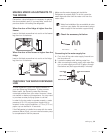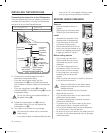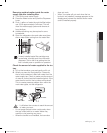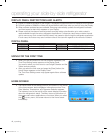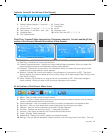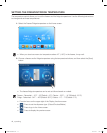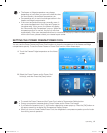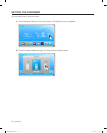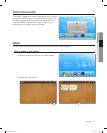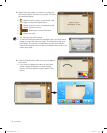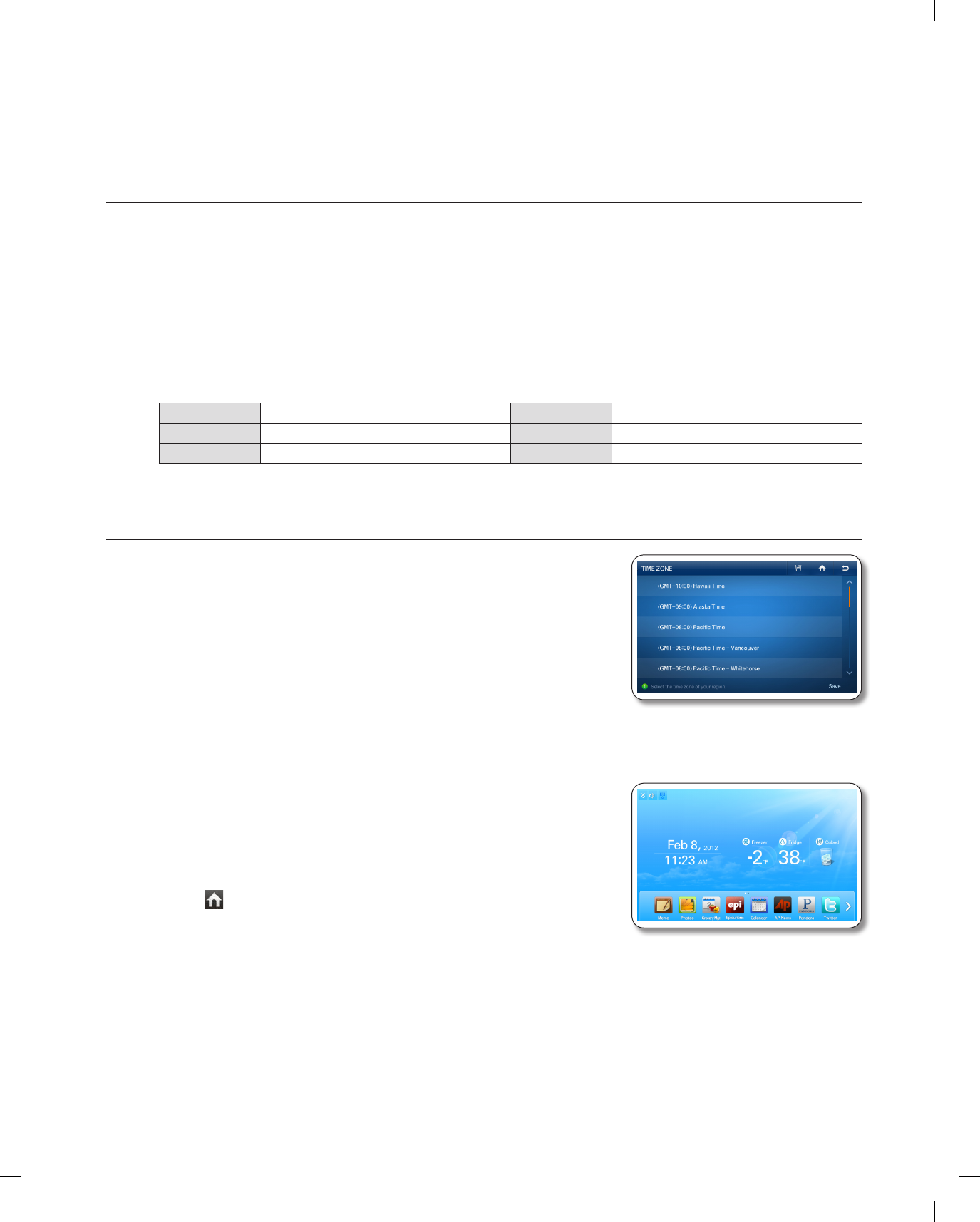
12_ operating
operating your side-by-side refrigerator
DISPLAY PANEL RESTRICTIONS AND ALERTS
1.
English is a default language for the Display. Languages not supported are not displayed on the screen.
2.
Periodic updates of Weather or News will cause network traffic even when you are not using the Display.
3. When software updates become available, Samsung automatically updates the refrigerator software
and then issues an alert which appears on your Display.
4.
Please note that the relevant licensor(contents provider) retains sole discretion as to what content is
made available through the various refrigerator applications. Furthermore, each licensor retains the sole
right to remove any such content that the licensor may cease to offer through the refrigerator application.
In such case, the licensor may send a written notice to the user with regards to the removal of content.
DIGITAL PANEL
CPU NEXELL CPU OS Linux 2.6.28
RAM 256MB LCD 8" TFT-LCD(800*480)
ROM 512MB NETWORKS IEEE802.11b/g/n
USING FOR THE FIRST TIME
• When you use the product for the first time after installation, the
Time Zone Setting screen appears on the Display Panel.
You need to select your time zone to use Google Calendar and the
Twitter service correctly.
• After you select the time zone and press the [Save] button, the
Home Screen appears on the Display Panel.
The Time Zone Setting screen may appear again after a software
update.
HOME SCREEN
• The Home screen is the starting point for all functions. In the center
of the Home screen, basic refrigerator information such as Time,
Date, Weather, Temperature, and Dispenser Selection appears.
The indicator icons at the top left of the screen display information
about the refrigerator's status. The Menu icons on the bottom of
the screen start various applications or functions. When you select
the ( ) on any menu, the screen returns to the Home screen
immediately.
DA68-02500B.indb 12 2012.6.7 1:40:5 PM