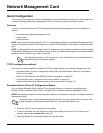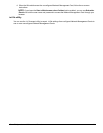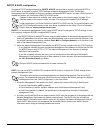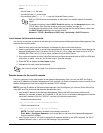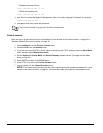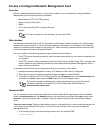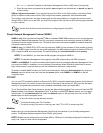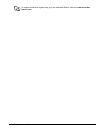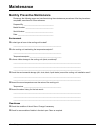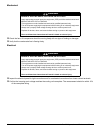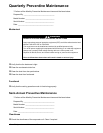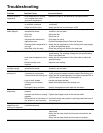InRow RC Operation and Maintenance Manual38
Recover From a Lost Password
You can use a local computer (a computer that connects to the Network Management Card through the serial
port) to access the control console.
1. Select a serial port at the local computer, and disable any service that uses that port.
2. Connect the provided RS-232 configuration cable to the selected port on the computer and to the RS-
232 console port at the Network Management Card.
3. Run a terminal program (such as HyperTerminal) on your computer and configure the selected port for
9600 bps, 8 data bits, no parity, 1 stop bit, and no flow control.
4. Press ENTER, repeatedly if necessary, to display the User Name prompt. If you are unable to display
the User Name prompt, verify the following:
– The serial port is not in use by another application.
– The terminal settings are correct as specified in step 3.
– The correct cable is being used as specified in step 2.
5. Press the RESET switch. The Status LED will flash alternately orange and green. Press the RESET
button a second time immediately while the LED is flashing to reset the user name and password to
their defaults temporarily.
6. Press ENTER as many times as necessary to redisplay the User Name prompt, then use the default,
apc, for the user name and password. (If you take longer than 30 seconds to log on after the User
Name prompt is redisplayed, you must repeat step 5 and log on again.)
7. From the Control Console menu, select System, then User Manager.
8. Select Administrator, and change the User Name and Password settings, both of which are now
defined as apc.
9. Press Ctrl+C, log off, reconnect any serial cable you disconnected, and restart any service you disabled.