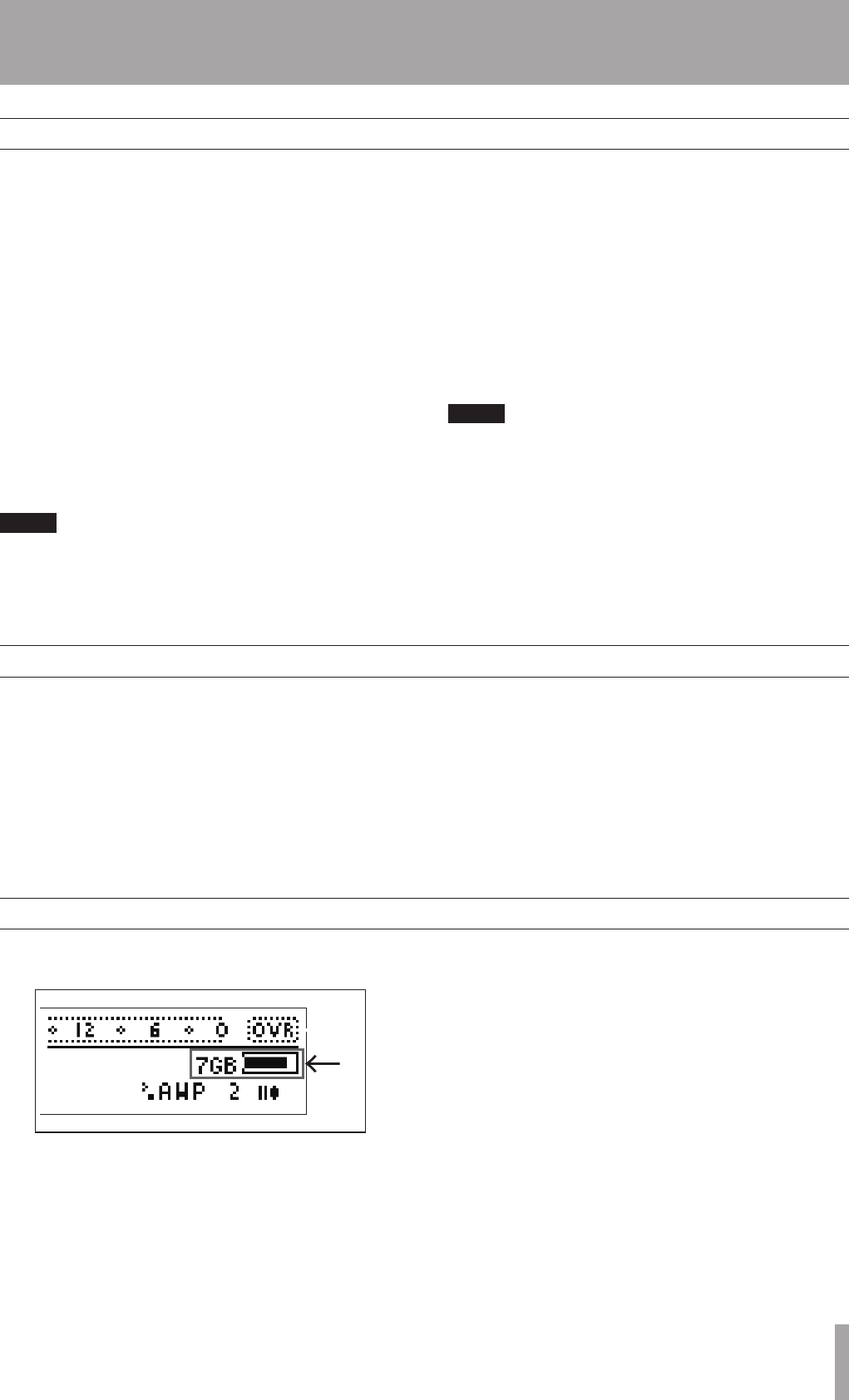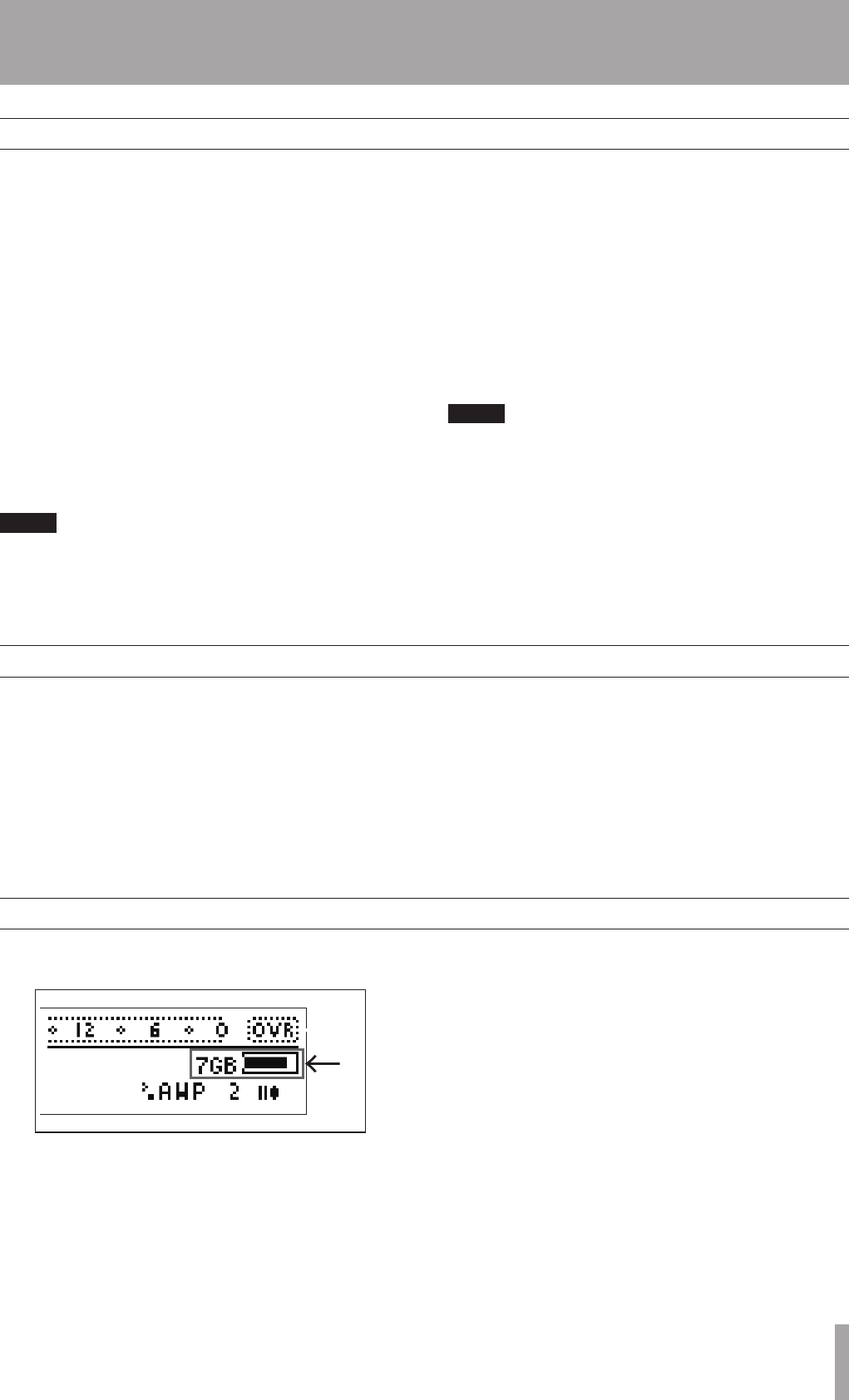
4–Recording
Other recording functions
Media capacity and recording
After making the above settings, the unit is ready to
record.Anewleisautomaticallycreatedforevery
recording.
1 Press the
RECORD key.
The unit becomes ready to record and input
monitoring is turned ON.
The
RECORD and READY keys light up.
2 Check the input level using the meters on the
Home Screen.
When
INPUT
is set to
Analog/Mic
, use
the INPUT knob on the front panel to adjust the
level.
When
INPUT
is set to
S/PDIF
, the level
cannot be adjusted. Adjust the level at the
source if it is not suitable.
When connecting headphones to the PHONES jack to
monitor recording, use the PHONES knob to adjust the
level. This knob only affects the headphone level; it does
not affect the output level from the LINE OUT jack on the
rear panel.
3 Press the PLAY key to start recording.
The
RECORD and PLAY keys light.
4 When finished recording, press the
STOP key.
A file is created.
With the default setting, the files are automati-
cally named “
Track001
,” “
Track002
,” etc.
Press the
READY key to pause recording.
Pausing also creates a file. A new file is created
for the next recording.
Audio files created when recording are stored in the
current folder. Moreover, when the playback mode is set
to playlist, the created audio file is automatically added to
the current playlist. See “6–Folders and Playlists” on page
15 for information about the current folder and the playlist.
See also “Setting the playback mode” on page 14.
Using the Record Settings Menu, you can also set the
following functions.
Automatically create markers during recording at
•
specified time intervals or when the input signal
clips.
Turn ON/OFF the prerecord function, which retains
•
the input signal in a buffer when the unit is in
ready-to-record mode.
Set the maximum size for audio files.
•
Turn ON/OFF the Sync Record function, which •
automatically starts recording if the input signal
exceeds a certain level.
Set the base name that is given automatically to
•
new files.
Set the base name that is given automatically to
•
new markers.
Please see “Record settings” in the Owner’s Manual
for more about these functions.
During recording, the media space indicator on the
screen displays the remaining space.
When there is no remaining space, the unit stops
recording,thelecloses,andawarningmessagethat
there is no space appears on the screen.
IntheFATlesystemusedbythisunit,themaximum
sizeforeachleislimitedto2GB.Ifthelesize
reachesthelimit,theunitclosesthatleandcontinues
recordingtoanewle.Inthissituation,nogapin
recordingoccurs,sothelescanberelinkedina
DAW, for example. Moreover, if the unit’s playback
modeissettoplaylist,thelescanbeplayedbackin
order without an audible gap between them.
Standard recording procedures