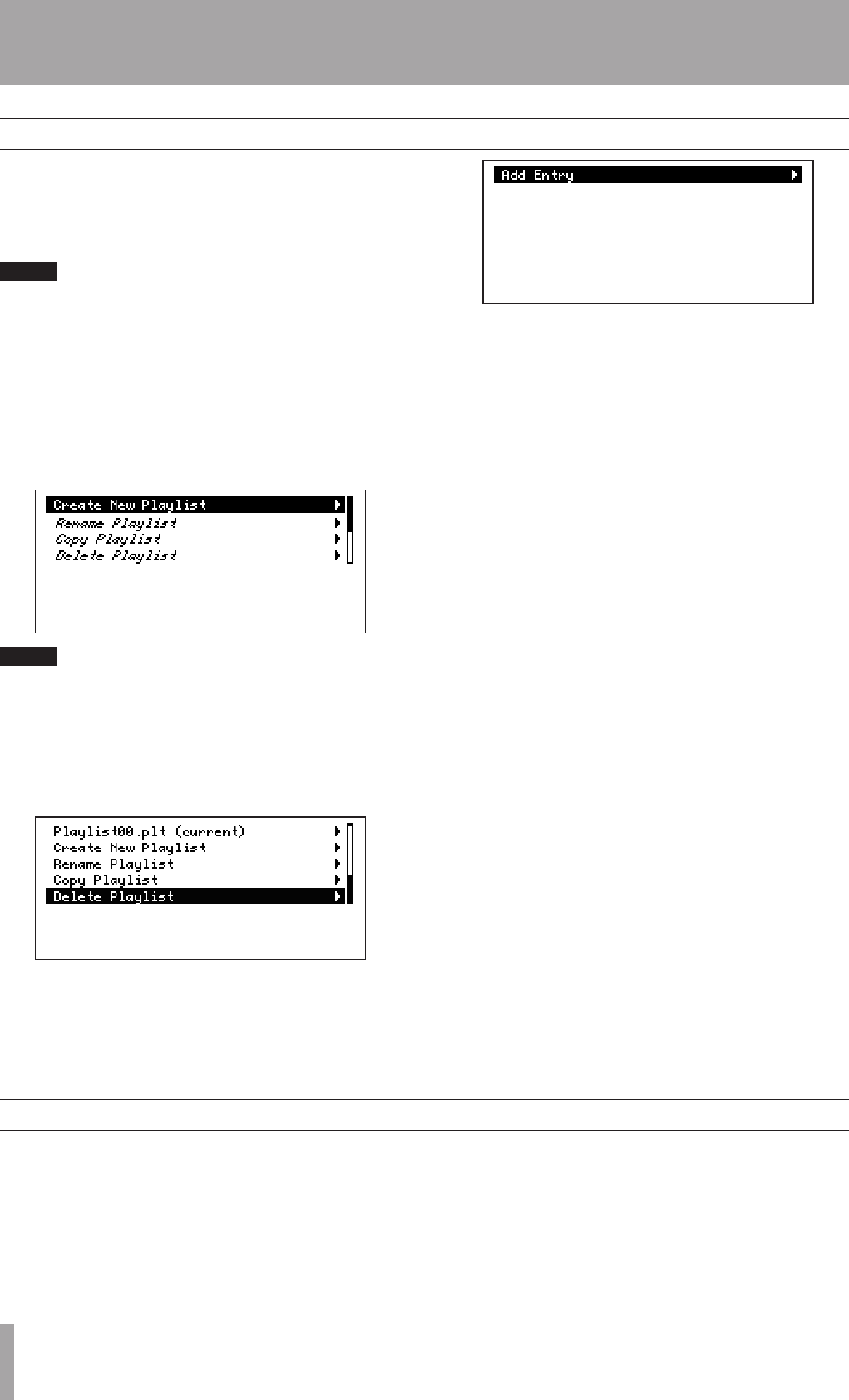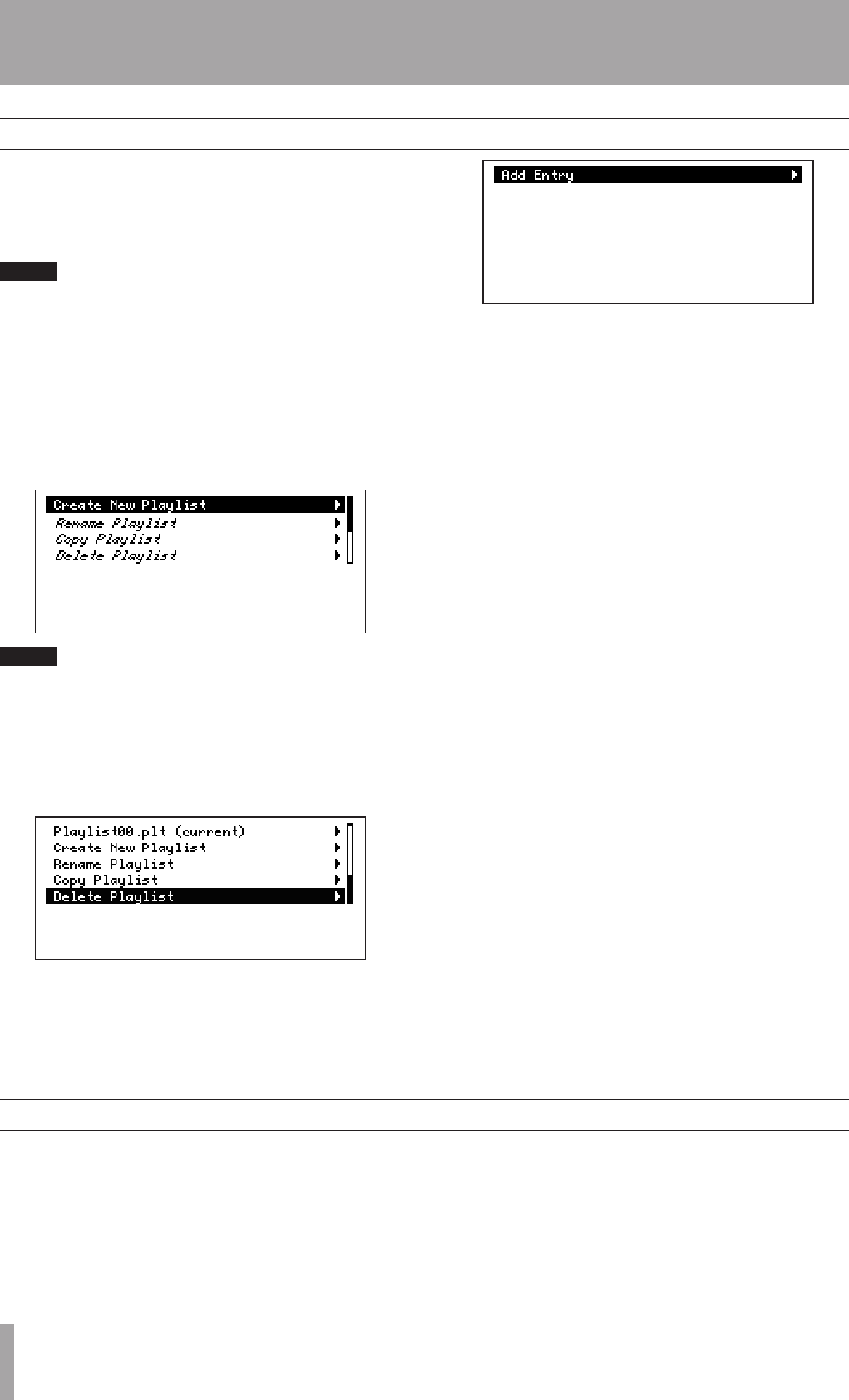
6–Folders and Playlists
Creating playlists
Setting the current playlist
Inplaylistplaybackmode,thisunitplaysaudioles
(tracks) that have been added to the current playlist.
There are no playlists on a CF card that has just been
formatted. You can make as many playlists as needed.
When the playback mode is set to Playlist, new files
created in recording are added to the current playlist.
Create playlists using the following procedures.
1 Press the
MENU key.
The Main Menu appears.
2 Use the
SHUTTLE/DATA wheel to select
Playlist
, and press the ENTER key.
The Playlist Menu appears.
When the Home Screen is open, press the SKIP ≤ key
while pressing and holding the MENU key (SHIFT key) to
open the Playlist Menu directly.
3 Use the SHUTTLE/DATA wheel to select
Create
New Playlist
, and press the ENTER key.
A playlist called “
Playlist00
” is created,
and this playlist becomes the current playlist.
4 With
Playlist00 (current)
selected,
press the ENTER key.
A screen showing the contents of the playlist
opens. The newly created playlist does not have
any files yet, so only “
Add Entry
” is shown,
as in the following screen.
Addlestotheplaylistusingthefollowing
procedures
5 With “
Add Entry
” selected, press the ENTER
key.
The files and folders at the top level of the card
appear.
To show the files and folders inside a folder,
select the folder and press the
ENTER key.
6 Select the file that you want to add the playlist,
and press the
ENTER key.
The file is added to the playlist.
The playlist content screen reopens, so you
can confirm that the file has been added to the
playlist. Instead of the “
Add Entry
” item,
“
Add Entry To Bottom
” appears if one
or more files have already been added.
7 To add more files to the playlist, select “
Add
Entry To Bottom
” and press the ENTER
key.
The same screen appears as in procedure 5
above.
8 Select the file you want to add to the playlist
and press the
ENTER key as in procedure 6
above.
The file is added to the end of the playlist, and
the playlist content screen reopens.
9 Repeat steps 7 and 8 as necessary.
You can also edit the names of playlists, as well as
copy and delete them. You can also change the order
oftheaddedles,removelesfromplaylists,and
set playback start and end points, set Fade In and
Fade Out, and set playback volume, for example. For
how to conduct these operations, see “Playlist” in the
Owner’s Manual.
When the playback mode (See “Setting the playback
mode” on page 14) is set to Playlist, the playback
area is the current playlist. Use one of the following
operations to set the current playlist.
Using the menu to set the current playlist
1 Follow steps 1 and 2 in “Creating new playlists”
to open the Playlist Menu.
2 Use the
SHUTTLE/DATA wheel to select the
desired playlist, and press the ENTER key.
This loads and becomes the current playlist.
Using the panel keys to set the current playlist
Press the
SKIP ≤ or SKIP µ keys while pressing
and holding the MODE key. The current playlist is
changed in alphabetical order.