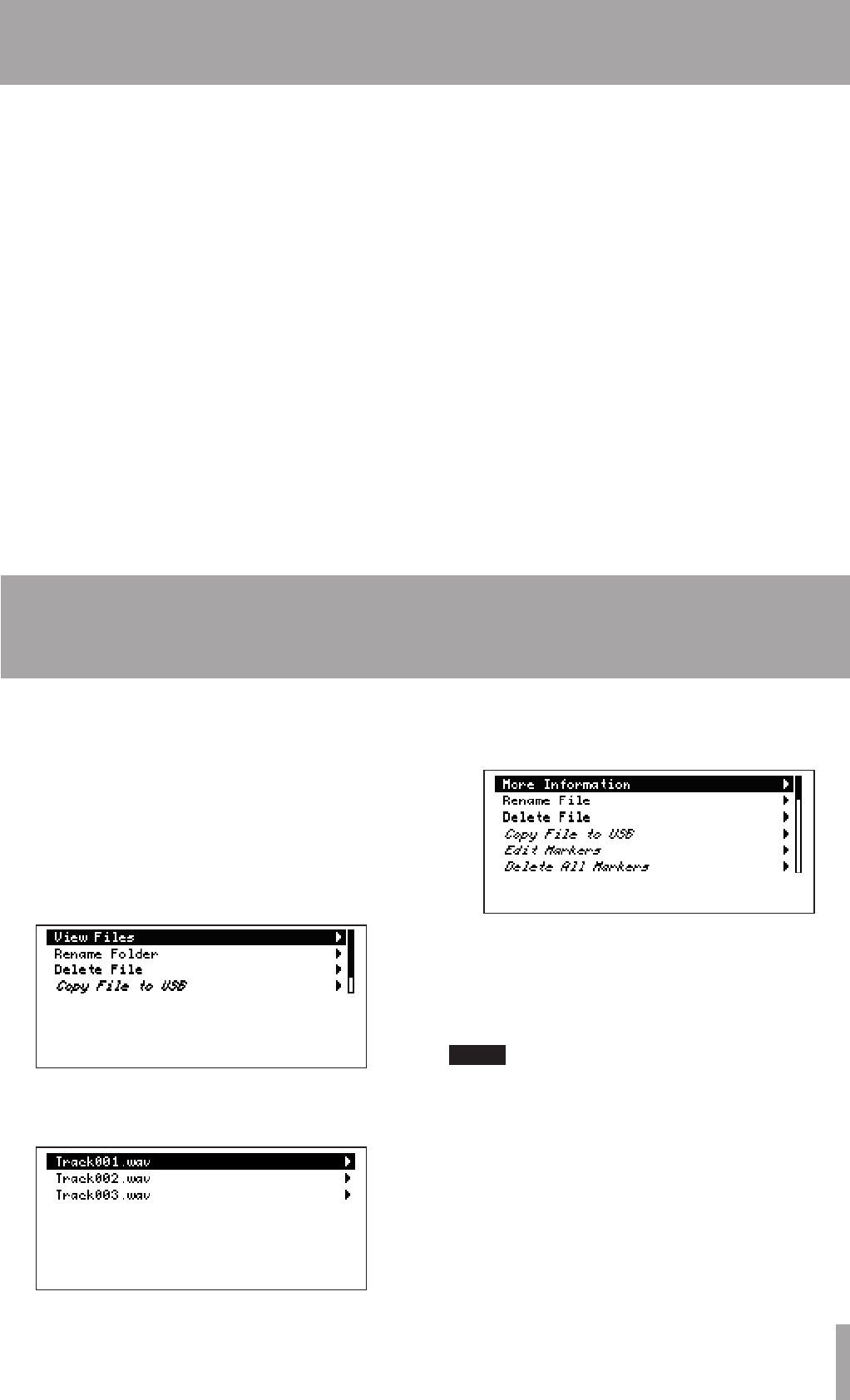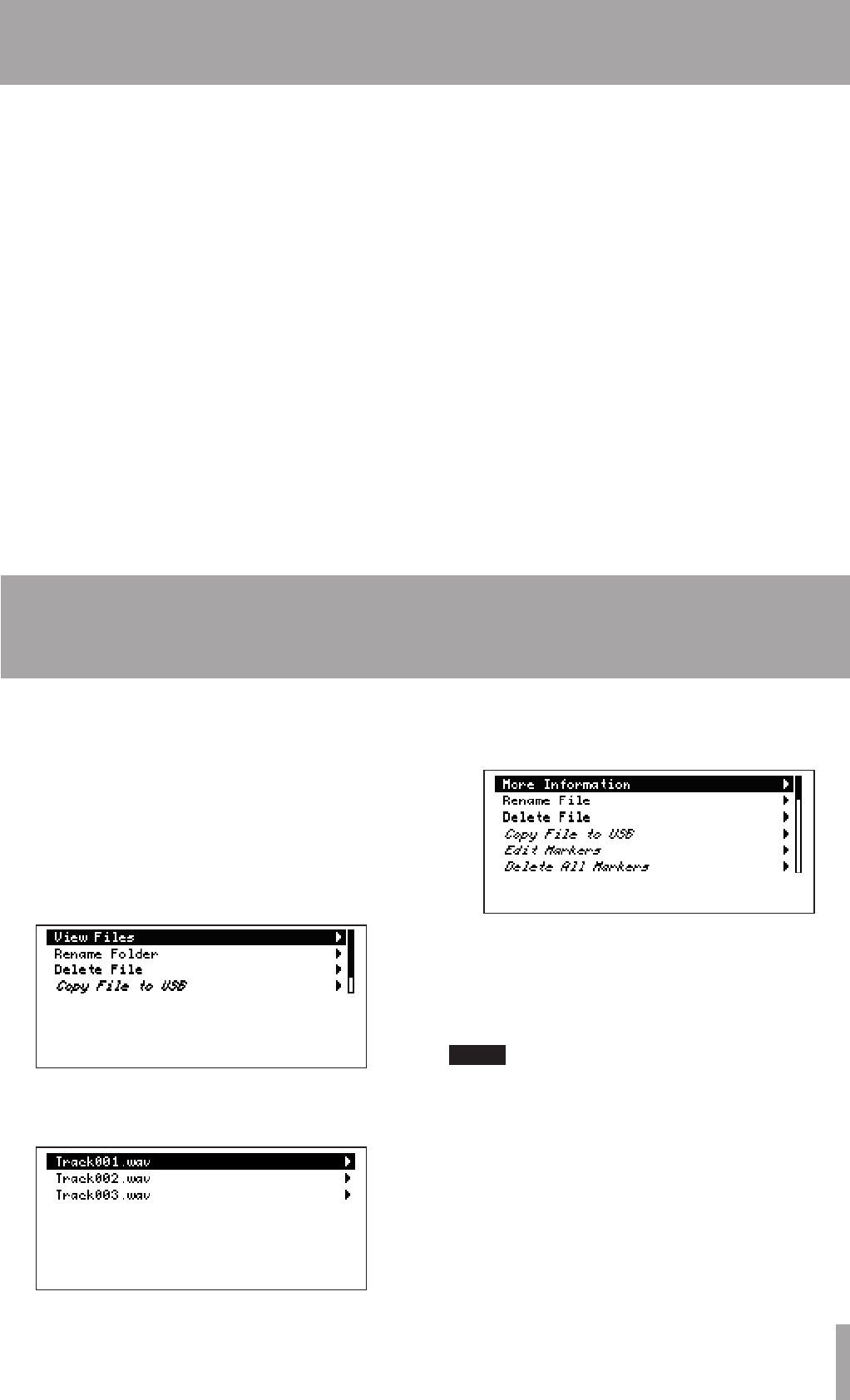
10–Editing Audio Files
9–Saving settings as a preset
Audiolesthathavebeencreatedcanhavetheir
names edited, and be deleted or copied. Markers set in
audiolescanalsobeeditedordeleted.
InadditiontoaudiolesontheCFcard,lesonUSB
media connected to this unit can also be edited.
Use the Manage Folders/Files Menu to edit audio
les.
1 Open this menu and select
Compact Flash
or
USB
.
2 Then, select the folder with the desired file, and
select
View Files
to open a list of all files in
the folder.
3 Select the desired file from this list to open the
following screen.
4 Select the item to be edited from this screen and
change it as desired.
Fordetailssee“Managefolders/les”intheOwner’s
Manual.
After selecting a folder, it can be deleted or its name can
be edited by choosing Delete Folder or Rename Folder.
The current record, playback and system settings
made using the Play Settings Menu, Record Settings
Menu and System Settings Menu can be saved as a
presetleonaCFcard.
The settings made in the Play Settings Menu and
Record Settings Menu are saved together in the
samepresetle,butthesettingsmadeintheSystem
SettingsMenuaresavedinaseparatepresetle.
Saved presets can be recalled as necessary and also
loadedonadifferentHD-R1.Moreover,presetles
for the Play Settings Menu and Record Settings Menu
can also be saved in the internal memory of this unit.
(SystemSettingsMenupresetlescanonlybesaved
to CF cards.)
Use the Manage Settings Menu to save presets. For
details, see “Manage settings” in the Owner’s Manual.