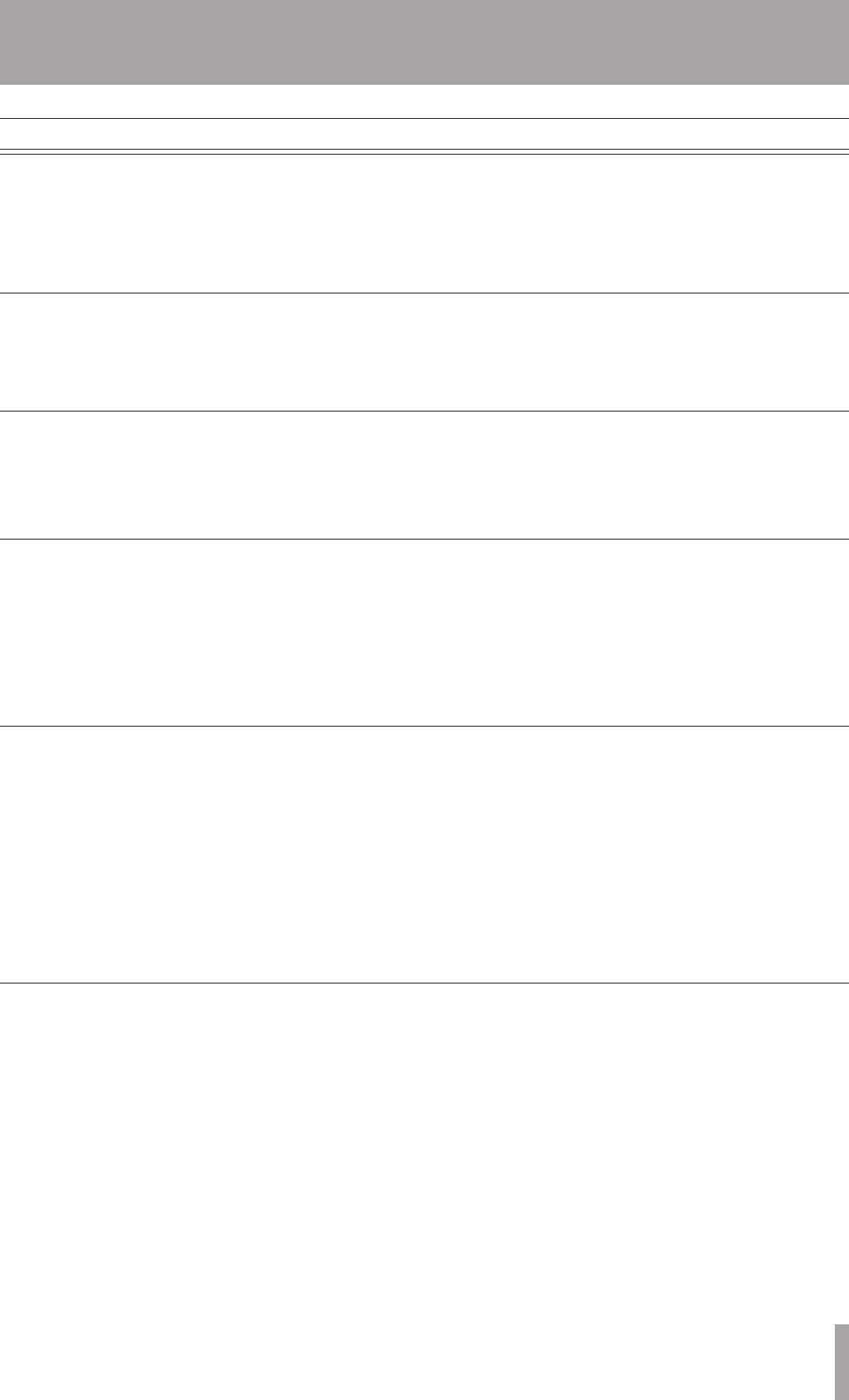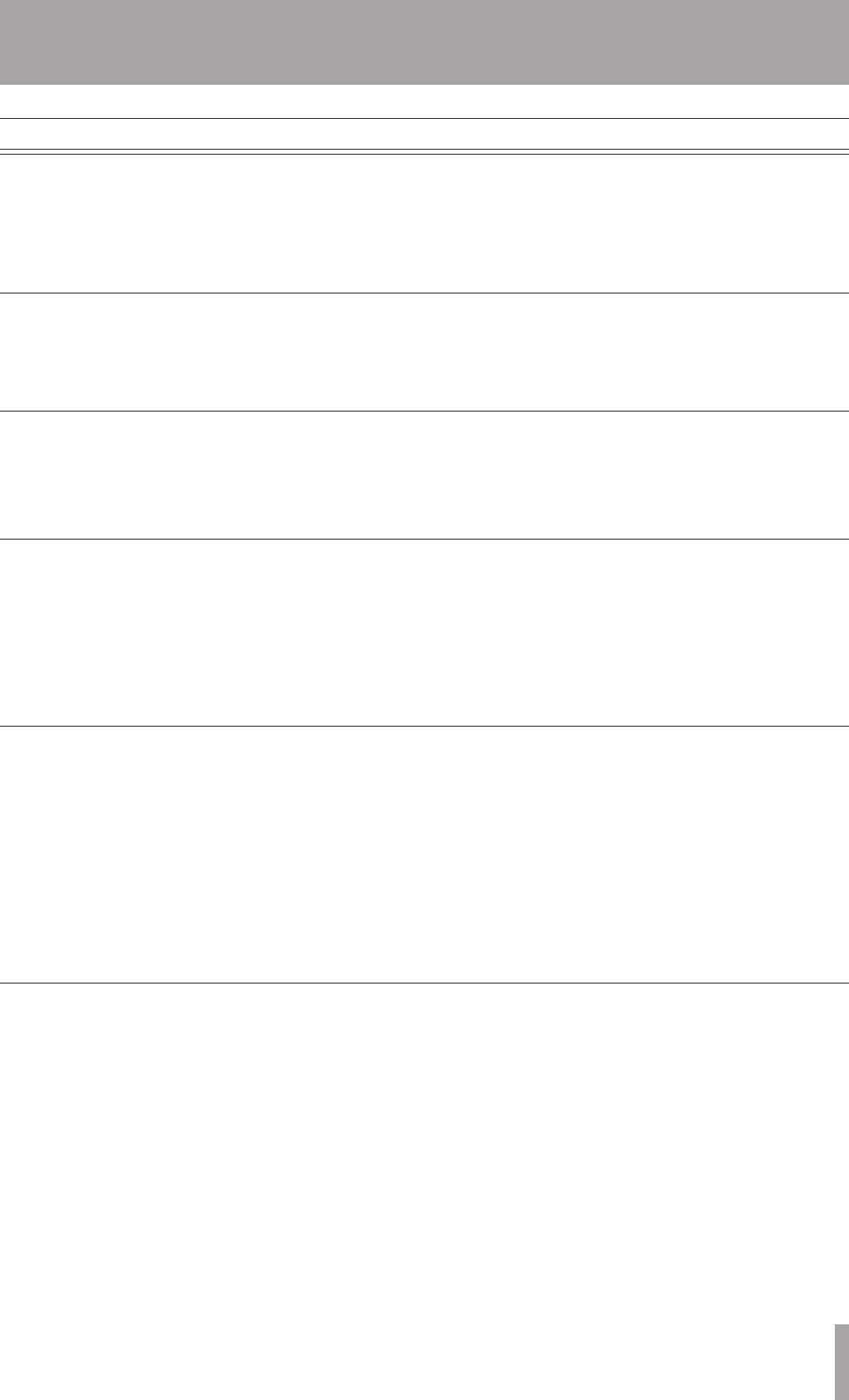
2–System Organization
Fundamentals
Non-audio files
Tracks and files
Audio files
Markers
Folders
Playlists
When the HD-R1 starts recording, it creates a new,
automatically-namedaudioleinthecurrentlyactive
folder (
Main Menu ˘ Folder
).Audiole
namingpreferencesarecongurable(
Main Menu
˘ Record Settings ˘ File Base
Name
). The HD-R1 has an internal real-time clock, so
thelewillalsocarryitsactualcreationdateandtime.
The HD-R1 is designed to protect recorded audio
data. If power is lost during recording, no more than
4 seconds of audio will be lost.
Non-audiolescreatedbytheHD-R1aresmalltext
lesthatadheretotheXML(ExtensibleMarkup
Language)standard.Whilethisisacommonle
format, it is strongly recommended that you do not
editormodifytheselesyourself.Thisformatwas
chosen for ease of troubleshooting and also so you can
copy them, as a means of back-up.
Markers are used to quickly identify and locate
specicpointswithinanaudiole.Pressingthe
MARK button at any time will automatically create
a marker at the current transport position. If the
Shuttle Mode
is set to
Track/Mark Only
,
instead of using the menu system, the SHUTTLE/DATA
wheel can be used to locate to markers. Additionally,
there are optional settings for automatically placing
markersatpredenedintervalsorateventssuchas
input signal overload (
Main Menu ˘ Record
Settings ˘ Auto Markers
). Marker names
are automatically created but can be renamed, if
desired,andthemarkertimesmayalsobemodied
(
Main Menu ˘ Manage Folders/
Files ˘ Compact Flash ˘
{path to
folder}
˘ View Files ˘
{lename}
˘ Edit
Markers
).Thisisonlyaccessibleiftheleactually
has markers. A maximum of 256 markers can be set
within one CF Card.
The HD-R1 can use playlists to determine what to
play.Aplaylistisacollectionoftracksinaspecied
order.Atrackistypicallyanentireaudiolebutmay
bejustaportionofanaudiole.
If,duringplayback,theHD-R1cannotndanaudio
lethattheplaylistreferences,itwillsimplyskipto
the next track and continue playing. When this occurs,
a brief message will appear on the screen. This will
happeniftheusermovesordeletesaudiolesafter
the playlist has been created.
A maximum of 1023 tracks can be added to a playlist.
Newlyrecordedaudiolesarealwaysplacedin
afolderspeciedbytheuser(
Main Menu ˘
Folder
). This is called the active folder. By default,
the HD-R1 creates and uses a folder named “Audio”.
If the HD-R1’s
Playback Mode
is set to
Folder
(
Main Menu ˘ Play Settings
˘ Playback Mode
),itwillplaybackalllesin
the currently active folder.
It is important to know that the HD-R1 is limited to
oneleveloffoldersforaudioles.Audiolesthat
exist in subfolders will not be visible to the HD-R1.
Audiodataisstoredonthemediaasaudioles.
Theselesaretreatedas“tracks”bythisunit.For
thisreason,wecalltheseles“tracks”whenweare
discussing recording and playback. When explaining
their handling in various management operations, for
example,wecallthem“les.”Theimportantthingto
rememberisthat“les”and“tracks”arethesame.