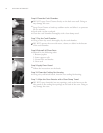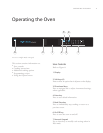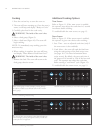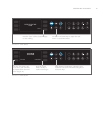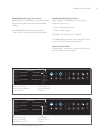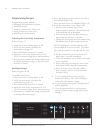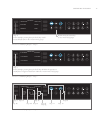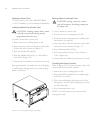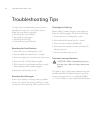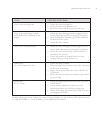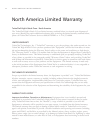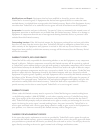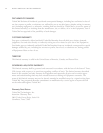21: Inserting Smart Card into Reader
18
OPERATING THE OVEN
Ordering a Smart Card
To order a smart card, call 1-800-90TURBO,
+1 214-379-6000, or your Authorized Distributor.
Loading a Menu from a Smart Card
CAUTION: Loading a menu from a smart
card will overwrite all existing recipes
programmed into the oven.
To load a menu from a smart card:
1. Ensure the oven is cooling down or off.
2. Insert the smart card into the smart card reader.
Orient the card as shown in Figure 21.
3. Press the bottom-left soft key.
4. Press the middle-left soft key to “Load Menu
from Card” (Figure 22).
5. Press to confirm or / to cancel.
After approximately 5 seconds, the oven will display
a confirmation message and return to the cooling
down or off screen.
Saving a Menu to a Smart Card
CAUTION: Saving a menu to a smart
card will overwrite all existing settings on
the smart card.
To save a menu to a smart card:
1. Ensure the oven is cooling down or off.
2. Verify the function is enabled (for
instructions, see page 14).
3. Insert the smart card into the smart card reader
Orient the card as shown in Figure 21.
4. Press the bottom-left soft key.
5. Press the top-left soft key to “Save Menu to
Card” (Figure 23).
6. Press to confirm or / to cancel.
Checking the Recipe Counter
Refer to Figure 24. To view how many times each
recipe (food item) has been cooked:
1. Ensure the oven is cooling down or off.
2. Press and hold the middle-left or middle-right
soft key for 3 seconds.
3. The screen will display food items in the first
food group. To view other food groups, use the
and keys.
4. Press the / to exit.
NOTE: To erase counters, press when
viewing the totals.