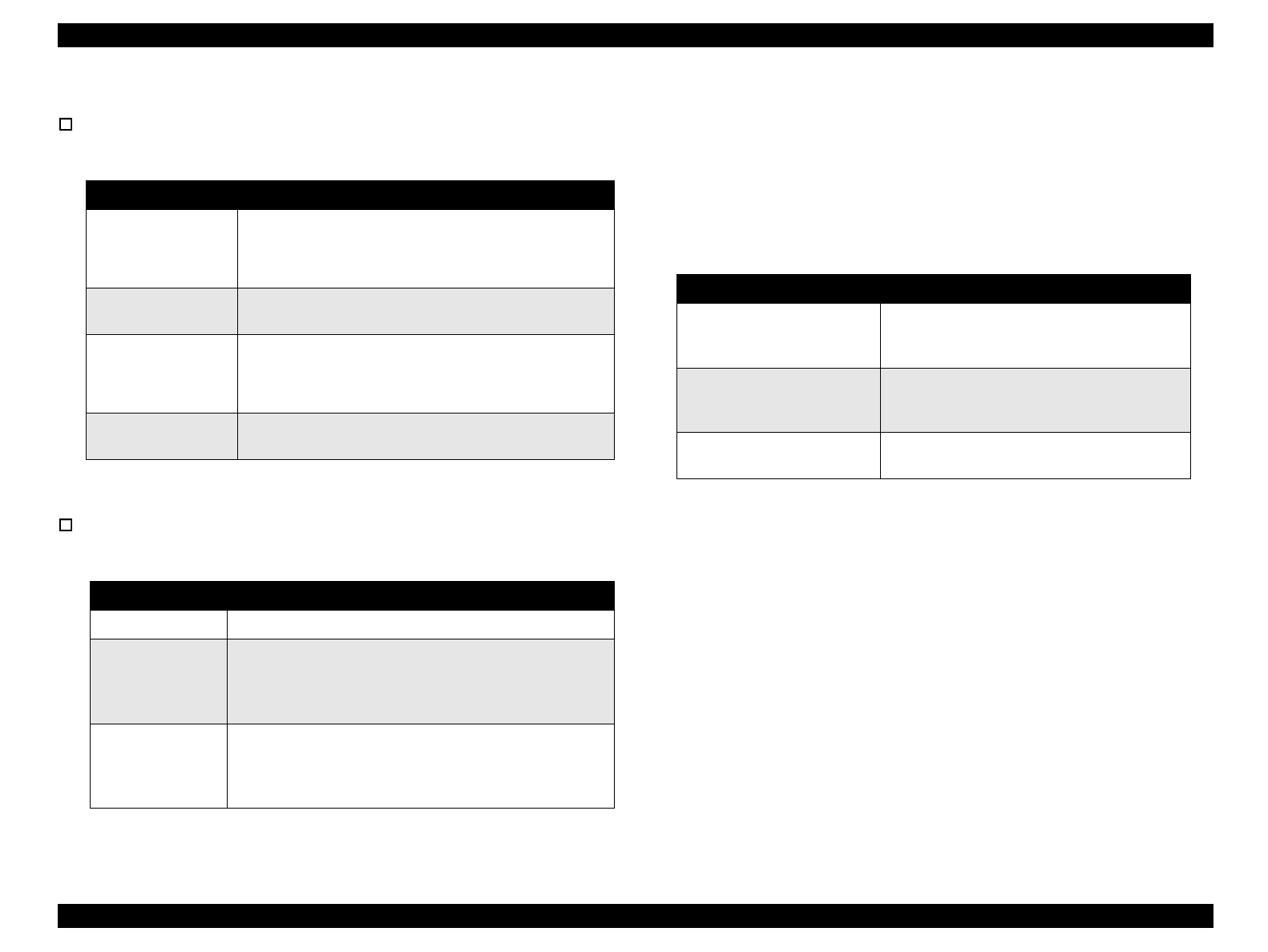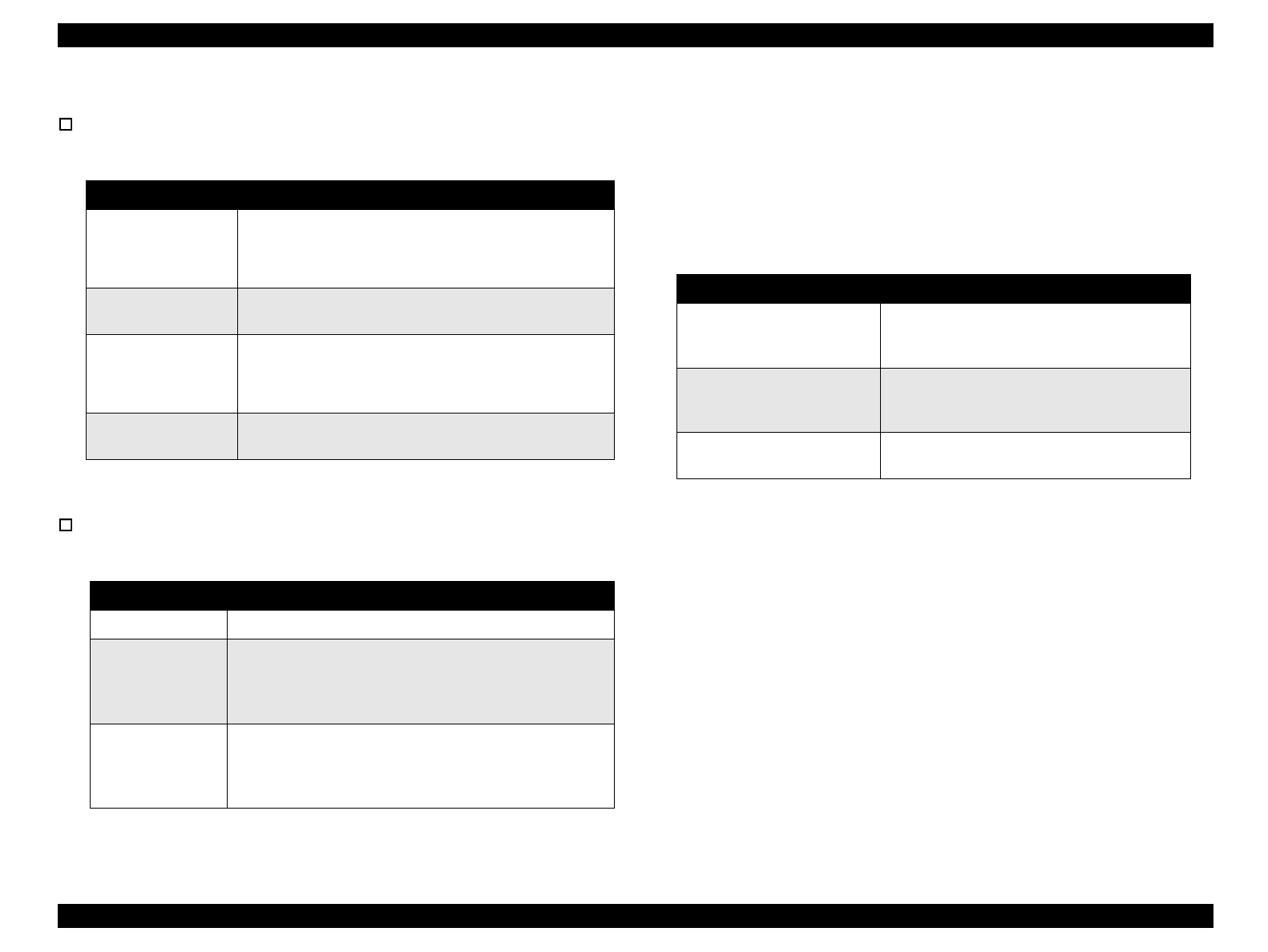
EPSON Stylus Color 900 Revision C
Product Description Control Panel Operation 32
1.4.2 Panel Functions
Panel function: Refer to Table 1-17.
Table 1-17. Panel Functions
*1: 3 seconds is specified in the Users Guide.
*2: This operation is not effective in printing status.
Panel function with power on:Refer to Table 1-18.
Table 1-18. Panel Function with Power On
*1: The status print includes firmware version, ink counter, and nozzle check
pattern.
1.4.2.1 Printer Setting Mode
While turning the printer on, press the Cleaning button, and the Paper
Out LED starts blinking. This operation must be followed by pressing
the specified button while the Paper Out LED is still blinking to enter the
Default setting mode or Printhead alignment mode, as described in
Table 1-19.
Table 1-19. Printer Setting Mode
*1: Leaving the Paper Out LED blinking without pressing any button also generates
the Default setting mode.
*2: Not intended for users. This function is used only for troubleshooting.
See the following pages for detailed information on the default setting
mode and the Printhead alignment mode.
Button Function
Load/Eject
(within 2 seconds) *1
• Loads or ejects paper.
• When the carriage is in the I/C replacement position,
pressing this button returns the carriage to the capping
position.
Load/Eject
(for 2 seconds) *1
• Starts the I/C replacement sequence. *2
• Move the carriage to the I/C replacement position.
Cleaning
(for 2 seconds) *1
• Starts the printhead cleaning sequence.
• Starts the I/C replacement sequence when the printer
is in one of the following conditions:
“Ink Low”, “Ink Out”, No Ink Cartridge” *2
Cleaning
(within 2 seconds) *1
• When the carriage is in the I/C replacement position,
returns the carriage to the capping position.
Button Function
Load/Eject 1) Starts the status print. *1
Cleaning
Enters the printer setting mode. (The Paper Out LED starts
blinking.) *2
Specified button must be then pressed while the LED is
blinking to activate each mode. (See Section 1.4.2.1.)
Load/Eject
+
Cleaning
Enters the special setting mode. (Factory use only)
Specified button must be then pressed while the Paper Out
LED is blinking to activate each mode. (See Section
1.4.2.2.)
Button Function / Operation
Cleaning or no button
While the Paper Out LED is blinking, pressing
the Cleaning or no button generates the
Default setting mode. *1
Load/Eject
(Press it within 10 seconds.)
While the Paper Out LED is blinking, pressing
the Load/Eject button generates the Printhead
alignment mode.
Load/Eject
(Hold it down for 10 seconds.)
Changes the default for the parallel I/F
communication protocol. *2