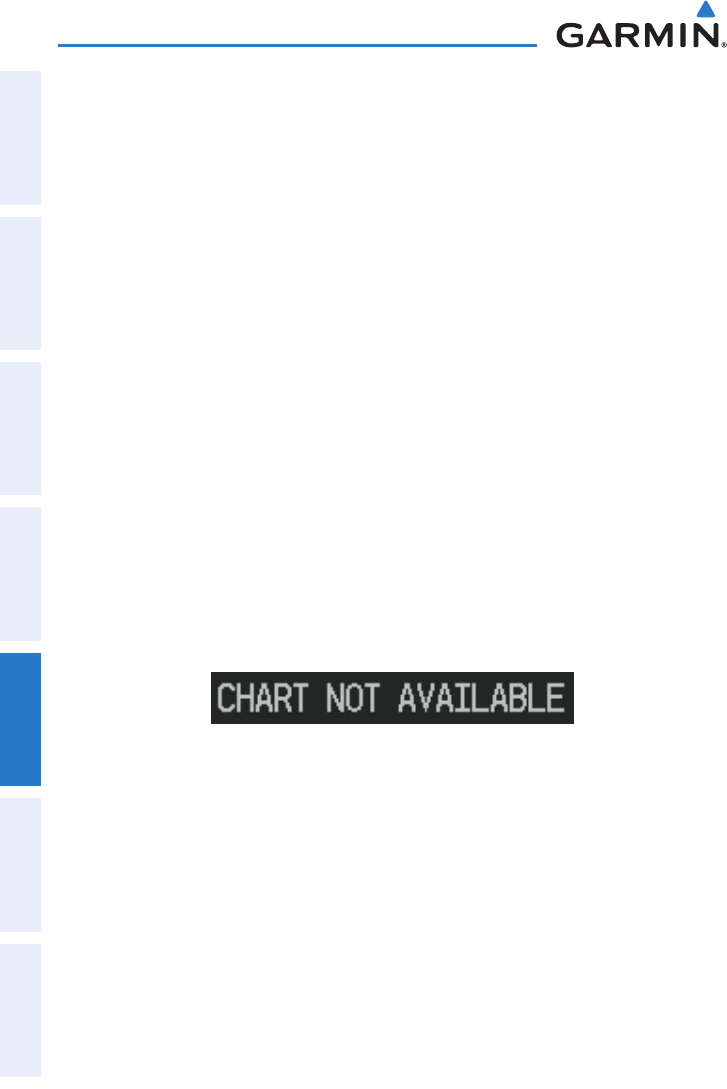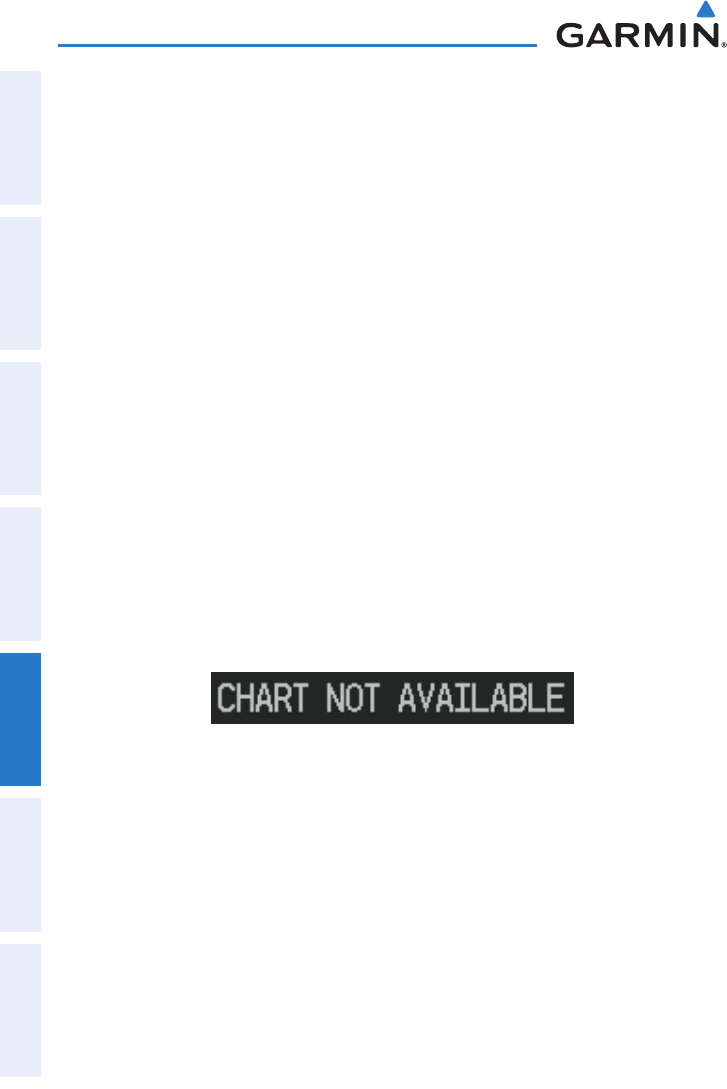
Garmin GPSMAP 695/696 Owner’s Manual
190-00919-00 Rev. D
122
Additional Features
OverviewGPS NavigationFlight PlanningHazard AvoidanceAdditional FeaturesAppendicesIndex
1)
From the Active Flight Plan Page or the Select Approach Window, press the
MENU Key.
2)
Turn or move the FMS Joystick to select ‘Show Chart’, and press the ENT
Key. The selected chart is displayed.
3)
Press the EXIT Softkey to return to the previous page.
Or
:
1)
From the Map Page or Active Flight Plan Page, use the Map Pointer
to highlight the desired airport and press the ENT Key. The Airport
Information Window is displayed.
2)
Press the CHART Softkey.
3)
With the ‘Chart’ Field highlighted, turn the FMS Joystick to access a drop-
down menu of available charts.
4)
Turn or move the FMS Joystick to select the desired chart, and press the
ENT Key.
Whenaterminalprocedurechartisnotavailablefortherequestedairportorthere
is an error rendering the data, the banner “CHART NOT AVAILABLE” appears on
the screen. The “CHART NOT AVAILABLE” banner does not refer to the FliteCharts
subscription, but rather the availability of a particular airport chart selection or
procedure for a selected airport.
Chart Not Available Banner