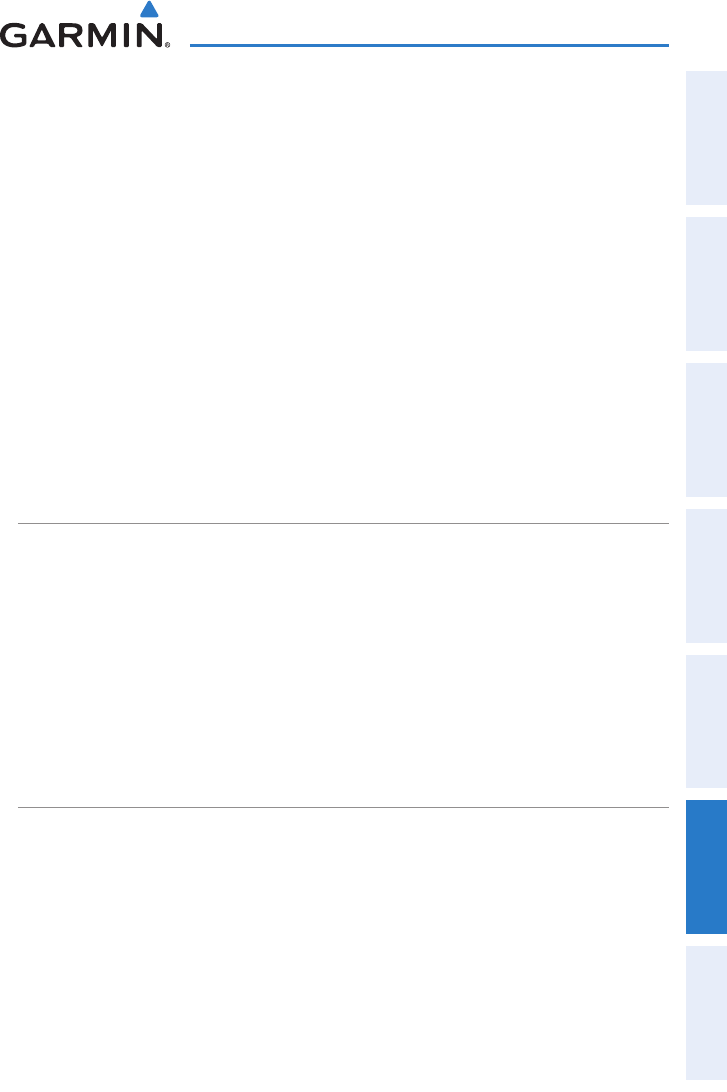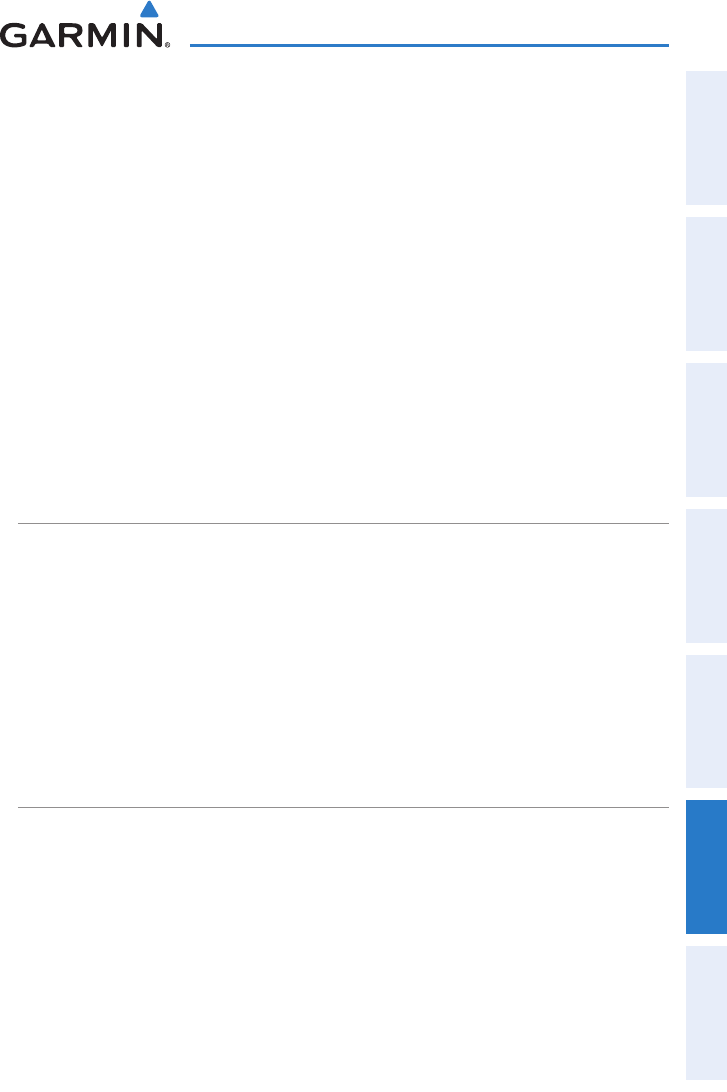
Garmin GPSMAP 695/696 Owner’s Manual
190-00919-00 Rev. D
Appendix D
149
Overview GPS Navigation Flight Planning Hazard Avoidance Additional Features Appendices Index
5)
With the Serial Data Format field highlighted, turn the FMS Joystick to
select ‘TIS In/NMEA & VHF Out’ or ‘Aviation In/NMEA & VHF Out’. These
commmodessendbothNMEAdataandVHFfrequencyinformation.
The following features are now available on the radio:
Remotefrequencylistsfordeparture,enroute,andarrivalairports.•
NearestVORfrequencies(SL30only).•
TheGPSMAP695/696canalsodirectlytuneastandbyfrequency.
Selecting a standby comm frequency:
1)
Enter an airport identifier on the Waypoint Page.
2)
Move the FMSJoysticktothe‘Frequencies’Box.
3)
Withthedesiredfrequencyselected,presstheENTKey.Thefrequencyis
now tuned in standby.
CONNECTING TO A COMPUTER
Your GPSMAP 695/696 can be connected to your computer using the included USB-
PC Interface Cable to connect to a USB data port.
Connecting to a computer:
1)
Connect the small end of your cable to the connector on the left side of the
GPSMAP 695/696.
2)
When using the supplied USB Data Cable, connect the larger end of the
cable to an available USB data port.
INFORMATION ABOUT USB DRIVERS
When connecting the GPSMAP 695/696 to a USB port, the computer prompts you to
locate the destination of the drivers for the device (a USB drivers CD is included). Only
install the drivers once. After the drivers are installed, your computer always detects
your GPSMAP 695/696 when it is connected. USB driver updates can be found at
www.garmin.com.