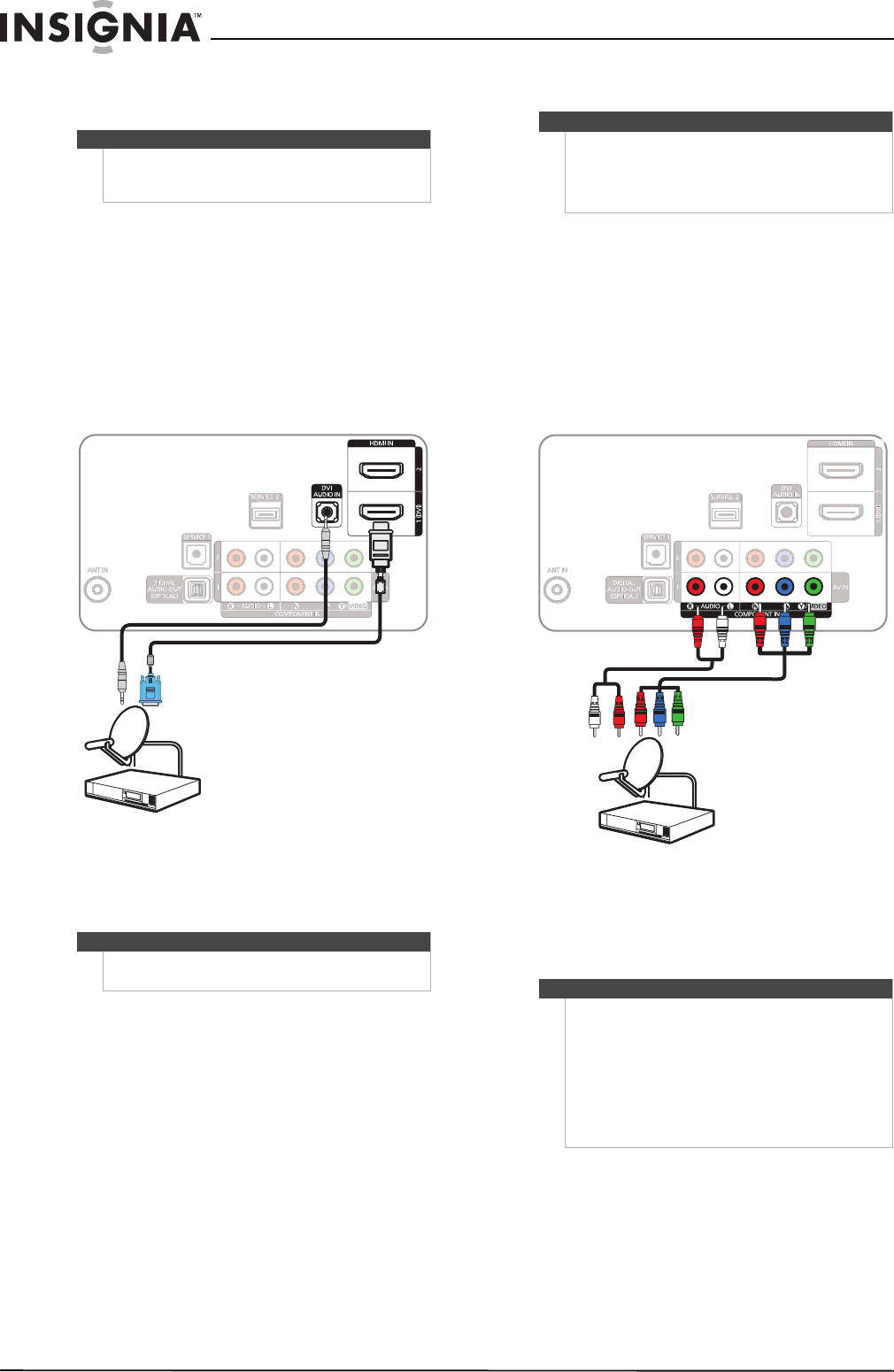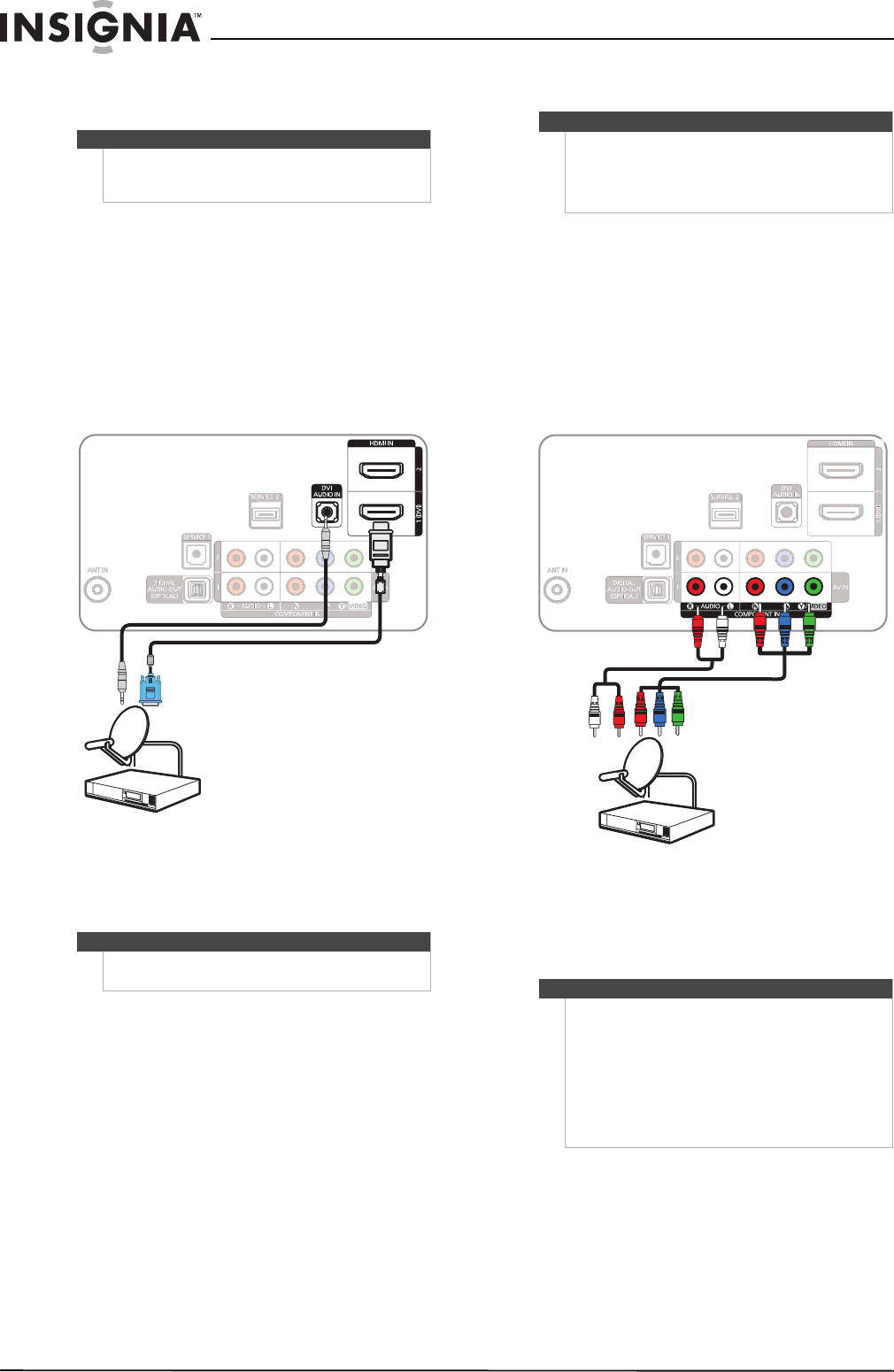
12
NS-51P680A12/NS-59P680A12
www.insigniaproducts.com
Using DVI (same as HDMI but requires a sound
connection)
To connect a cable or satellite box using DVI:
1 Turn off your TV and all connected equipment.
2 Connect the cable from the cable wall jack to
the cable-in jack on the cable box.
3 Connect an HDMI-DVI adapter (not included) to
one end of an HDMI cable (not included).
4 Connect the HDMI-DVI adapter to the DVI OUT
jack on the cable or satellite box, then connect
the other end of the cable to the HDMI 1 (DVI)
jack on the back of your TV.
.
5 Connect a 3.5 mm audio cable (not included)
between the DVI AUDIO IN jack on the back of
your TV and the AUDIO OUT jack on the cable
or satellite box.
6 Turn on your TV, then turn on the cable or
satellite box.
7 Go through the setup wizard on page 20.
Using component video (better)
To connect a cable or satellite box using
component video:
1 Turn off your TV and all connected equipment.
2 Connect the cable from the cable wall jack to
the cable-in jack on the cable box.
3 Connect a component video cable (not
included) between the COMPONENT IN 1 or
COMPONENT IN 2 video jacks on the back of
your TV and the COMPONENT VIDEO OUT
jacks on the cable or satellite box.
4 Connect an audio cable (not included) between
the COMPONENT IN 1 R-AUDIO-L or
COMPONENT IN 2 R-AUDIO-L jacks on the
back of your TV and the AUDIO OUT jacks on
the cable or satellite TV box.
5 Turn on your TV, then turn on the cable or
satellite box.
6 Go through the setup wizard on page 20.
Note
A DVI device must be connected to the HDMI1 (DVI)
jack. If you connect a DVI device to the HDMI 2 jack,
you will not hear audio.
Note
When you connect the audio using the
DVI AUDIO IN jack, the audio output is analog.
Cable or satellite box
HDMI cable with
HDMI-DVI adapter
3.5 mm audio cable
Back of TV
Note
Make sure that you connect the video and audio to
matching jacks in the same row. For example, if you
connect the video to the COMPONENT IN 1 video
jacks, connect the audio to the COMPONENT IN 1
R-AUDIO-L jacks.
Notes
• The bottom Y-VIDEO/PB/PR (component
video) jacks shares the audio jacks with the
bottom Y-VIDEO (composite video) jack.
• When you connect the audio using the
AUDIO L/R jacks, the audio output is analog.
• You can connect the video to the component
video jacks and connect the audio to the
DIGITAL AUDIO OUT (OPTICAL) jack to get
digital audio output.
Back of TV
Component video cable
Cable or satellite box
Audio cable
Cables are often
color-coded to match
color-coded jacks.