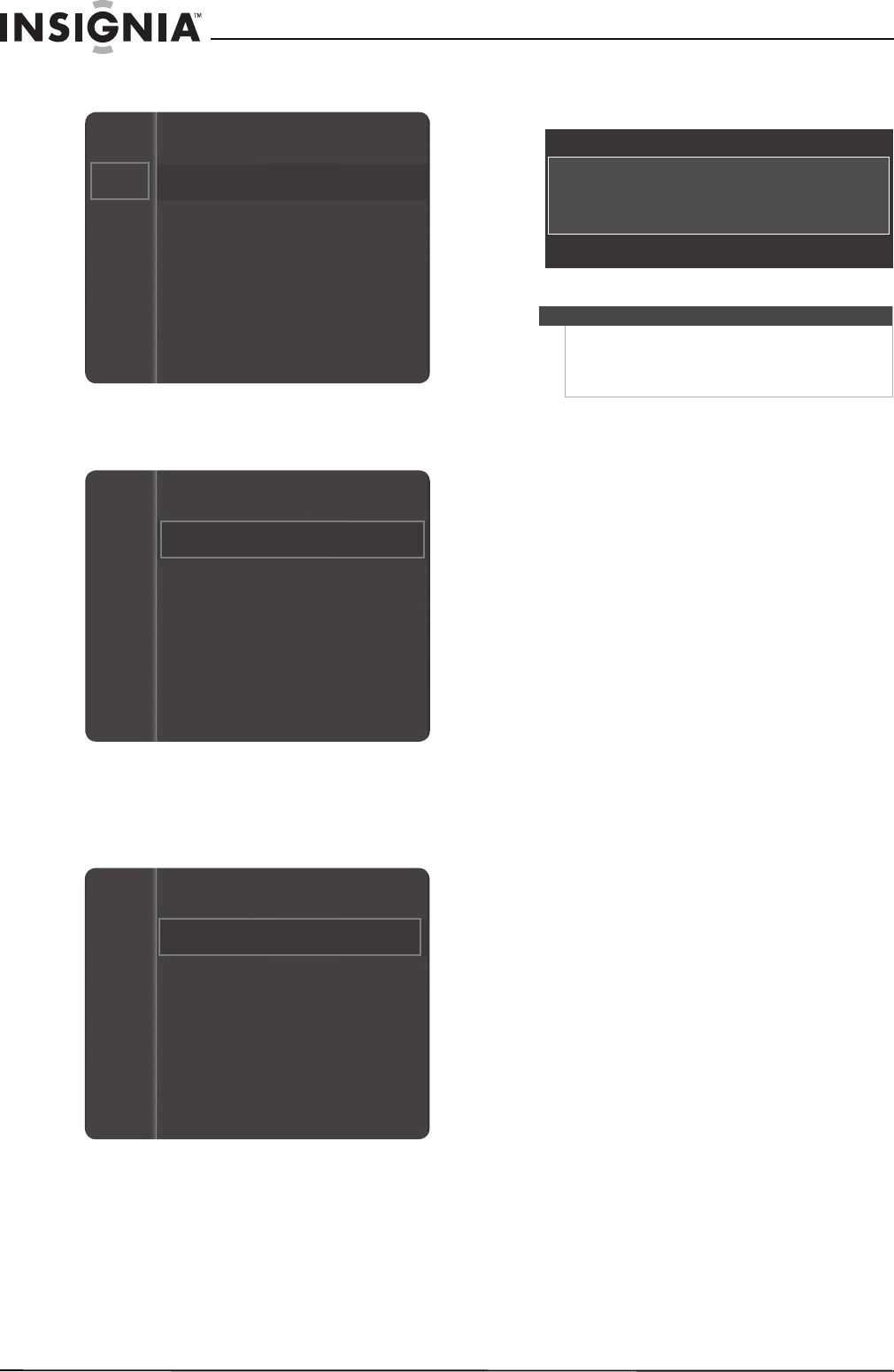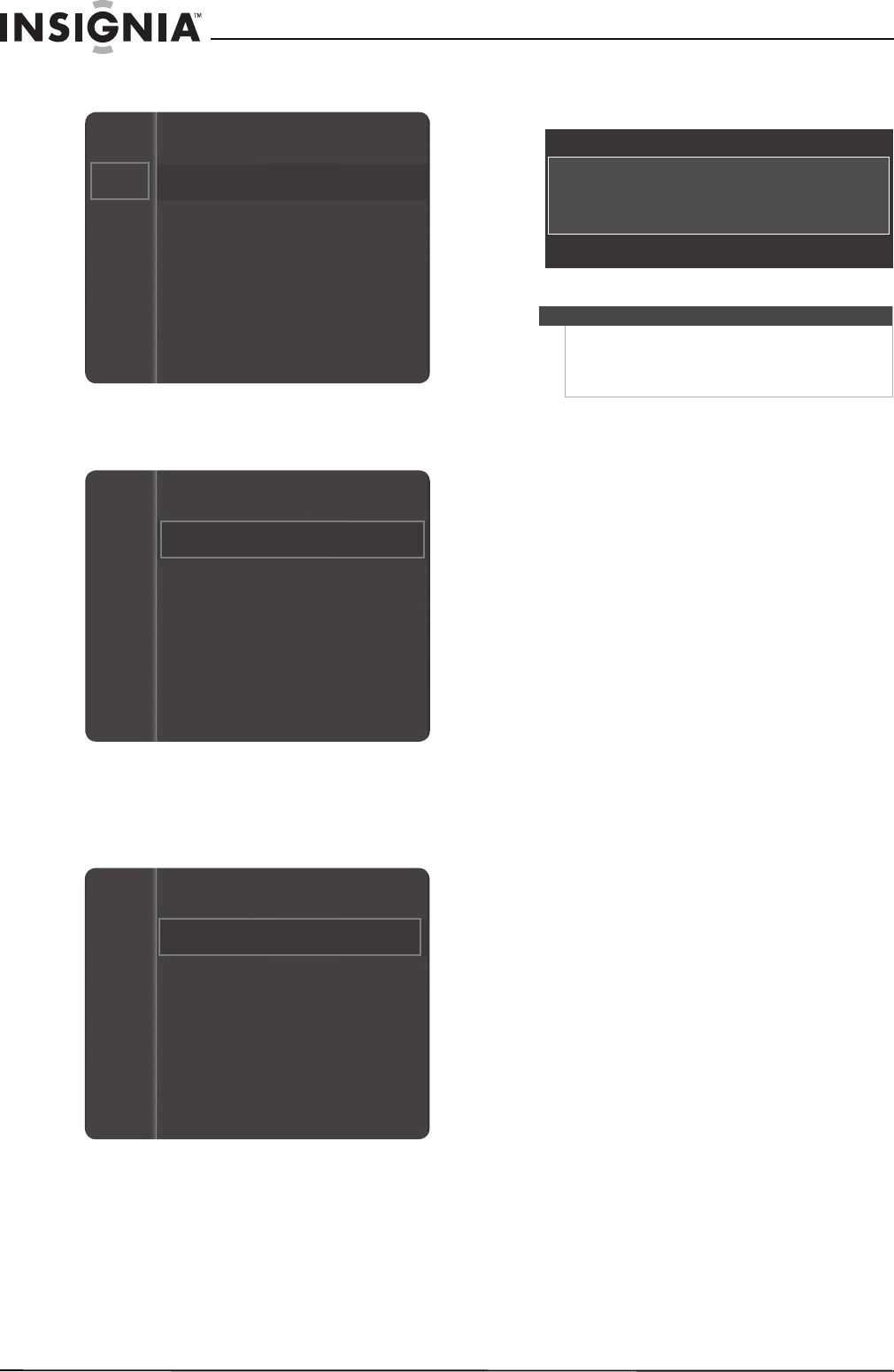
46
NS-51P680A12/NS-59P680A12
www.insigniaproducts.com
5 Press MENU. The on-screen menu opens.
6 Press
S or T to highlight Setup, then press
ENTER to access the Setup menu.
7 Press
S or T to highlight Software Upgrade,
then press ENTER. You may have to scroll down
to see this option.
The software upgrade begins.
During the software upgrade, the following
screen appears.
Maintaining
• Do not use your TV in areas that are too hot or too
cold, because the cabinet may warp or the screen
may malfunction. Your TV works best in
temperatures that are comfortable to you.
• Do not place your TV in direct sunlight or near a
heat source.
Cleaning the TV cabinet
Clean the cabinet with a soft, lint-free cloth. Do not
use the cleaning cloth that came with your TV to
clean the cabinet. If the cabinet is especially dirty,
moisten a soft, lint-free cloth in a weak detergent
solution, squeeze the excess moisture from the
cloth, then wipe the screen or cabinet with the
cloth. Use a clean cloth to dry the screen or cabinet.
Cleaning the TV screen
Clean the screen with the cleaning cloth or a soft,
lint-free cloth. Do not use the cleaning cloth to
clean other parts of your TV.
Mode : Standard
Contrast : 95
Brightness : 45
Sharpness : 50
Color : 50
Tint (G/R) : G50/R50
Picture
Sound
Channel
Setup
Input
Channel
Setup
Input
Language
Plug & Play
Time
Game Mode
: Off
V-Chip
Caption
Energy Saving
: Off
:English
Channel
Setup
Input
Caption
Energy Saving : Off
Software Upgrade
Caution
Do not disconnect power or unplug the USB flash
drive during the upgrade.
When the upgrade is complete, your TV will turn off,
then back on automatically.
Software Upgrade
Scanning for USB...It may take up to 30 seconds.