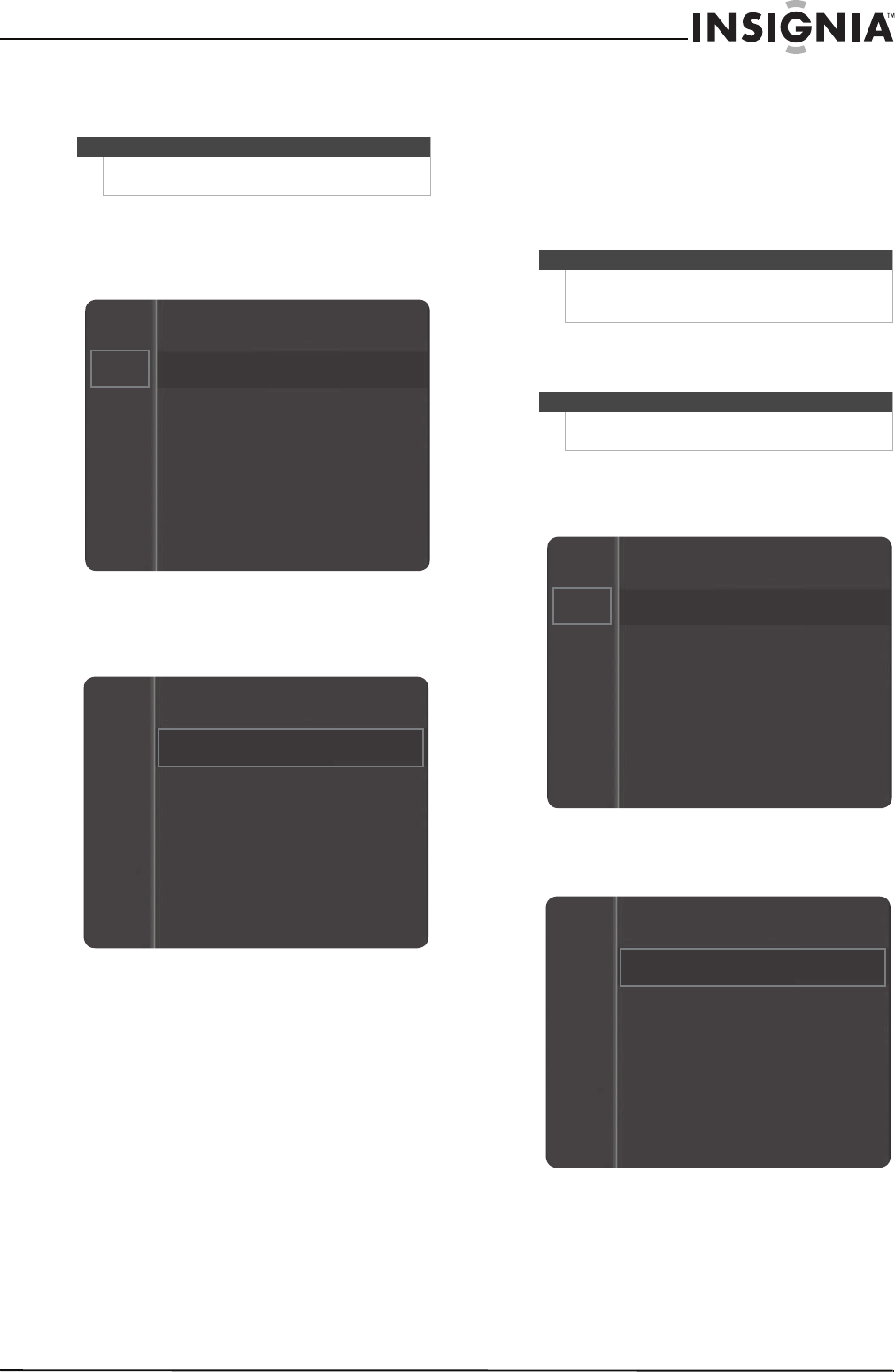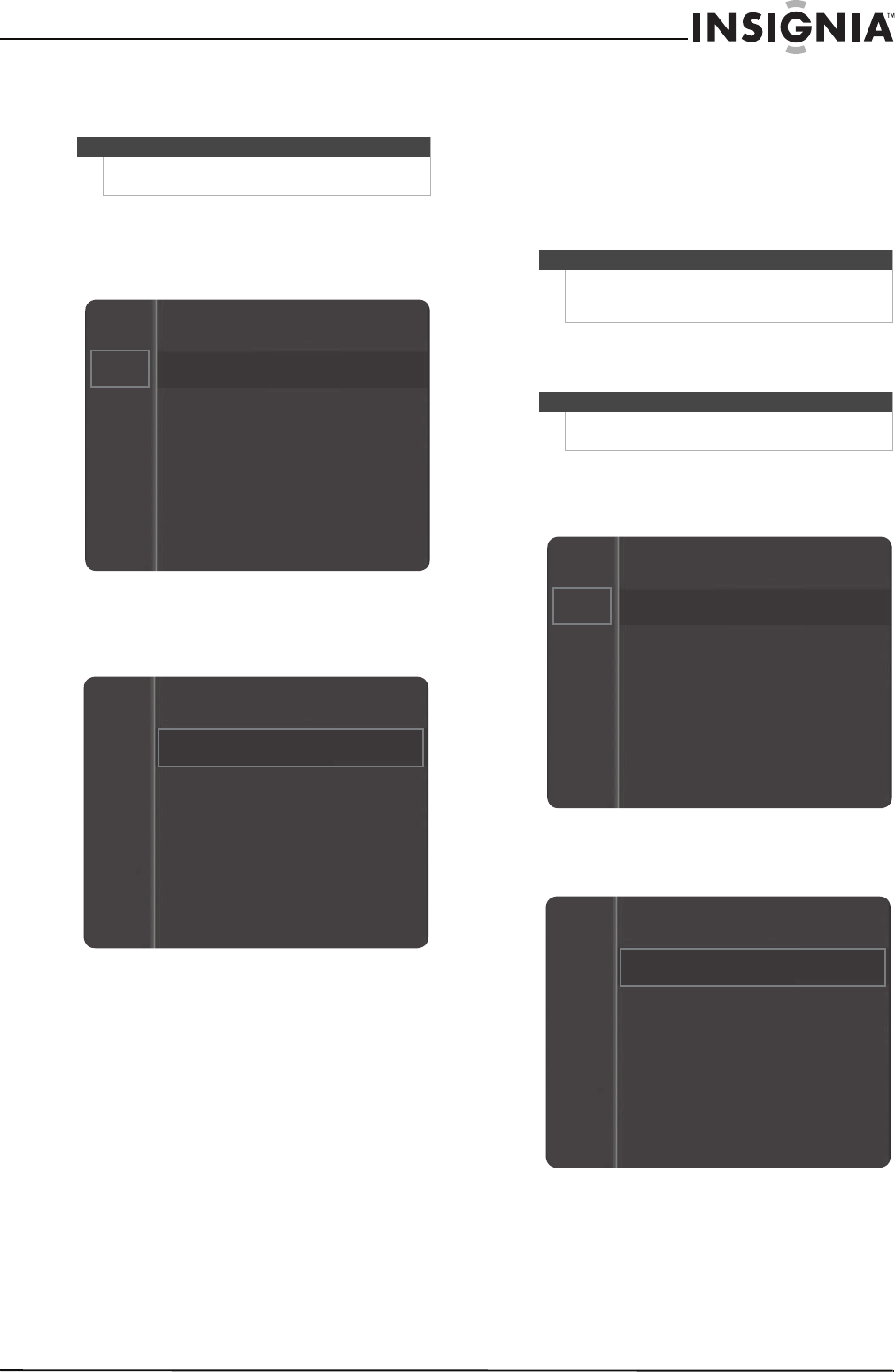
29
www.insigniaproducts.com
Changing channel settings
Automatically searching for channels
To automatically search for channels:
1 Press MENU. The on-screen menu opens.
2 Press
S or T to highlight Channel, then press
ENTER to access the Channel menu. Antenna is
highlighted.
3 Press ENTER to access the Antenna option,
press
S or T to highlight Air (antenna signal) or
Cable (cable TV signal), then press ENTER to
confirm. For more information, see “Resetting
the Plug & Play option” on page 44.
4 Press
S or T to highlight Auto Program, then
press ENTER to access the option.
5 Press
S or T to highlight Air (antenna signal),
Cable (cable TV signal), or Auto (antenna and
cable TV signals), then press ENTER to start the
search. Your TV searches for channels in your
viewing area that have a signal and stores the
channel information in the channel list. After
your TV stores the channel information, it
deletes scrambled channels from the channel
list.
Removing scrambled channels from the
channel list
To remove scrambled channels from the channel
list:
1 Press MENU. The on-screen menu opens.
2 Press
S or T to highlight Channel, then press
ENTER to access the Channel menu.
Note
Unless otherwise noted, all tasks in this section are
based on using the remote control.
Mode : Standard
Contrast : 95
Brightness : 45
Sharpness : 50
Color : 50
Tint (G/R) : G50/R50
Picture
Sound
Channel
Setup
Input
Sound
Channel
Setup
Input
Antenna : Air
Auto Program
Clear Scrambled Channel
Channel List
Fine Tune
Signal Strength
Note
If you want to stop the search, press ENTER. The Stop
Auto Program? message appears. Press
W or X to
highlight Ye s , then press ENTER.
Note
The Clear Scrambled Channel feature only works in
cable mode.
Mode : Standard
Contrast : 95
Brightness : 45
Sharpness : 50
Color : 50
Tint (G/R) : G50/R50
Picture
Sound
Channel
Setup
Input
Sound
Channel
Setup
Input
Antenna : Air
Auto Program
Clear Scrambled Channel
Channel List
Fine Tune
Signal Strength