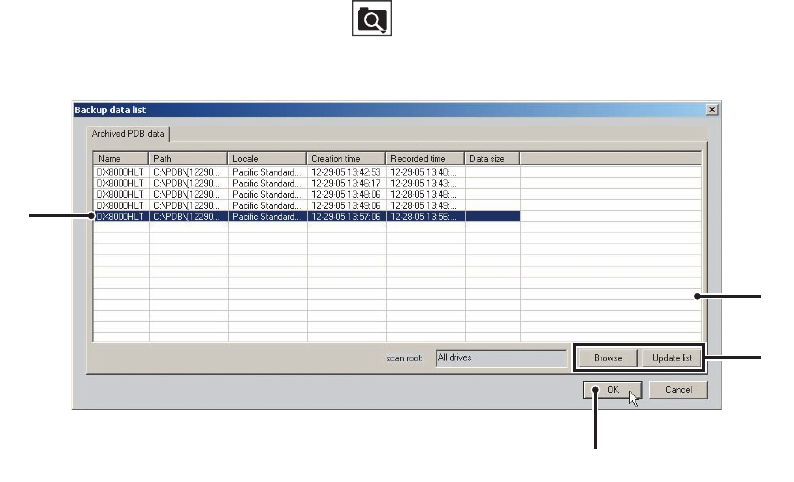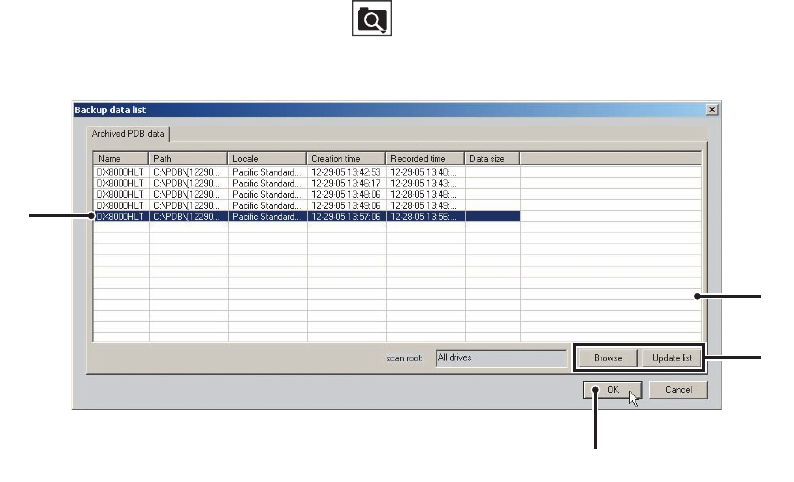
C2631M-C (7/09) 165
DATA BACKUP SETUP
The DX8100 Client application allows you to see backup configuration settings, but not change them. To configure and perform backups, you
must log in to a local DX8100 Series HVR as an Administrator or Power User. For more information about configuring a backup schedule, refer to
the Data Backup Setup section in the DX8100 HVR Operation/Configuration manual.
For more information about viewing backed up video, refer to Viewing and Searching Backed up Video on page 165.
WORKING WITH BACKED UP VIDEO ON THE CLIENT
The DX8100 Client application provides all users the ability to view, search, export, and print previously backed up video data. The DX8100 Client
does not have to be connected to the DX8100 server to work with backed up video. Archived data in the Pelco Database (PDB) refers to files
stored in the DX8100’s native backup format.
This section describes how to view, search, export, and print backed up video, and is organized into the following sections:
• Viewing and Searching Backed up Video
• Exporting and Printing backed up Video on page 166
VIEWING AND SEARCHING BACKED UP VIDEO
1. Ensure that you have the correct backup device connected directly to your client computer. Example devices include:
• CD-ROM/R/RW drives
• DVD-ROM/R/RW drives
• External drives
• Shared network storage
2. Insert the backup media into the device.
3. On the DX8100 Client toolbar, click the Search button .
4. From the DX8100 Client menu bar, choose File > Backup Search. The Backup data list appears.
Figure 135. Backup Data List
5. Click “Update list” or Browse to search backup storage devices for DX8100 backup files.
6. Select a file from the list.
ᕦ
ᕤ
ᕥ