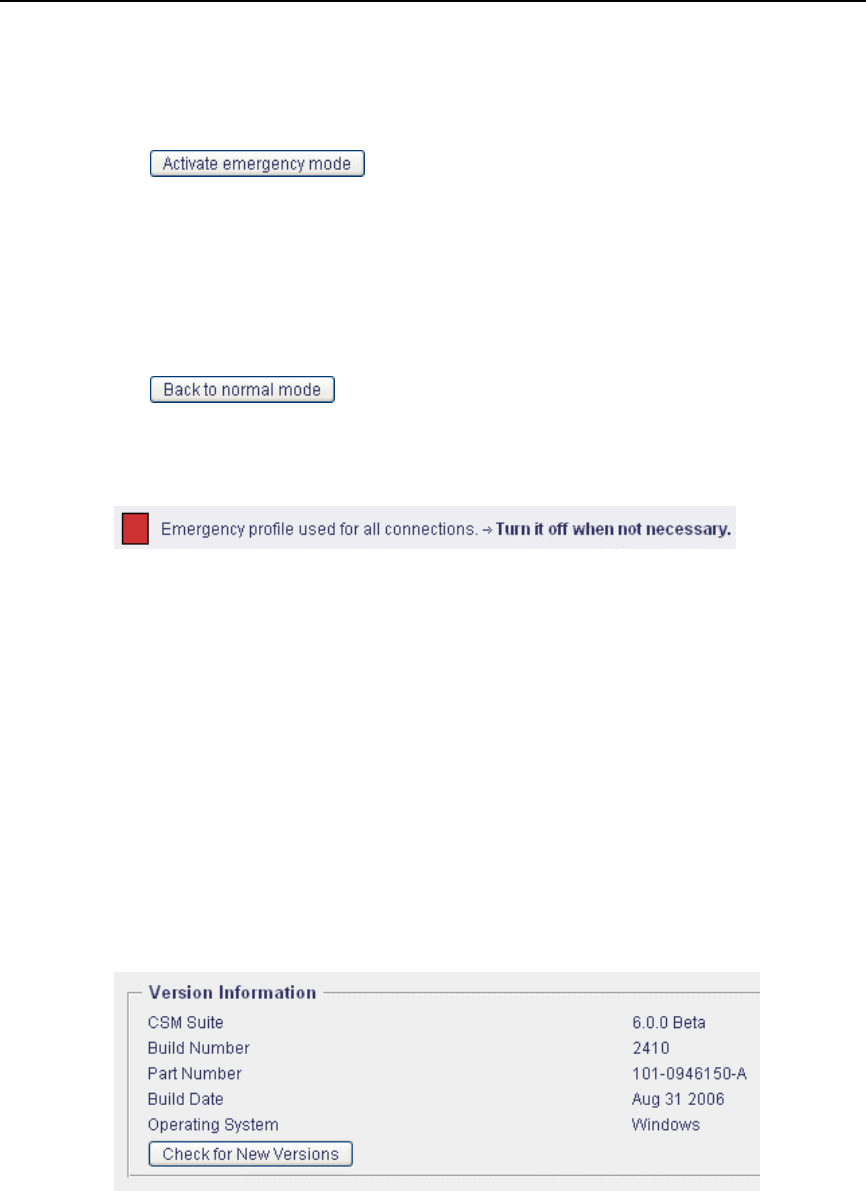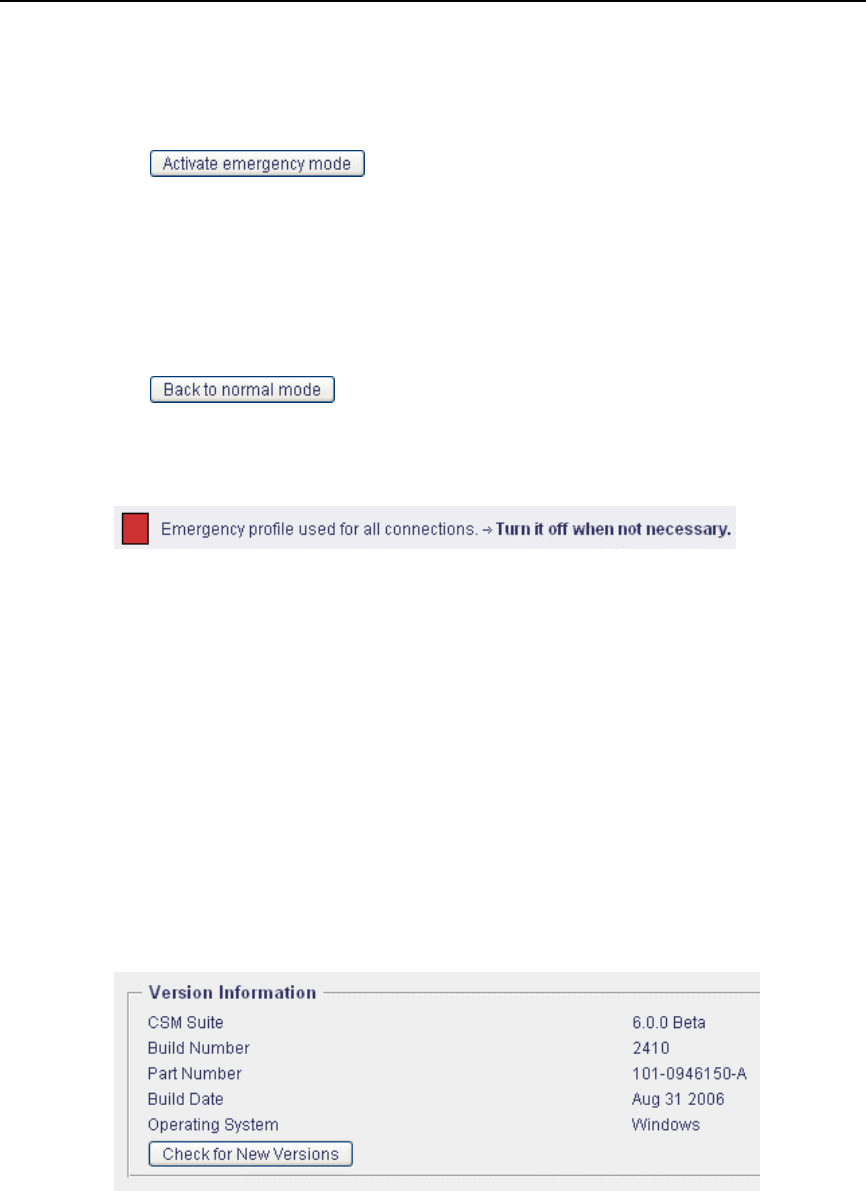
Home
To enable the emergency mode:
• Click on the Activate emergency mode button.
This button is a toggle switch. After enabling the emergency mode, the inscrip-
tion on it will read Back to normal mode.
To disable the emergency mode:
• Click on the Back to normal mode button.
When the emergency mode is enabled, there is also an alert in the System
Alerts section of this tab to remind you it is enabled:
It is recommended to turn the emergency mode off when it is no longer needed.
To select the policy that will be used under the emergency mode, go to the
Mapping Process section on the Web Mapping tab under User Manage-
ment > Policy Management.
The default policy to be applied under the emergency mode is a policy named
Emergency. You may also retain this policy and its settings or modify them
according to your requirements.
Version Information
The Version Information section looks like this:
This section displays information on the product version and also some related
information, such as the current software build or the operating system Web-
washer is running on.
To see if there is a newer version of the software available, click on the Check
for New Versions button.
2–22