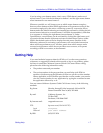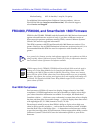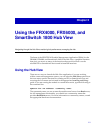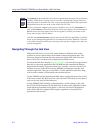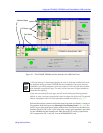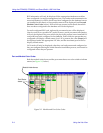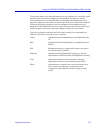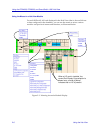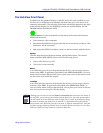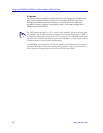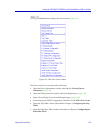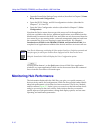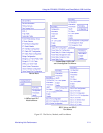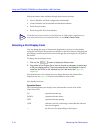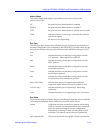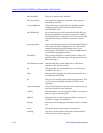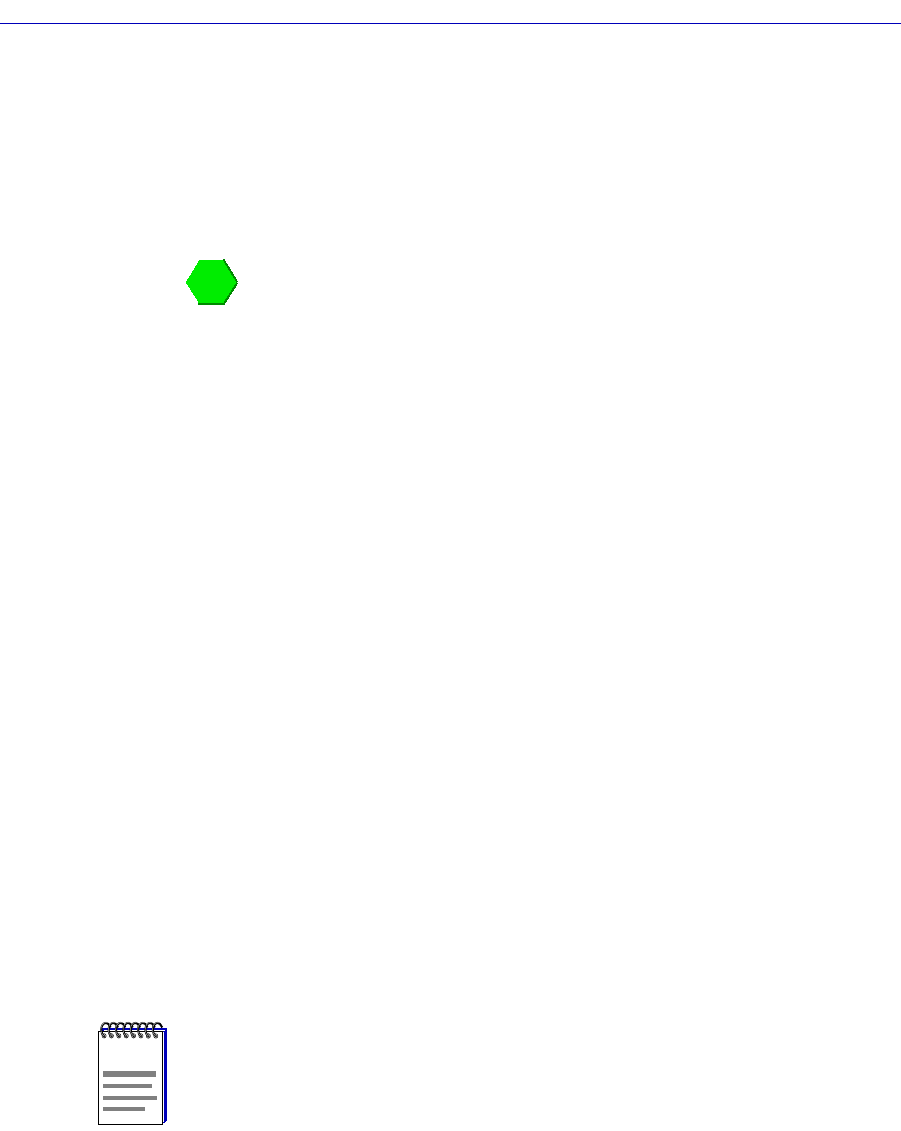
Using the Hub View 2-7
Using the FRX4000, FRX6000, and SmartSwitch 1800 Hub View
The Hub View Front Panel
In addition to the graphical display of the RLP and LAN cards installed in your
device and/or conÞgured in its database, the Hub View gives you device level
summary information. The following Front Panel information appears to the right
of the module display (for the FRX6000) or below the module display (for the
FRX4000 and the SmartSwitch 1800):
Contact Status is a color code that shows the status of the connection between
SPMA and the device:
¥ Green means a valid connection.
¥ Blue means that SPMA is trying to reach the device but doesnÕt yet know if the
connection will be successful.
¥ Red means that SPMA is unable to contact or has lost contact with the device.
Uptime
The time that the device has been running without interruption. The counter
resets to 00:00:00 (HH:MM:SS) when one of the following occurs:
¥ Power to the device is cycled.
¥ The device is reset manually.
Name
A text Þeld that you can use to help identify the device; you can assign a device
name via the MIB I, II application (described in the SPMA Tools Guide). To view a
name which is longer than the Þeld, click to place your cursor in the text box, and
use the arrow keys to shift the display.
Location
A text Þeld that you can use to help identify the device; you can assign a device
location via the MIB I, II application (described in the SPMA Tools Guide). To
view a location which is longer than the Þeld, click to place your cursor in the text
box, and use the arrow keys to shift the display.
NOTE
Although you can erase the current Name and Location values and enter new values in
the text Þelds, you cannot set these values from the Hub View. Any value you attempt to
set will remain in the text Þeld only until the Hub View is closed; to permanently change
the name or location, you must do so via the MIB I, II application (accessible from the
Device menu in the Hub View, from the icon menu, or from the command line). Note that
the footer message indicating that the Name or Location Þeld is read-only is in error; these
Þelds are settable, but they cannot be set from the Hub View.