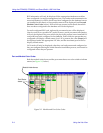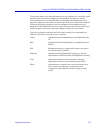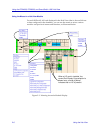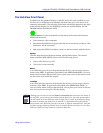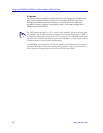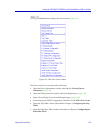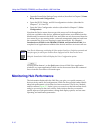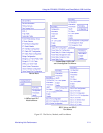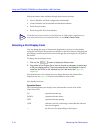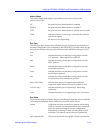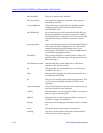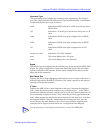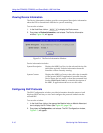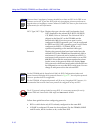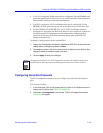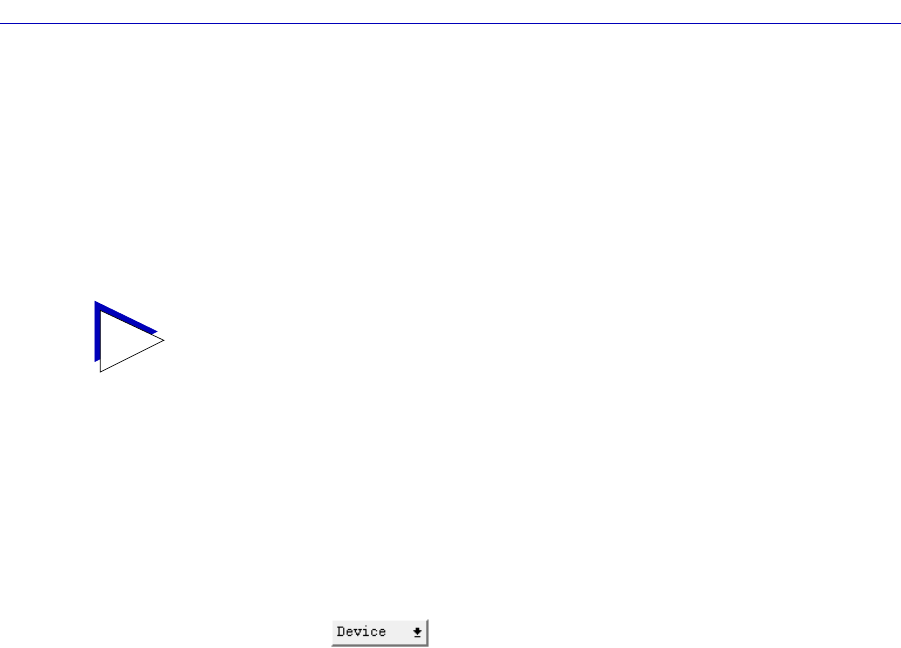
Using the FRX4000, FRX6000, and SmartSwitch 1800 Hub View
2-12 Monitoring Hub Performance
Hub performance data available through these menus includes:
¥ Device, Module, and Port conÞguration information.
¥ Generic Module and Port health and threshold statistics.
¥ Serial Port pin status.
¥ Protocol-speciÞc Port-level statistics.
Selecting a Port Display Form
You can change the type of information displayed for each port in the hub by
using the Port Display Form options available via the Device menu. Changing the
port display form from the Device menu changes the port display for all ports in
the chassis.
To change the port display form:
1. Click on the button to display the Device menu.
2. Drag down to Port Display Form, then to the side as necessary to select one
of the port display options. The current selection will be displayed in the LIC
name box (for RLPs) or the Interface box (for LAN cards; see Figure 2-3,
page 2-6).
Note that the port color coding does not change based on the selected Port
Display Form; see page 2-4 for more information on color codes.
Port display forms are:
Operation Status
The Operation Status port display form indicates the current value of the
ifOperStatus OID:
UP operational status up
DOWN operational status down
TEST operational status testing
UNK unknown; device is returning a value that the software
does not recognize
--- the device is not responding to the request
TIP
The health and protocol statistics are displayed via the SPMA Meters application; for
more information on how to manipulate meters, see the SPMA Tools Guide.