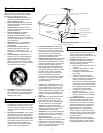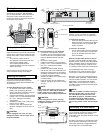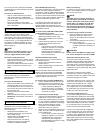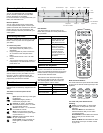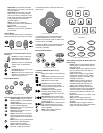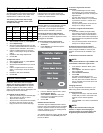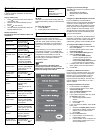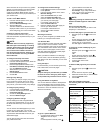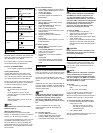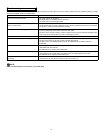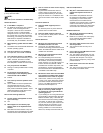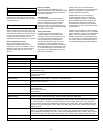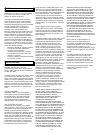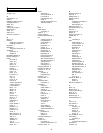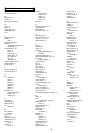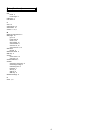10
11
Go to your Email
page
On the remote or
keyboard, press Email.
–Or–
On the touch screen,
tap .
Stop a Web page
from loading
On the touch screen,
tap .
Refresh a Web
page
On the touch screen,
tap .
Scroll a Web page On the remote or
keyboard, press in
the direction that you
want to scroll the page.
Open a new window On the touch screen,
tap
–Or–
On the keyboard, press
CTRL+N.
Close the current
window
On the touch screen,
tap
–Or–
On the keyboard, press
CTRL+E.
Radio Mode
With the DKEC, you can listen to your favorite
FM Radio stations. The DKEC can receive radio
signals from either the included FM Antenna or
your cable service, if it is offered.
If you want to listen to your local radio stations,
we recommend using the FM Antenna.
To switch to FM Radio Mode:
• On the remote or keyboard, press
Radio.
Finding Radio Stations
Locating radio stations on the DKEC is the
virtually the same as using your car or home
radio. Use the Tune buttons to manually move
up or down the spectrum to locate stations.
To stop only at stations with a strong signal, use
the Seek buttons on the screen, or the channel
+/- buttons on the keyboard or remote.
To choose a saved station:
• Tap its name on the touchscreen.
–Or–
• On the keyboard or remote, use the
navigation controls to highlight the station,
then press
GO.
–Or–
• Using the keyboard or remote, enter the
channel number.
NOTE:
Saved stations are listed in order of their
Station Frequency.
Managing Radio Stations
Most people listen to a regular set of radio
stations. To avoid having to tune to your favorite
stations, you can save up to 21 stations.
You can give saved stations any name you want
(the default is the Station Frequency). If you
are using Cable TV to pick up FM Radio the
station frequencies may not be accurate. In this
circumstance, naming saved stations can help
avoid confusion.
To save a favorite station:
1. Press Radio to switch to FM Radio Mode.
2. Use the Tune or Seek buttons to locate a
favorite radio station.
3. Choose
Save Station.
The station appears on the Radio as a
Saved Station.
To name a saved station:
1. With the DKEC in Radio Mode, choose
Manage Stations.
2. In the Saved Stations list, select the
station you want to name.
3. Select the Station Name box.
4. Type a name (up to 25 characters) for the
selected station.
5. Choose the
Apply button.
6. Repeat steps 2-5 to name additional
stations.
7. Choose OK.
The new station names appear in your list
of Saved Stations.
To remove stations:
1. With the DKEC in Radio Mode, choose
Manage Stations.
2. In the Favorite Stations list, select the
station you want to remove.
3. Choose the
<< button.
4. Repeat steps 2-3 to remove additional
stations.
5. Choose OK.
The removed stations no longer appear
in your list of Saved Stations on the FM
Radio.
Video Mode
The DKEC can be connected to a video camera
which you can use to monitor another part of the
house. For example, you can monitor the activity
in a child’s room or see who is at the front door.
You can also use Video Mode to view video
tapes on a VCR or play video games on a game
system.
Additionally, you may wish to take advantage of
the higher quality of Satellite or Digital Cable by
using the S-video connection, which can also be
viewed in Video Mode.
NOTE:
If you send your Satellite or Digital cable to
the DKEC using S-Video, the DKEC remote
or keyboard cannot be used to change
channels in Video Mode. Continue to use
your existing remote control with the set-top
box.
If you’ve connected both an S-Video and
composite signal, both are accessible from
Video mode.
To view video sources:
1. Press the Video mode button.
The last viewed video signal appears.
2. Press the Video mode button again.
The alternate video signal (if any) appears.
Caring for Your DKEC
WARNING:
Risk of electric shock! Do not disassemble
the DKEC unit, remote, or keyboard - the
only user serviceable parts of the remote
and keyboard are the batteries. There are no
user-serviceable components and dangerous
voltages may be present. All service must
be performed by an authorized service
technician. For more information, please
refer to your warranty service card.
To clean the DKEC:
1. Unplug the DKEC from the wall.
2. Clean the exterior of the DKEC using a
slightly damp, lint-free cloth.
3. Gently clean the LCD screen with a slightly
damp, lint-free cloth.
4. Using a soft, nonabrasive sponge and mild
detergent or dish soap, wash the remote
and keyboard and rinse under the faucet in
the sink.
CAUTION:
Do not wash the remote or keyboard in the
dishwasher. Doing so can result in damage
to the remote or keyboard.
If you have questions while using the DKEC,
access the built-in Help to find answers. This
comprehensive Help contains information that
you can use to solve most problems that you
may encounter.
NOTE:
A limited amount of information is available
in Help without being connected to the
Internet. To access all available information,
you must configure your DKEC for access to
the Internet and have an Internet connection.
See Internet Mode on page 8.
To get help:
• On the keyboard, press Help.
–Or–
• On any menu, choose Help.
If you are unable to find the solution to your
problem in Help, contact Dacor Customer
Service for answers. Dacor Customer Service is
available 24 hours per day, 7 days per week.
To get help from Dacor Customer Service:
1. Have the following information and items
ready when you call:
• The serial number for your DKEC.
• The date you purchased your unit.
• A notepad and pen.
2. Call 1-866-497-3888.
See also Troubleshooting below and F.A.Q.’s on
the next page for more information.
Getting Help