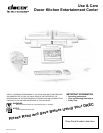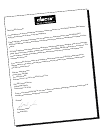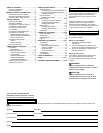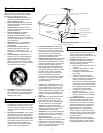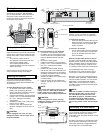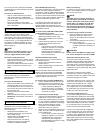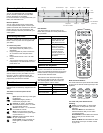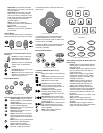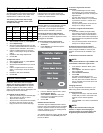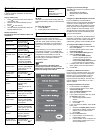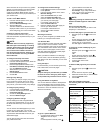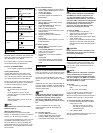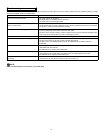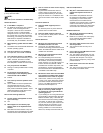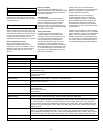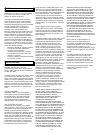6
7
Radio Mode Puts the DKEC into Radio
Mode so that you can listen to your favorite
FM Radio stations.
Video Mode Puts the DKEC into Video
Mode so that you can monitor another
place in your home or access an s-video
signal. Press the Video button repeatedly
to switch between the S-Video and
composite signals.
Mode X This key is intentionally
unassigned so that it can be available for
future updates.
Mode Y This key is intentionally
unassigned so that it can be available for
future updates.
Options Button
You can use the Options button in all modes to
display the Options menu for the current mode.
Options, Channel, and Volume Buttons
The television and volume buttons do the
following:
Channel –/+ Press to select the
next highest channel. Press to
select the next lowest channel.
Volume –/+ Press to increase the
volume. Press to decrease the
volume.
Last Channel Press to jump to the
last viewed channel.
Mute Press to turn off all sound from
the DKEC. To resume sound, press
again or press Volume –/+.
Internet Mode Buttons
The Internet Mode buttons do the following:
Jump to Target Press to move the
selection indicator to the target area
and back again.
Jump to Favorites Press to display
your list of favorite Web sites.
Back Press to return to the previously
viewed Web page.
Next Press to advance to the next
viewable Web page.
Home Press to return to your home
page from anywhere on the Internet.
See Configuring Browser Settings on
page 9.
Email Press to go to your Web-based
Email account. See Configuring
Browser Settings on page 9.
Scroll Press to scroll the page up,
down, left, or right on the screen.
Internet Mode Buttons
In Internet Mode, use the directional buttons
around the
GO button to move the colored
selection box around the screen to select a link.
To follow the link, press GO.
In DVD & CD Mode, use the directional buttons
to navigate through DVD menus. To select a
menu item, press
GO.
DVD & CD Mode Buttons
Directional Buttons and GO Button
DVD & CD Mode Buttons
The DVD & CD Mode buttons do the
following:
Play Press to begin or resume playing
a disc.
Pause Press to pause the DVD or CD
in its present track. To resume, press .
Stop Press to stop disc play.
Reverse Press once and the disc
moves in reverse. Press multiple
times to increase the speed. Press to
resume normal speed.
Forward Press once and the disc
advances. Press multiple times to
increase the speed. Press to resume
normal speed.
Skip Reverse Press to return to the
previous chapter or CD track. Skips to
the beginning of the current CD track if
partway though it.
Skip Forward Press to advance to the
next viewable chapter or CD track.
Title Press to view the title on DVDs
(when available).
Menu Press to view the menu on
DVDs (when available).
Keyboard Keys
Repeat Random
Audio Subtitle Display
Zoom Angle 3D Audio
Remote Buttons
Repeat
Audio
Zoom
Subtitle
Angle
Random
Display
3D Audio
Additional DVD & CD Mode Buttons
Additional DVD & CD Mode Buttons
These additional DVD & CD Mode buttons do
the following:
• Repeat. Press to toggle between different
repeat modes, such as track (CD Only) or
disc (CD & DVD).
• Random. Press to have chapters or tracks
play in a random order. Press again to
cancel random play.
• Audio. Press to toggle among available
audio tracks on DVDs, such as dubbed
languages or director commentary. (Not
available on all DVDs.)
• Subtitle. Press to display subtitles on
a DVD. Press again to toggle among
available subtitles and clear from the
screen. (Not available on all DVDs.)
• Display. Press to toggle between DVD
information displays such as time elapsed
and time remaining. Press repeatedly to
cycle through all functions and clear from
the screen.
• Zoom. Press to zoom in on scenes. Press
again to cancel.
• Angle. Press to toggle scenes from
different camera angles. (Not available on
all DVDs.)
• 3D Audio. Press to toggle an optional
audio mode that can enhance the listening
quality of some DVDs and CDs.
The directional buttons and the GO button are
shown below.