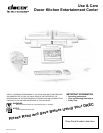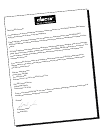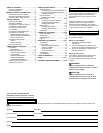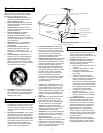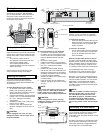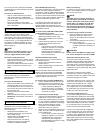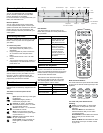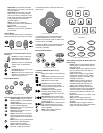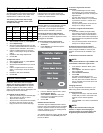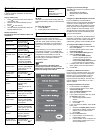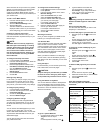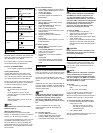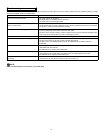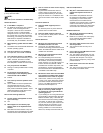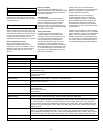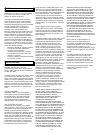2
3
Getting Started
Welcome to the DKEC system designed
specifically for the kitchen. With the DKEC,
you can watch television, browse the Internet,
play DVDs or CDs, check your Email, and
monitor other areas of your home, all from the
convenience of your kitchen.
Installed Under Kitchen Cabinets
Setting Up Your DKEC
Before you turn on your DKEC, you will need to
install the batteries in the remote and keyboard
and set up the connections to support the many
features of the DKEC. These connections may
include:
• Your television cable or antenna
• Any additional video sources (such as a
camera and/or satellite cable)
• The included FM Radio antenna
• A PCMCIA Network card and an Ethernet
cable or phone line.
The final thing you should do is plug in the
power cord before turning on the device.
Installing the Batteries
The remote requires two AAA batteries
(supplied), and the keyboard requires two
AA batteries (supplied). Alkaline batteries are
recommended.
To install the batteries for your remote:
1. On the back of the remote, remove the
battery cover by loosening the small
screw in the center of the panel Keep the
attached washer with the screw.
2. Install two AAA batteries, ensuring that the
polarity (+ and –) on the batteries matches
the + and – markings in the battery
compartment.
3. Reattach the battery cover, making sure
that the cover is seated.
4. Insert the screw, with the washer still
attached, and tighten the screw until it is
snug.
CAUTION:
Do not overtighten the screw. You may
damage the washer and the remote will no
longer be washable.
Battery Cover
Secured Screw
Remote Battery Installation
To install the batteries for your keyboard:
1. On the back of the keyboard, remove
the battery cover by loosening both large
screws on either end of the battery panel.
Keep the attached washers with each
screw.
2. Remove the rubber gasket.
3. Install two AA batteries, ensuring that the
polarity (+ and –) on the batteries matches
the + and – markings in the battery
compartment.
4. Reattach the rubber gasket, ensuring
that the four nubs on the underside of the
gasket are pressed firmly into the holes in
the battery compartment. This is important
to keep the keyboard washable.
5. Reattach the battery cover, ensuring that it
is seated properly.
6. Insert the screws, with the washers still
attached, and tighten the screws until they
are snug.
NOTE:
If the screws won’t tighten all the way, or the
battery cover isn’t flush with the keyboard
bottom, make sure the rubber gasket is
firmly inserted into the battery compartment.
CAUTION:
Do not overtighten the screws. You may
damage the washers and the keyboard will
no longer be washable.
Screw
Battery Cover
Rubber Gasket
Keyboard Battery Installation
Connecting a TV Cable/Antenna
USB Connections
(Order Unit)
Auxiliary 1
(RS232 Connection)
Power Switch
(On “I”)(Off “O”)
Dual
PCMCIA
TV In
FM Antenna
S-Video
Video In
Audio In/Out
Internal Speakers
110VAC Power Connector
Rear Panel of the DKEC
The DKEC is a 125-channel, cable-ready, stereo
television. To use your DKEC as a television,
you must first connect it to a TV signal source.
To connect the TV cable:
• Screw the existing television cable into the
TV In connection on the back of the DKEC.
If space is limited, use the supplied right
angle F-connector.
To connect a TV antenna:
• Use an antenna with a connector designed
to fit on to a coaxial cable connection like
the one for the TV In connection at the
back of the DKEC.
Satellite or Digital Cable Television Service
The DKEC supports satellite and digital cable
television service; however, when using satellite
service, the DKEC remote or keyboard cannot
be used to change channels. Continue to use
your existing remote control with the set-top box.
Your satellite signal may come in through
the standard TV-In coxial connection. See To
connect the TV cable in the previous section.
Alternately, you may wish to take advantage of
the higher quality of Satellite or Digital Cable by
using the S-video connection. You can connect
digital cable or a Direct Broadcast Satellite
(DBS) system, such as DirectTV or DISH, to
your DKEC. See To connect an S-Video source
in the next section.
NOTE:
If you use an S-Video connection from your
Satellite or Digital cable, you will need to
use Video Mode to watch television. See
Video Mode on page 10. The DKEC remote
or keyboard cannot be used to change
channels in Video Mode. Continue to use
your existing remote control with the set-top
box.
Connecting an S-Video Source
S-Video (Super-Video) divides video information
into two separate signals for a sharper, higher-
quality image. Most new video cameras,
camcorders, VCRs, and game machines include
an S-Video jack.
The DKEC can support one S-Video signal that
can be viewed in Video Mode. Press the Video
mode button repeatedly to toggle between the
S-Video signal and a composite signal.