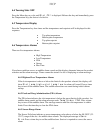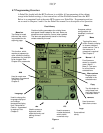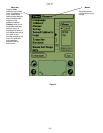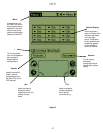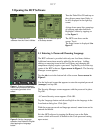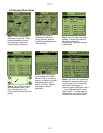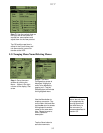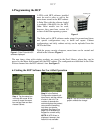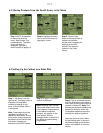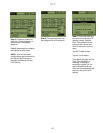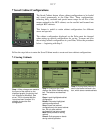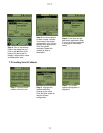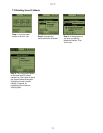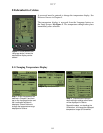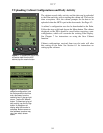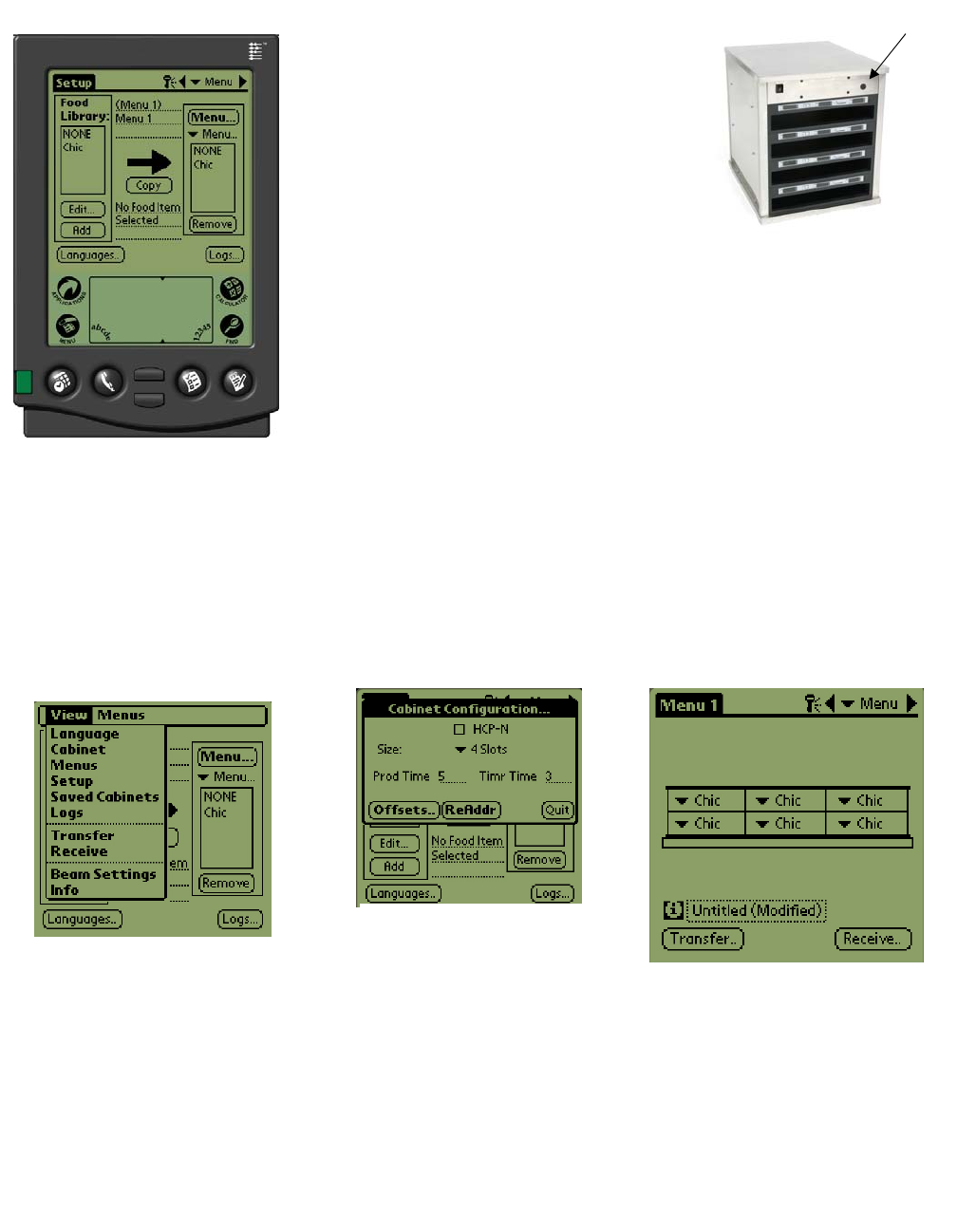
HCP
6-1
6 Programming the HCP
A PDA with HCP software installed
must be used to alter or add to the
menu items stored in the HCP cabinet.
A Palm Pilot with the software loaded
is available (106-6658) for the HCP.
Other Palm models can be used,
however, they must have version 4.0
or later of the Palm operating system.
The Palm and its HCP software make setups for promotional items
and special configurations easy to build and repeat. Cabinet
configurations and daily cabinet activity can be uploaded from the
HCP to the Palm.
With the proper security clearance, menu items can be created and
edited in the software. Figure 1.
The new items, along with existing products, are stored in the Food Library, where they can be
moved to the Menu and beamed into the HCP cabinet. The configurations established in the Palm
Pilot are beamed into the HCP cabinet’s lens. See figure 2.
6.1 Setting the HCP Software for 2 or 4-Slot Operation
Figure 1: Palm Pilot with HCP
software dis
p
la
y
ed.
Receiving lens
Figure 2
Step 1: Tap the setup icon
in the top left corner of the
screen to reveal the menu
bar and tap View and then
choose Cabinet.
Step 3: Tap quit and the cabinet
graphic reflects the change.
Step 2: In the Cabinet
Configuration screen’s pull-
down menu, set the number
of slots in the unit. The
number of seconds the
cabinet displays the product
name and the remaining
hold time can also be
adjusted. See figure 2 on
page 4-5 for accessing a
keypad for numeric entry.
NOTE: A HCP-N box is
displayed, however, that
feature is not available.