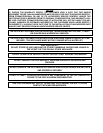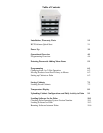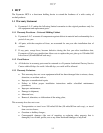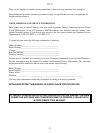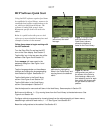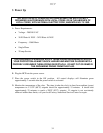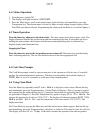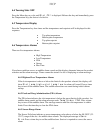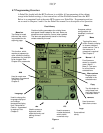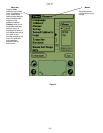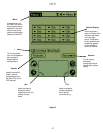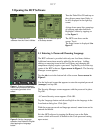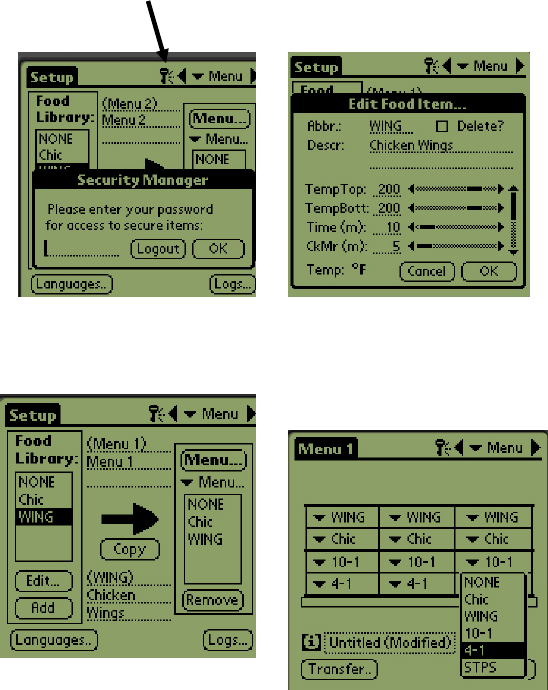
HCP
2-1
HCP Software Quick Start
Using the HCP software requires food items
be established in a food library, menus to be
established and cabinet configurations to be
set, which are built from the menus. The
software is loaded with generic items.
Restaurant-specific items will need to be
added.
Below is a quick look at this process with
references to more detailed instructions and
examples elsewhere in the manual.
Follow these steps to begin working with
the HCP software:
Turn the Palm Pilot On and tap the HCP
icon on the Palm display. See Section 5.
Tap the Key icon in the top menu bar of the
software. See Figure 2 and Section 5.1.
Enter manager (all lower case) in the
password dialog box. See Figure 1 and
section 5.1.
Tap the Language button on the software
interface and change the language setting
from Default to English. See section 5.1.
Tap the Add button in the Food Library
column. See Figure 3 and Section 5.2.
Tap the Edit button in the Food Library
column. See examples in Section 5.2.
Use the keyboard to name and edit items in the food library. See examples in Section 5.2
Build menus for Menus 1— 5, by moving items from the Food Library to the desired menus. See
Figure 4 and Section 6.2.
Configure cabinet arrangements by choosing items from the cabinet graphic pull-down menus,
establishing a cabinet for each menu, 1 — 5. See Figure 3 and Section 6.2.
Beam the configurations to the cabinet. See Section 6-3.
Figure 1: Tap the key icon
(see arrow) and enter
manager.
Figure 3: Menus 1-5 are
populated by highlighting
items in the Food Library and
copying them to the desired
menu.
Figure 4: Cabinet
configurations are built on
the screen of the Palm by
first choosing a Menu and
then selecting a slot for each
item, which are chosen with
the pull-down at each slot
position.
Figure 1: Using the Add
and Edit buttons in the
Food Library column
allows the creation of
items for the Food Library.