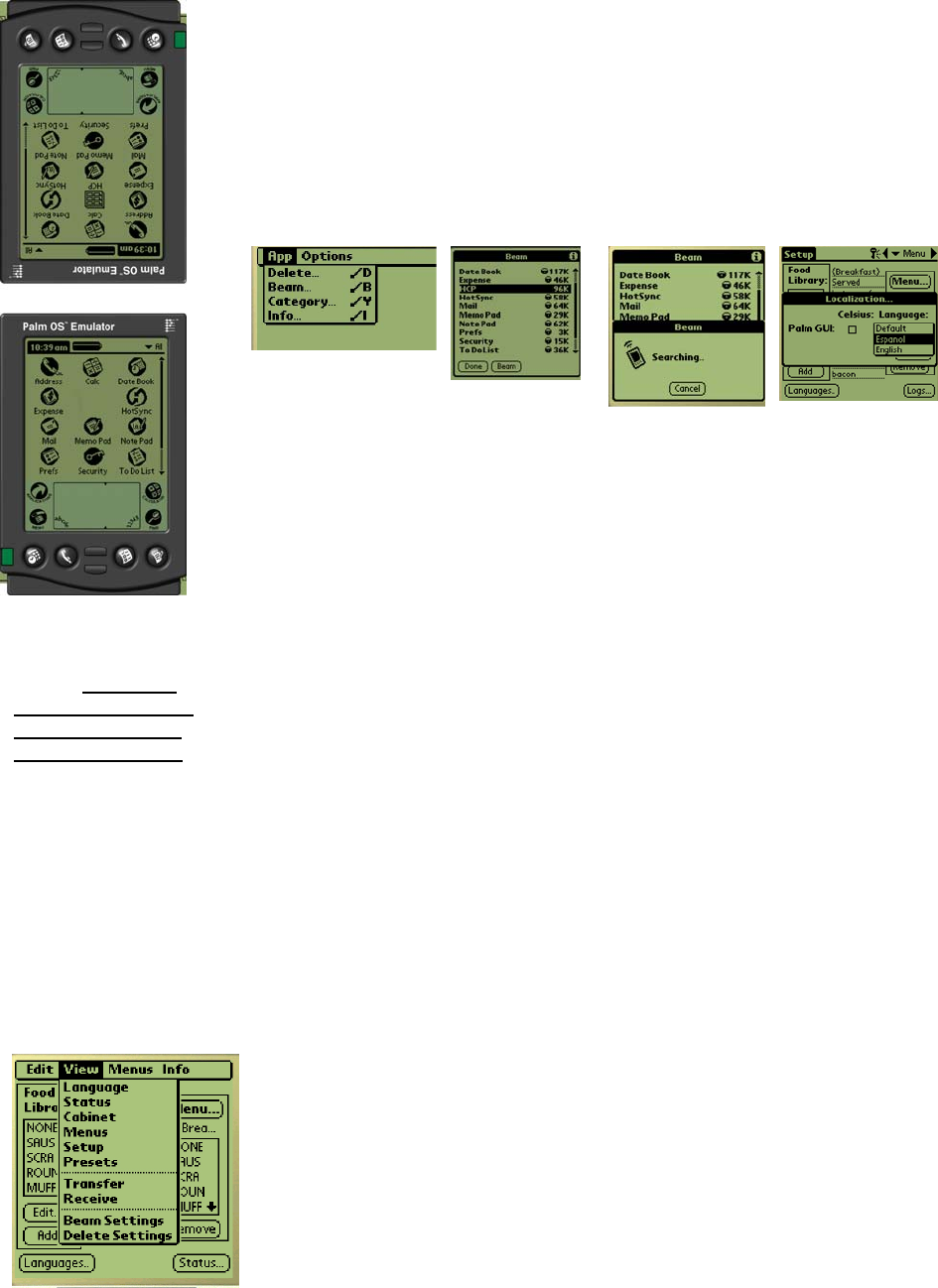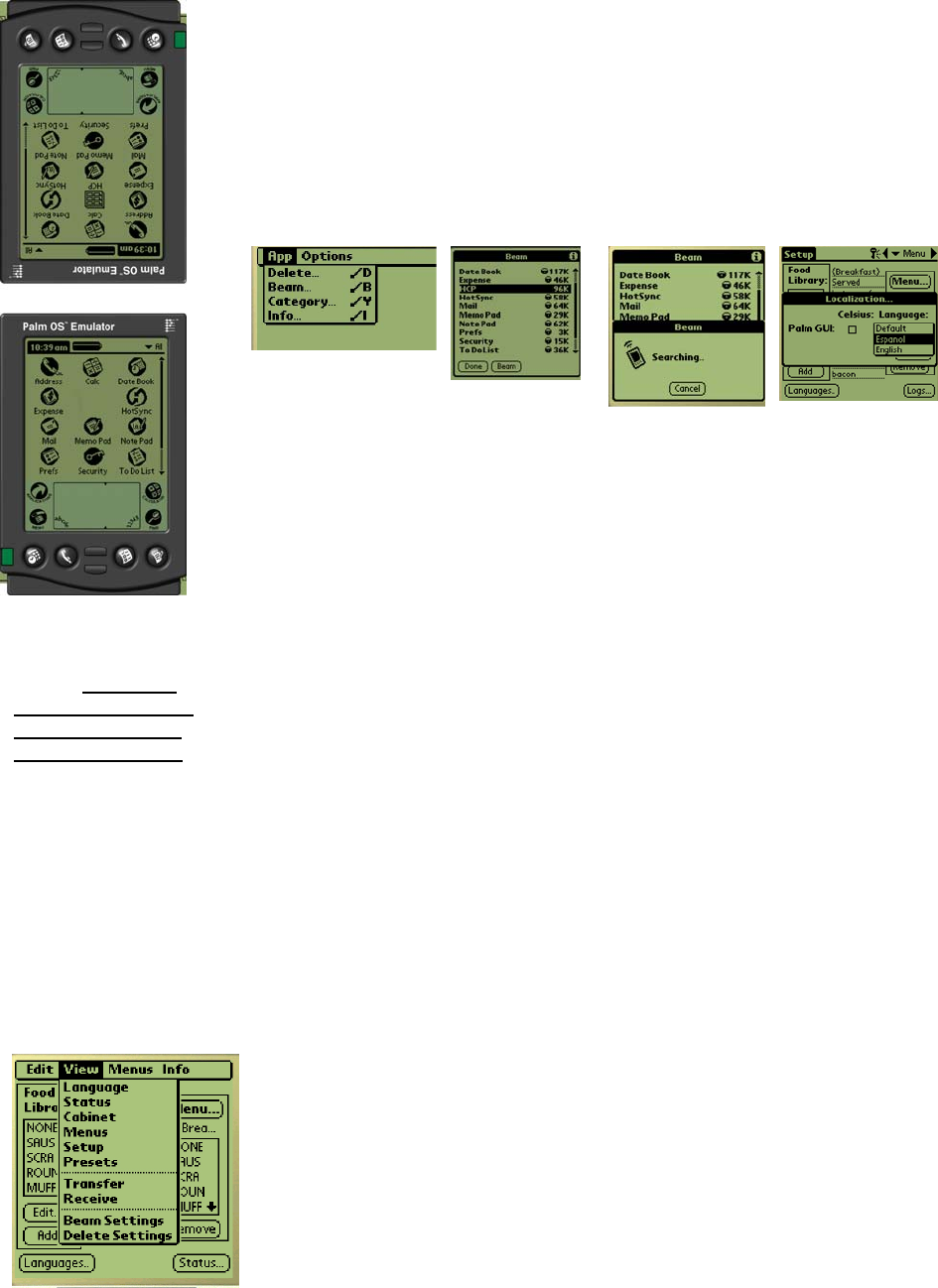
HCP
10-4
10.3 Beaming Palm Software Between Palms
The HCP software can be beamed, or transferred, from one Palm to another by
merely placing the units head to head and choosing Beam from a drop-down
menu. Follow these steps to beam software between units. See the Palm
manual for instructions on installing, operating and deleting software from the
Palm. Failed or outmoded HCP software must be removed from the Palm Pilot
before new HCP software can be installed.
Step 1: Place Palms
head to head as
shown. Delete any
earlier version of the
HCP software from
the receiving Palm.
In the unit which
contains the HCP
software, tap the
time display (top left)
or the System icon
(bottom left).
Step 2: Highlight
Beam in the pull-
down menu that is
displayed.
Step 3: The
Beam dialog
box is
displayed.
Highlight the
UHC software.
Tap the Beam
button.
Step 4: The Palm
will search for
and find the
adjacent Palm
and beam the
software and
data. A success
message will be
displayed when
the transfer is
complete.
NOTE: On some Palms with older operating systems, it may be necessary to
beam the software with the HCP program open.
With the Palm Pilots arranged as described in Step 1 above and the HCP software
displayed, follow these steps:
• Tap the Setup icon to reveal the menu bar. Also see Figure 3, Page 4-6.
• Tap View to reveal the drop-down menu shown at left.
• Tap Beam Settings.
The Palm receiving the program will beep during the process and it will be
necessary to tap a Yes button during the process to continue the transfer on both
Palms.
Step 5: Food items
will not be visible in
the Food Library.
Change the
password. (See
Password Entry in
Chapter 5.)
Tap the Language
button and change
the language choice
from Default to
English.
Setting the software
for 2 or 4-slot
operation is covered
in Chapter 6.