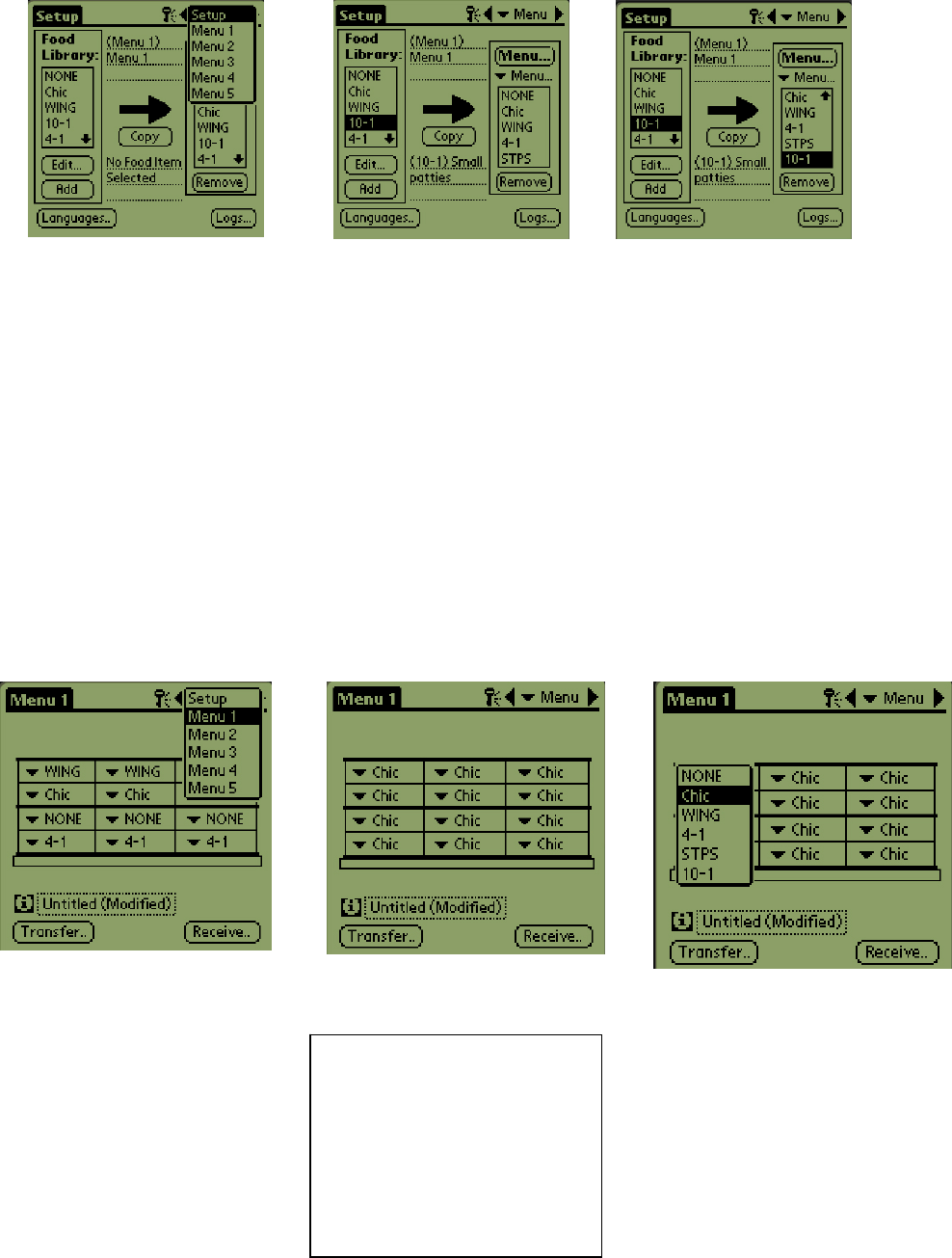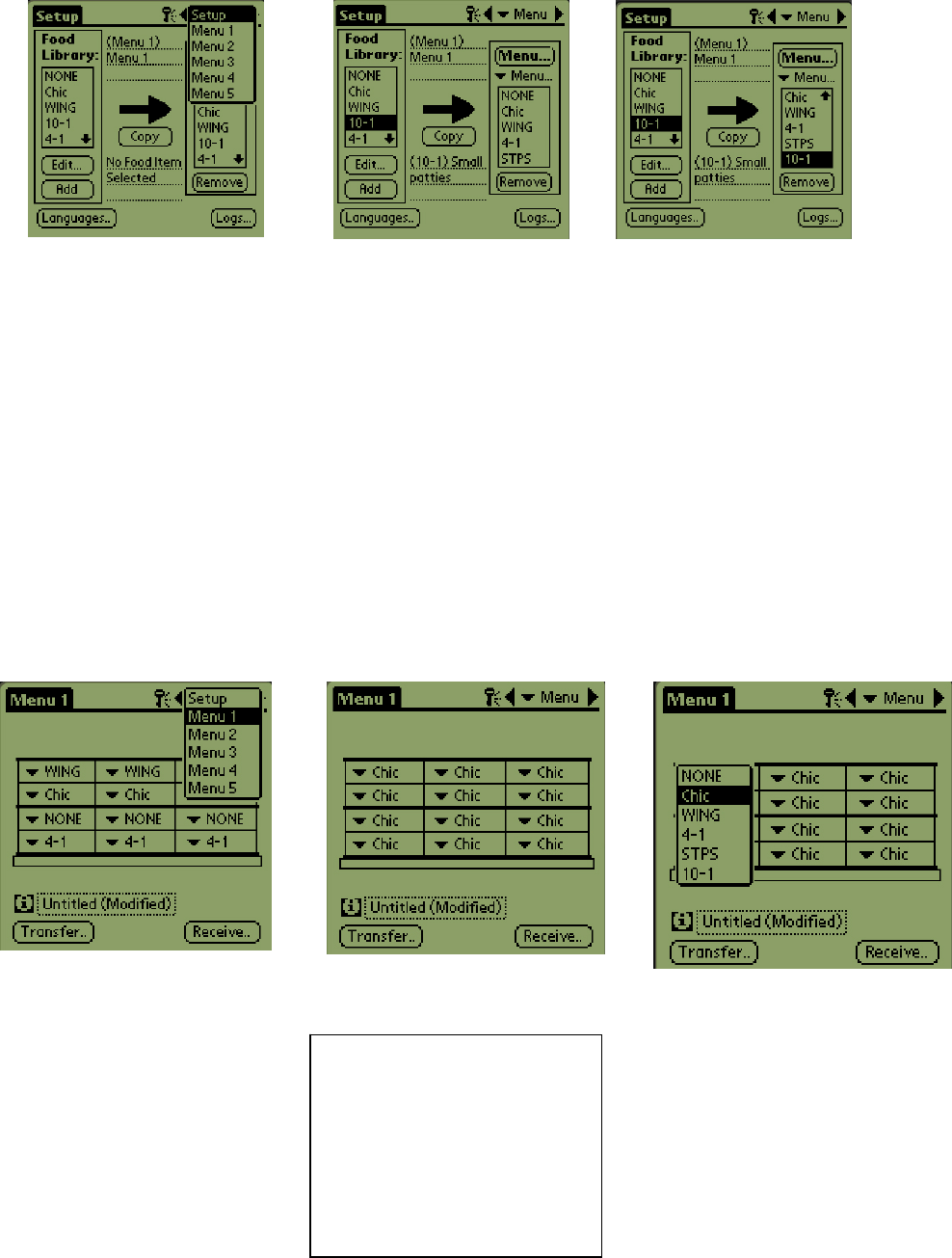
HCP
6-2
6.2 Moving Products from the Food Library to the Menu
6.3 Setting Up the Cabinet on a Palm Pilot
Step 1: Tap Menu in the top
right corner. The Setup menu is
displayed. Choose Menu
number by tapping on the
word. In this example, Menu 1
is configured.
Note: These steps should be
repeated to configure the
cabinet for each menu. All five
of the menu configurations are
transferred to the cabinet each
time menu changes are
beamed into the HCP cabinet.
Step 2: A graphic of the HCP
cabinet is displayed
Step 3: Tap on a leftmost slot and
from the drop-down menu select a
menu item (Entering menu items is
covered in Section 5). Note: The
leftmost slot positions establish the
setpoint for that slot. Items with
incompatible setpoints cannot be
selected for adjacent positions.
Items are removed from a menu
by highlighting them in the menu
window and tapping the Remove
button at the bottom of the menu
display.
Step 1:NOTE: A password
is required to alter the
menu. See Chapter 5 for
password entry. Tap Menu
and a pull-down is
displayed. Highlight a
menu location by tapping it.
Step 2: Highlight the menu
item in the Food Library by
tapping on it once.
Step 3: Tap the Copy
button once and the item is
copied into the Menu
window and is available for
loading into the HCP
cabinet. The item also
remains in the Food
Library.
Note: Graphics used in these
instructions reflect the full-size
4-slot cabinet. Programming a
2-slot cabinet is identical,
however, the graphic on the
Palm screen, with the
changes shown in section 6.3,
will reflect the cabinet being
programmed.