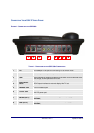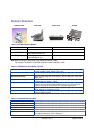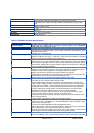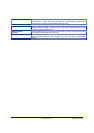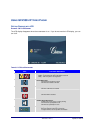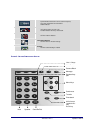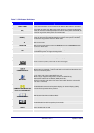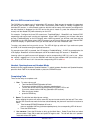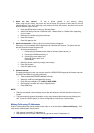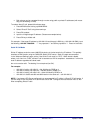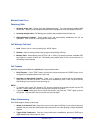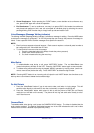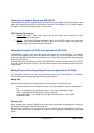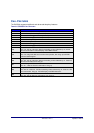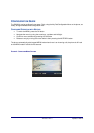Grandstream Networks, Inc. GXV300x User Manual Page 12 of 54
Firmware 1.2.3.7 Updated: 12/2010
M
ULTIPLE
SIP
A
CCOUNTS AND
L
INES
The GXV300x can support up to 3 independent SIP accounts. Each account is capable of independent
SIP server, user and NAT settings. Each of the 3 line buttons (LINE1-LINE3) is “virtually” mapped to an
individual SIP account. In off-hook state, select an idle line and the name of the account (as configured in
the web interface) is displayed on the LCD and a dial tone is heard. Or, press the selected line conti-
nuously until the related SIP profile showed up on the LCD.
For example: Configure the three SIP accounts as “FreeWorldDialup”, “BroadSoft” and “Asterisk PBX”
respectively and ensure each is active and registered. When LINE1 is pressed, you will hear a dial tone
and see “FreeWorldDialup” on the LCD display; when LINE2 is pressed, you will hear a dial tone and see
“BroadSoft” on the LCD display; when LINE3 is pressed, you will hear a dial tone and see “Asterisk PBX”
on the LCD display. Or press LINE1 twice you will hear dial tone and see “BroadSoft” also.
To make a call, select the line you wish to use. The LED will light up solid red. If you continue to press
one LINE, it will circulate among the registered accounts.
For example: when LINE1 is pressed, the LCD displays “FreeWorldDialup”; If LINE1 is pressed twice, the
LCD displays “BroadSoft” and the subsequent call will be made through SIP account 2 - BroadSoft.
Incoming calls to a specific account will attempt to use its corresponding LINE if it is not in use. When
the “virtually” mapped line is in use, the GXV300x will flash the next available LINE (from left to right) in
red. A line is ACTIVE when it is in use and the corresponding LED is solid red.
Handset, Speakerphone and Headset Mode
Handset can be toggled between Speaker/Headset. To switch between Handset and Speaker/Headset,
press the Hook Flash in the handset cradle or press the SPEAKER button.
Completing Calls
There are four ways to complete a call:
1. D
IAL
:
To make a phone call
• Take Handset/SPEAKER/Headset off-hook
Or press an available LINE key (activates speakerphone).
• The line will have a dial tone and the primary line (LINE1) LED is red.
If you wish, select another LINE key (alternative SIP account).
• Enter the phone number.
• press the SEND key.
2. R
EDIAL
: To redial the last dialed phone number.
When redialing the phone will use the same SIP account as was used for the last call. Thus, when
the third SIP account was made for the last call/call attempt, the phone will use the third account to
redial.
• Take Handset/SPEAKER/Headset off-hook or
press an available LINE key (activates speakerphone), the corresponding LED will be red.
• Press the SEND button
3. U
SE THE MENU
:
Press the OK button to bring up the Main Menu. Select Phone Book and select
phone number. Press OK to select and press OK again to dial. The call will dial out in speaker-
mode
with related SIP profile.