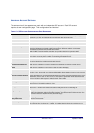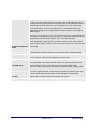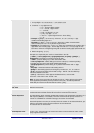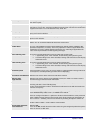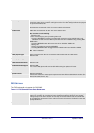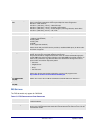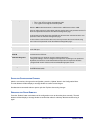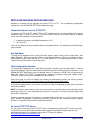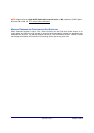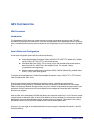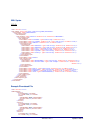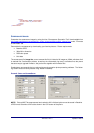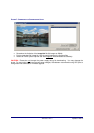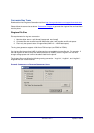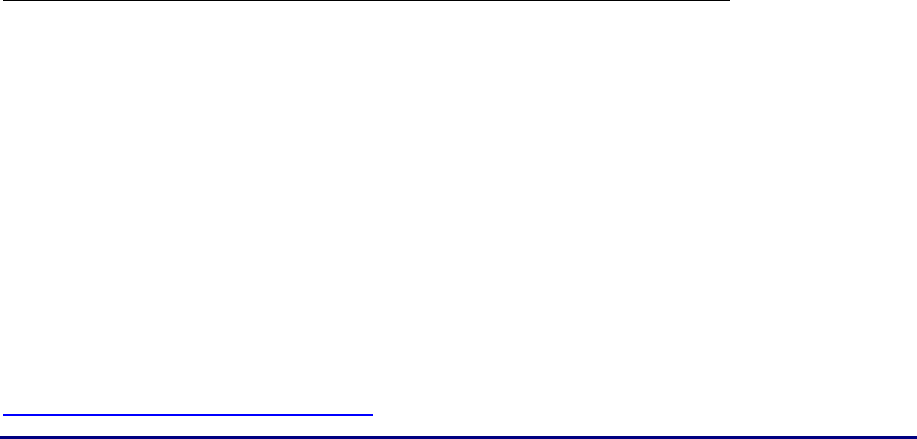
Grandstream Networks, Inc. GXV300x User Manual Page 40 of 54
Firmware 1.2.3.7 Updated: 12/2010
S
OFTWARE
U
PGRADE
&
C
USTOMIZATION
Software (or firmware) can be upgraded using either TFTP or HTTP. The corresponding configuration
settings are in the ADVANCED SETTINGS configuration page.
F
IRMWARE
U
PGRADE THROUGH
TFTP/HTTP
To upgrade via TFTP or HTTP, select TFTP or HTTP upgrade method. “Firmware Server Path” needs to
be set to a valid IP or URL of a HTTP or TFTP server. Server name can be in either FQDN or IP address
format. Here are examples of some valid URLs.
• firmware.mycompany.com:6688/Grandstream/1.2.3.7
• 72.172.83.110
There are two ways to set up the Upgrade Server to upgrade firmware: Key Pad Menu and Web Configu-
ration Interface.
Key Pad Menu
To configure the Upgrade Server via Key Pad Menu options, select “Config” from the Main Menu, then
select “Upgrade”. Under this sub Menu, user can edit Upgrade Server in either an IP address format or
FQDN format. Choose “Save and use TFTP” or “Save and use HTTP” to select upgrade method. Select
“Reboot” from the Main Menu to reboot the phone.
Web Configuration Interface
To configure the Upgrade Server via the Web configuration interface, open the web browser. Enter the
GXV300x
IP address. Enter the administrator password to access the web configuration interface. In the
ADVANCED SETTINGS page, enter the Upgrade Server’s IP address or FQDN in the “Firmware Server
Path” field. Select TFTP or HTTP upgrade method. Update the change by clicking the “Update” button.
“Reboot” or power cycle the phone to update the new firmware.
During this stage, the LCD will display the firmware file downloading process and flashing process.
Please do NOT interrupt this process and make sure NO power outage at this stage.
If a firmware upgrade fails for any reason, the phone will stop the upgrading process and re-boot using
the existing firmware.
NOTE: If the phone cannot boot up, user can force the phone to load the internal stored booting code by
pressing the “#” and “*” key simultaneously and power on the phone. Then flash the phone again using
the correct firmware files.
Firmware upgrades may take 5 minutes in a controlled LAN environment or up to 45 minutes over the
public Internet. Grandstream recommends download firmware file and complete firmware upgrade
process in a controlled LAN environment whenever possible.
No Local HTTP/TFTP Server
For users who do not have a local TFTP/HTTP server, Grandstream provides a HTTP server on the pub-
lic Internet for users to download the latest firmware upgrade automatically. Please check the Sup-
port/Download section of our website to obtain this HTTP server IP address:
http://www.grandstream.com/firmware.html