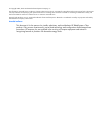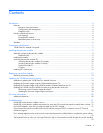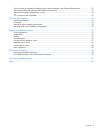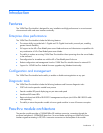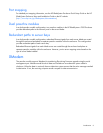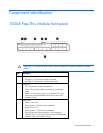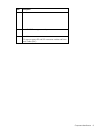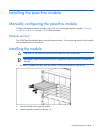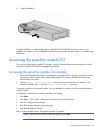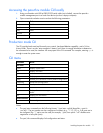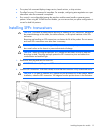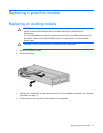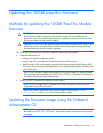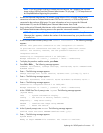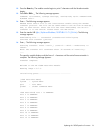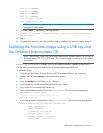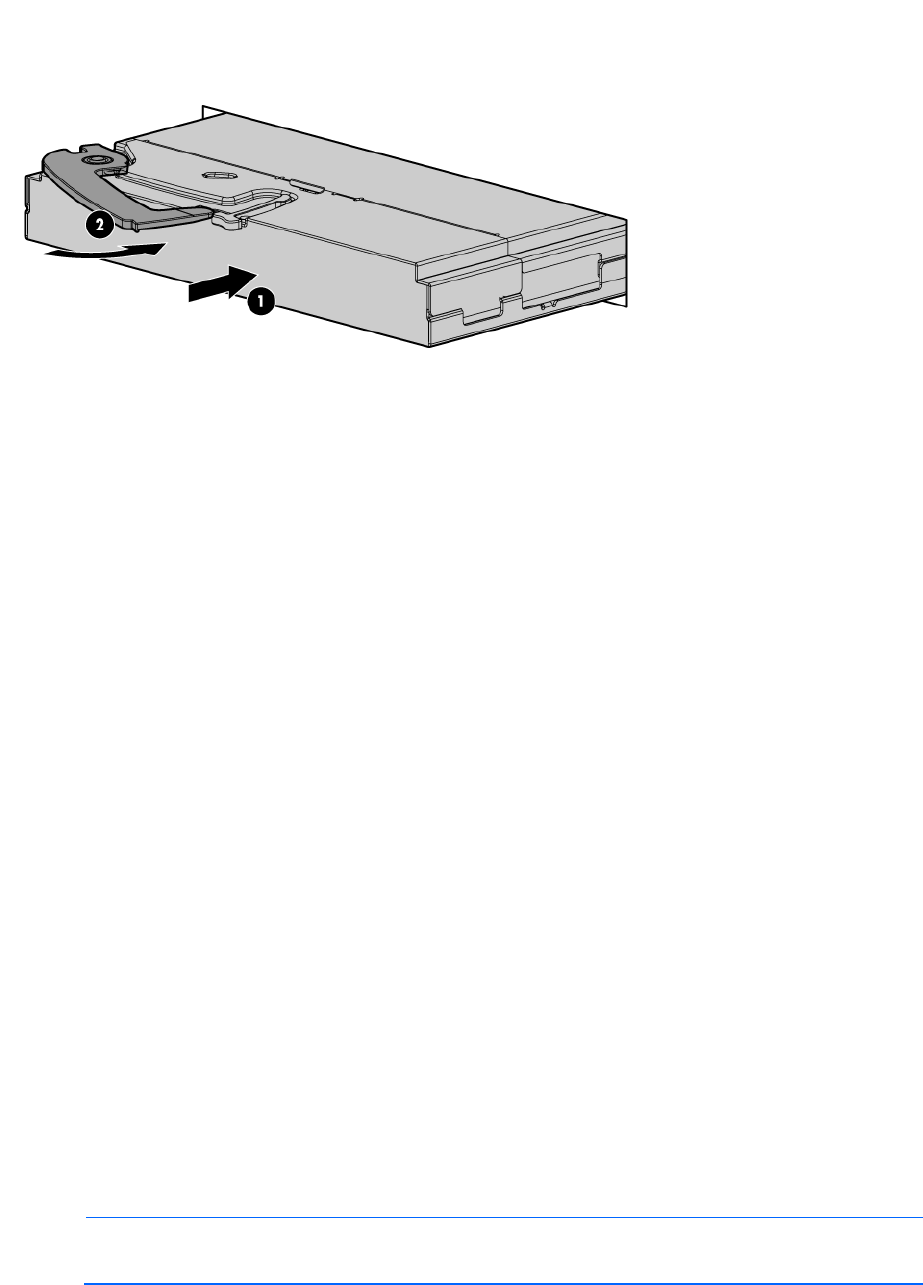
Installing the pass-thru module 10
4.
Close the handle (2).
Complete installation is indicated by a green Health LED. If the Health LED is amber or power is not
applied to the module, see the HP BladeSystem Enclosure Setup and Installation Guide for troubleshooting
information.
Accessing the pass-thru module CLI
You can access the pass-thru module CLI remotely using the Onboard Administrator enclosure or locally
using the mini-USB to DB-9 RS232 Management serial port.
Accessing the pass-thru module CLI remotely
1. Access the Onboard Administrator command line using telnet, SSH, or a serial connection. For more
information on how to access the Onboard Administrator CLI, see the HP BladeSystem Onboard
Administrator User Guide.
2. Use the connect interconnect <bay> command to access the module. For example, if the
module is located in bay 2, enter the connect interconnect 2 command.
To properly connect to the pass-thru module, you must disable flow control in the Onboard Administrator
connect console.
To disable flow control after you have connected to the module:
1. Press Enter.
2. Press Ctrl + _ (Ctrl + Shift + underscore) to access the Connect Utility menu.
3. Enter C to change the port settings.
4. Enter R to change settings for the remote port.
5. Enter N to disable flow control.
After you have exited the menu, the pass-thru module CLI appears.
NOTE: If the pass-thru module CLI does not appear, press Enter.