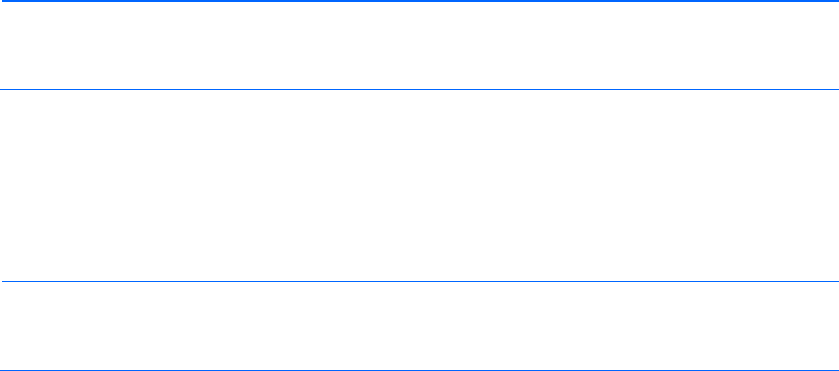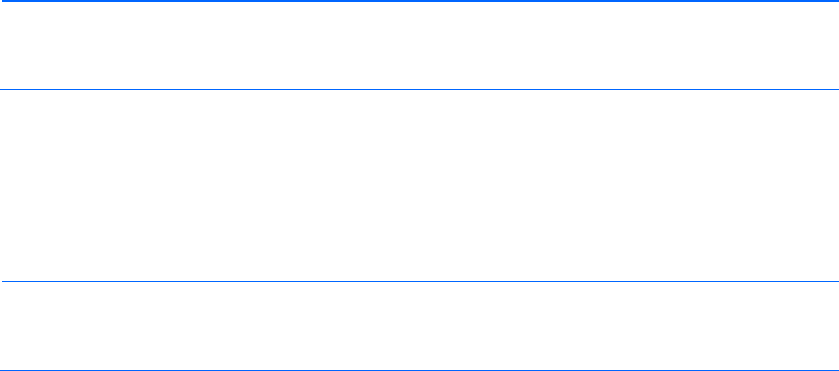
Updating the 10GbE pass-thru firmware 15
NOTE: If you are using a USB key to transfer the firmware file, see "Updating the firmware
image using a USB key and the Onboard Administrator CLI (on page 17)" for steps that must
be completed before beginning this procedure.
1. Access the Onboard Administrator CLI remotely using Telnet or SSH, or locally using a serial
connection to the active Onboard Administrator DB9 serial connector, or VGA and keyboard
connected to the enclosure KVM ports. For more information on how to access the Onboard
Administrator CLI, see the HP BladeSystem Onboard Administrator User Guide.
2. Log in to the active Onboard Administrator with a valid username and password that has a role on
the Onboard Administrator allowing access to the pass-thru interconnect module.
NOTE: The pass-thru module in the examples below is located in interconnect bay 2.
Wherever the 2 appears, substitute the number of the interconnect bay your pass-thru module
is installed into.
3. At the Onboard Administrator prompt, enter connect interconnect 2. The following message
appears:
NOTICE: This pass-thru connection to the integrated I/O console
is provided for convenience and does not supply additional access
control. For security reasons, use the password features of the
integrated switch.
Connecting to integrated switch 2 at 9600,N81...
Escape character is '<Ctrl>_' (Control + Shift + Underscore)
4. To display the pass-thru module console, press Enter.
5. Press Ctrl + Shift + _. The following message appears:
Command: D)isconnect, C)hange settings, send B)reak, E)xit command mode
X)modem send >
6. Enter C. The following message appears:
Change settings for: L)ocal Session, R)emote Port [I/O Bay 2], E)xit
7. Enter R. The following message appears:
Settings: B)audrate; flow control: N)one H)ardware S)oftware; E)xit >
8. Enter N. The following message appears:
Connected to integrated switch 2 at 9600,N81.
Escape character is '<Ctrl>_' (Control + Shift + Underscore)
9. At the 10GbE Pass-Thru # prompt, enter /system. The following message appears:
[System Menu]
info - System Information Display
config - Set Active or Factory Default Config
dumpconfig - Dump Saved Config
xmodem - Download new image using XMODEM
reset - Reset The Switch
10. At the System# prompt, enter xmodem. The following message appears:
Confirm reset and start XMODEM download mode [y/n]:
11. Enter y. The following message appears:
System Reset ...
Ready to begin XMODEM file transfer. Hit return to continue.