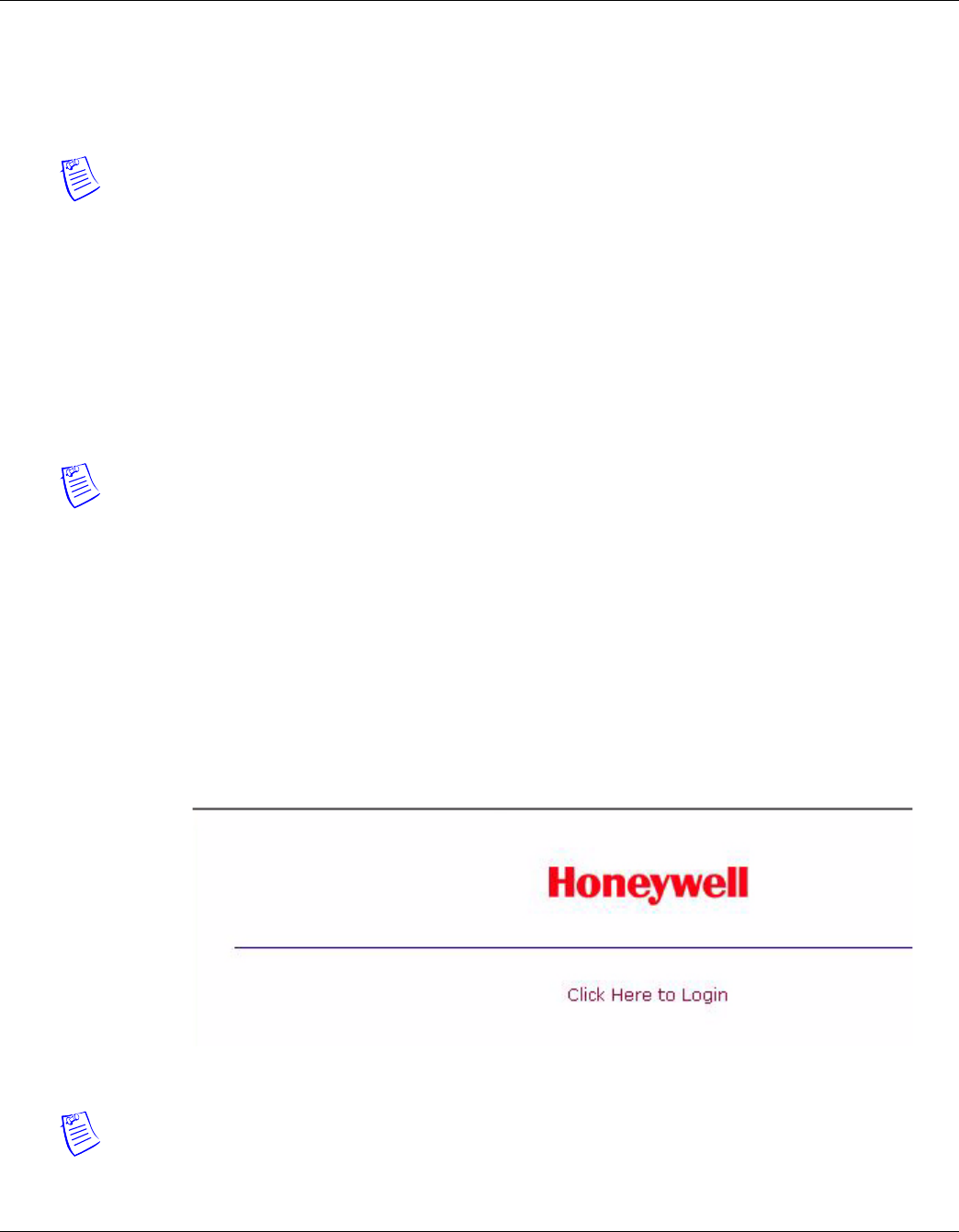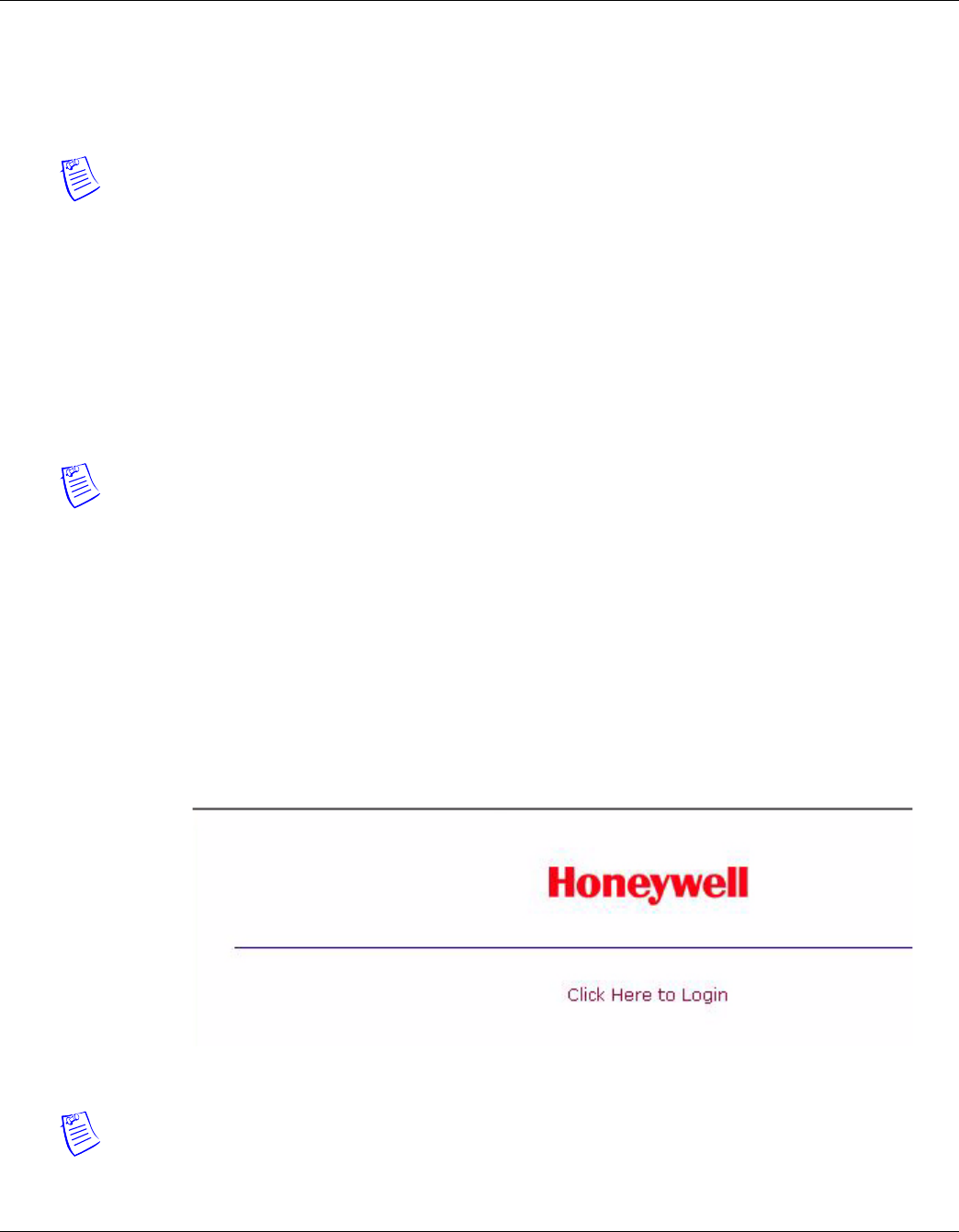
PW-6000 Installation
System Configuration via Web Interface
PW-6000 Installation Guide, Document 800-00005, Revision A 15
4 System Configuration via Web Interface
The PW-6000 comes with Access Control Device Server Manager (ACDSM). The ACDSM is a
built-in web server, through which you can configure network and other system settings.
Notes:
• If you are using Internet Explorer Enhanced Security Configuration, you cannot access the
ACDSM web server. All pages will display “Bad Request!” You must uninstall the Enhanced
Security option before you can access the ACDSM.
• The default factory-set TCP/IP address for the built-in system configuration web server is
192.168.0.251
4.1 Connecting to ACDSM for the First Time
1. Use the factory default controller IP address 192.168.0.251.
2. Set the DIP switches to S4=OFF, S3=OFF, S2=ON, S1=OFF.
Note: S1 must be set to OFF for the factory default. After the panel powers up, change S1 to
ON to enable the use of the default user name and password.
3. Connect the computer to host the web server via Ethernet Port 0. Connection should be via
crossover Ethernet cable or by the regular Ethernet cables connected via the hub.
4. Set the host computer to the static IP address 192.168.0.250 to be able to connect to the
factory-default PW-6000 controller at address 192.168.0.251.
5. Power up the PW-6000 controller.
4.2 Login Page
1. Click the “Click Here to Login” link to display the User Name and Password fields.
Figure 5: PW-6000 Web Server Login Screen
2. Enter your User Name and Password.
Note: Default User ID is admin and the default Password is password.