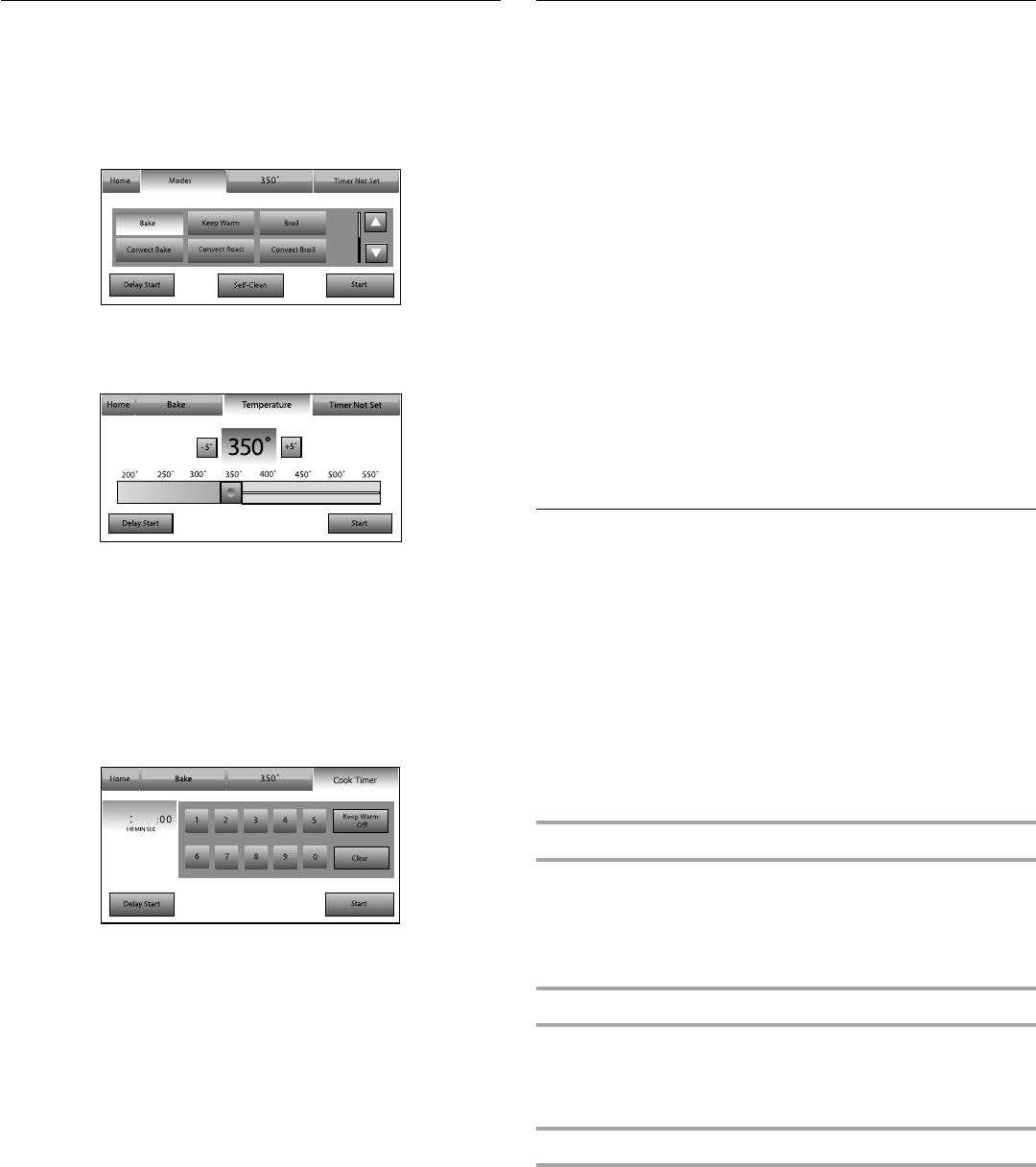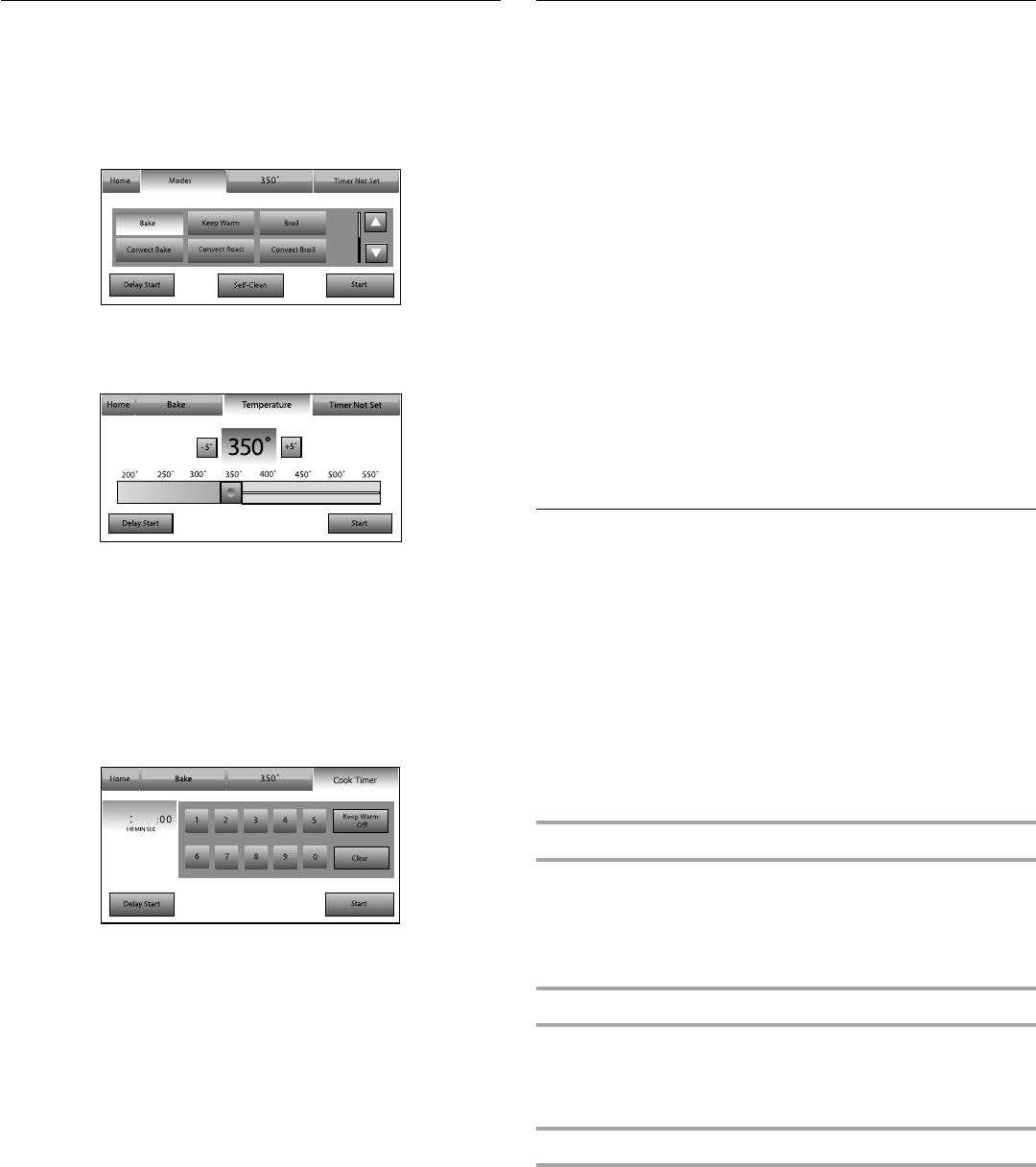
14
Menu Demonstration
The following demonstrates how to program a Bake cycle,
starting at the Modes menu.
1. Touch the MODES tab to move to the Modes menu.
2. From the Modes menu, touch BAKE. You will move to the
Temperature screen.
3. Use the slider to enter a desired cooking temperature or
touch the -5ºF (-1ºC) or +5ºF (+1ºC) buttons. The temperature
must be between 170ºF (77ºC) and 550ºF (288ºC).
4. Touch START to begin preheating the oven.
OR
5. If a Cook Time, Keep Warm™ or Delay Start function is
desired, touch TIMER NOT SET to enter the Cook Timer
screen.
To set a cook time, enter a cooking length using the on-
screen number keyboard. A timer will alert you when cooking
ends. The time length may not exceed 12:00:00. See the
“Cook Timer” section for more information.
6. (Optional) To set a delayed start, touch DELAY START and
SET DELAY. See “Delay Start” section for additional
information.
7. (Optional) To keep food warm after cooking ends, set Keep
Warm ON. See “Keep Warm™ Option” section for additional
information.
8. Press START to begin preheating the oven.
9. Place food in the oven when preheat signal sounds. The
screen will say “Insert food and Set Timer, if desired.”
10. Touch CANCEL (CANCEL LEFT or CANCEL RIGHT on
48" [121.9 cm] models) to turn off the oven.
Kitchen Timer
The Kitchen Timer is an independent timer not associated with
the Cook Timers.
1. Touch the KITCHEN TIMER button anytime needed.
2. Enter the desired time (- - : - - : - -) using the on-screen
number keyboard.
3. Touch CLEAR to clear timer back to (- - : - - : - -).
4. Touch START TIMER to initiate the function.
5. Touch CLOSE to hide the Kitchen Timer panel.
While the Kitchen Timer is running, the timer is minimized to
the bar at the right-hand side of the screen.
6. To adjust the Kitchen Timer while running, touch ADJUST and
choose “Cancel timer” or use the on-screen number
keyboard to enter a new time.
7. If “Cancel timer” is touched, the timer is canceled and the
panel is hidden.
8. When the Kitchen Timer is complete, a beep will sound.
9. When time expires, it is possible to add extra time by
touching the Add More Time button. Use the on-screen
number keyboard to enter additional time.
10. To hide the panel, touch OK.
Setup Menu
This oven provides ability to control several of the default settings
and access information through the on-screen display. These
include: Lock Buttons Now, Automatic Lock, Self-clean, Sound
Volume, Set Time, Set Date, Clock Options, Sabbath Mode,
Screen Brightness, Screen Appearance, Language, Regional
Settings, Touchscreen Calibration, Temperature Calibration,
Learning Mode, Service Information and Reset All Settings.
To access the Setup menu:
1. Touch SETUP MENU.
2. Use the scroll bar on the right-hand of the screen to view and
access settings.
3. If the oven is in use, SETUP MENU is disabled.
Lock Buttons Now
The Lock Buttons Now function allows all the buttons to be
locked. This setting is automatically disabled if the Kitchen Timer
is running or the oven is in use.
Slide bar up on main screen above “Slide to unlock” to unlock
button/screen.
Automatic Lock
To activate the automatic lock function, press “Automatic Lock.”
Slide bar up on main screen to unlock buttons/screen. To
deactivate this function, press “Automatic Lock” in the Setup
Menu.
Set Time
1. From the Setup Menu, touch SET TIME.
2. Enter the time using the on-screen number keyboard. A valid
time must be entered in order to save the settings.
3. If Clear is pressed, the clock clears to 00:00
4. Choose AM or PM.
5. Touch SAVE. This will return you to the Clock Screen.