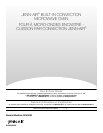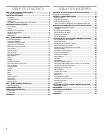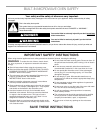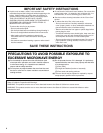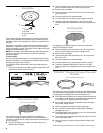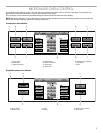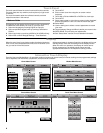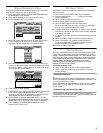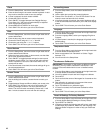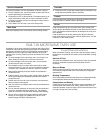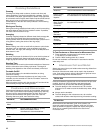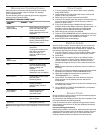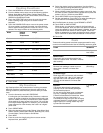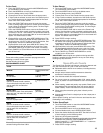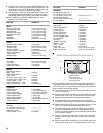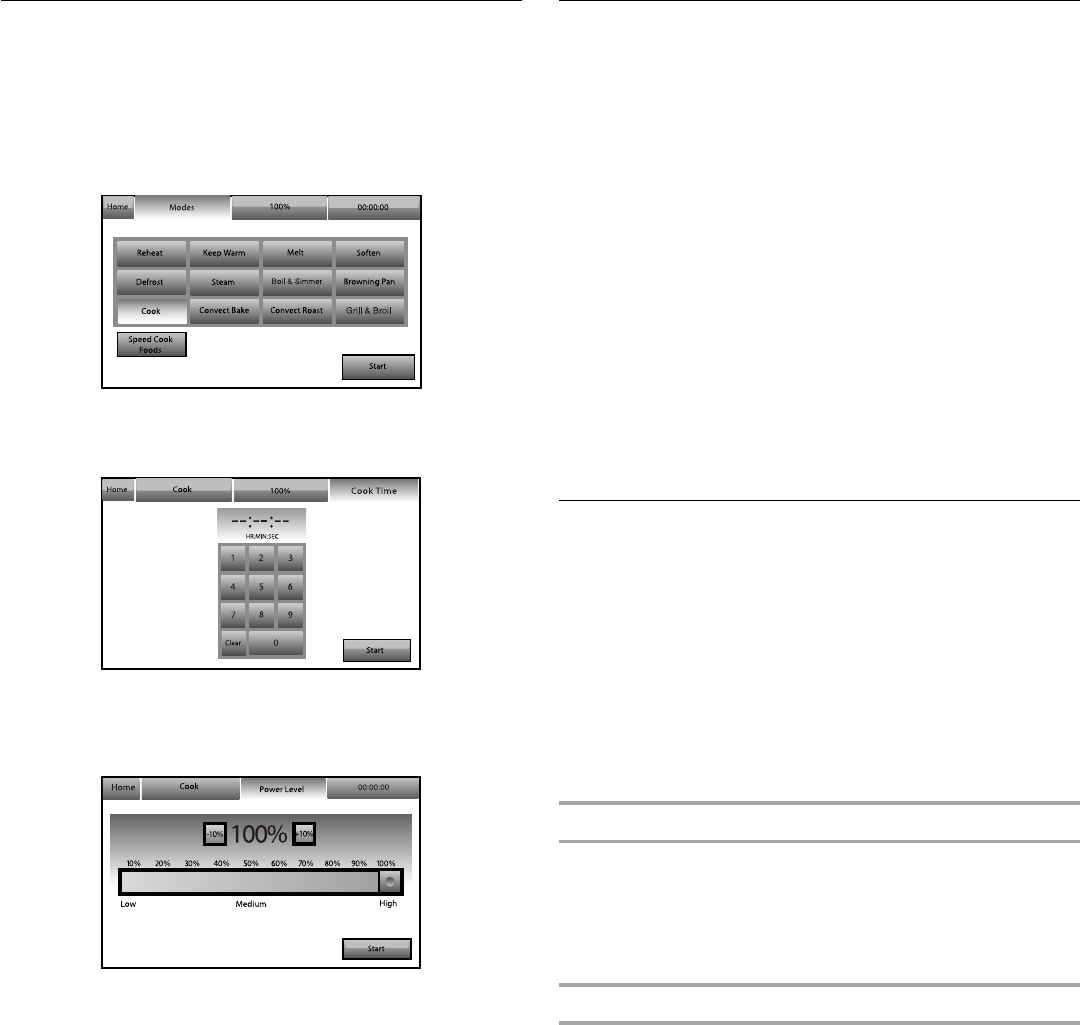
9
Menu Demonstration
The following demonstrates a sequence showing how to cook
from the main menu using the Cook function.
1. Touch the START button or touch the MICROWAVE button
(on combination oven models).
2. Touch the MODES tab to move to the Modes menu.
3. From the Modes menu, touch COOK.
4. Touch the COOK TIME tab to enter the Cook Time screen.
Enter a cooking length using the on-screen number
keyboard. The time length may not exceed 01:30:00.
5. Touch the POWER LEVEL tab to move to the Power Level
screen. Use the slider to enter a desired cooking power level
or touch the -10% or +10% buttons. The power level range
must be between 10 and 100%.
6. Press START to begin cooking.
7. (Optional) After cook ends, press KEEP WARM. This will start
a new cooking cycle that will keep food warm. The
microwave oven will run at 10% power for 60 minutes. See
“Keep Warm” section for additional information.
8. (Optional) After cook ends, press ADD 30 SEC. This will
automatically add 30 seconds to the cook time. Press ADD
MORE TIME to go to the Cook Timer screen if necessary.
9. Touch CANCEL (or CANCEL MICROWAVE on combo
models) to turn off the oven.
Kitchen Timer
The Kitchen Timer is an independent timer not associated with
the Cook Timers.
1. Touch the KITCHEN TIMER button anytime needed.
2. Enter the desired time (- - : - - : - -) using the on-screen
number keyboard.
3. Touch CLEAR to clear timer back to (- - : - - : - -).
4. Touch START TIMER to initiate the function.
5. Touch CLOSE to hide the Kitchen Timer panel.
While the Kitchen Timer is running, the timer is minimized to
the bar at the right-hand side of the screen.
6. To adjust the Kitchen Timer while it is running, touch ADJUST
and choose “Cancel” or use the on-screen number keyboard
to re-enter a new time.
7. If “Cancel” is touched, the timer is canceled and the panel is
hidden.
8. When the Kitchen Timer is complete, a beep will sound.
9. When time expires, it is possible to add extra time by
touching the Add More Time button. Use the on-screen
number keyboard to enter additional time.
10. To hide the panel, touch OK.
Setup Menu
Your oven provides you with the ability to control several of the
default settings and access information through the on screen
display. These include: Button/Screen Lock, Automatically Lock
After Each Use, Clock, Date, Sound Volume, Screen Brightness,
Screen Appearance, Language, Temperature Units, Self-Clean,
Sabbath Mode, Temperature Calibration, Touchscreen
Calibration, Learning Mode, Reset All Settings to Factory
Defaults and Service Information.
To access the Setup menu:
1. Touch SETUP MENU on any screen where available.
2. Use the scroll bar on the right of the screen to view and
access settings.
Button/Screen Lock
The Button/Screen Lock function allows all the buttons to be
locked. This setting is automatically disabled if the Kitchen Timer
is running or the oven is in use.
Touch UNLOCKED at right-hand side of screen beside “Button/
Screen Lock” to lock. Slide bar up on main screen to unlock
button/screen.
Automatically Lock After Each Use
Touch ON/OFF at the right-hand side of screen, beside the
“Automatically Lock After Each Use” option in the Setup Menu to
activate or deactivate this function.