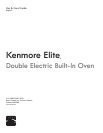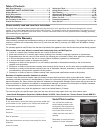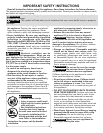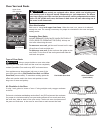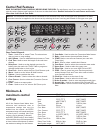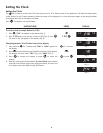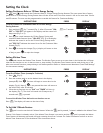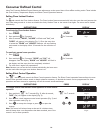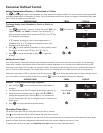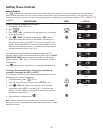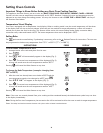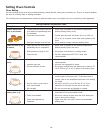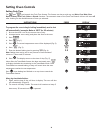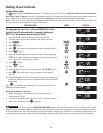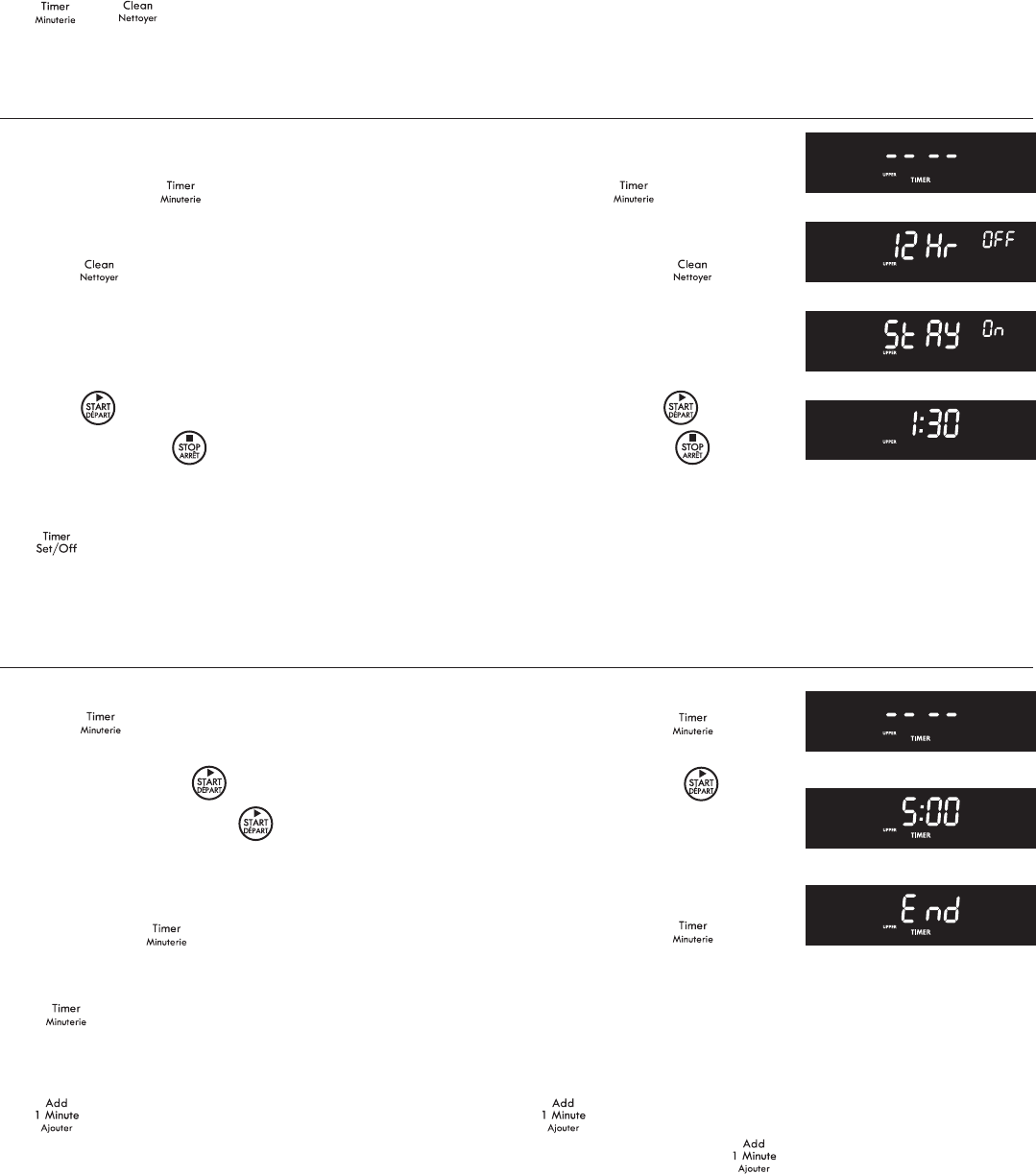
9
Setting Kitchen Timer
The pad controls the Kitchen Timer feature. The Kitchen Timer serves as an extra timer in the kitchen that will beep
when the set time has run out. It does not start or stop cooking. The Kitchen Timer feature can be used during any of the
other oven control functions, except during a self-clean operation. Refer to “Minimum and Maximum Control Pad Settings”
for time amount settings.
To set the Kitchen Timer (example: 5 minutes)
1. Press (Fig. 5).
2. Press the number pads to set the desired time in the display
(example
5). Press . The time will begin to count down in the
display (Fig. 6). Note: If
is not pressed the timer will return to
the time of day after 30 seconds.
3. When the set time has run out, "End" and "TIMER" will show in
the display (Fig. 7). The clock will sound with 3 beeps every 7
seconds until
is pressed.
To cancel the Kitchen Timer before the set time has run out
Press
. The display will return to the time of day.
Setting Continuous Bake or 12 Hour Energy Saving
The and pads control the Continuous Bake or 12 Hour Energy Saving features. The oven control has a factory
preset built-in 12 Hour Energy Saving feature that will shut o the oven if the oven control is left on for more than 11 hours
and 59 minutes. The oven can be programmed to override this feature for Continuous Baking.
To set the control for Continuous Bake or 12 Hour Energy
Saving features
1. Press and hold for 7 seconds (Fig. 1). After 10 seconds "12Hr
OFF" or "STAY On" will appear in the display and the control will
beep once (Fig 2 or 3).
2. Press
to switch between the 12 Hour Energy Saving and
continuous bake features. Note: "12Hr OFF" (Fig. 2) in the display
indicates the control is set for the 12 Hour Energy Saving mode
and "STAY On" indicates the control is set for the Continuous Bake
feature (Fig. 3).
3. Press
to accept the change (Fig. 4; display will return to time
of day) or press
to reject the change.
for 7 seconds
or
Fig. 1
Fig. 2
Fig. 3
Fig. 4
Fig. 5
Fig. 6
Fig. 7
5
To Set Add 1 Minute Feature
The pad is used to set the Add 1 Minute feature. When the pad is pressed, 1 minute is added to the Minute Timer
feature if this feature is already active. If the Minute Timer feature is not active and the
pad is pressed, the Minute
Timer feature will become active and will begin counting down from 1 minute. For further information on how to set the
Minute Timer feature see To Set the Minute Timer instructions above.
Setting the Clock
INSTRUCTIONS PRESS DISPLAY
INSTRUCTIONS PRESS DISPLAY