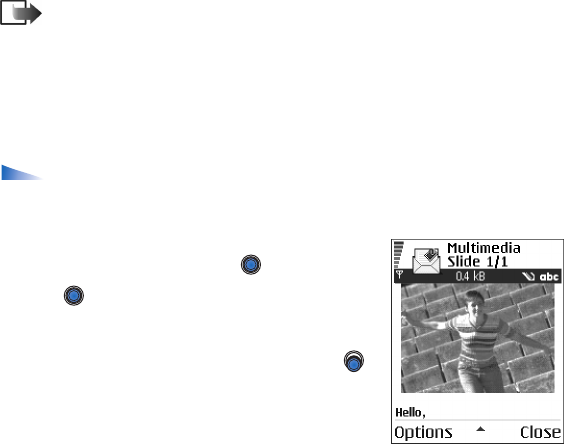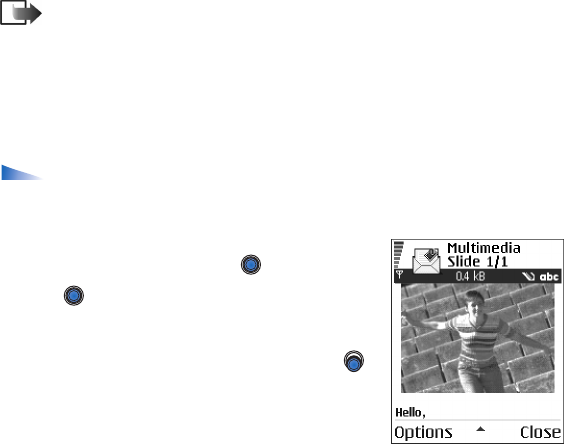
Copyright © 2003 Nokia. All rights reserved.
80
•Go to Messaging→ Options→ Settings→ Multimedia message. Open Access
point in use and select the access point you created. See ‘Settings for
multimedia messages’, p. 99.
Creating multimedia messages
Note: When you are sending a multimedia message to any phone other
than Nokia 6600, it is recommended to use a smaller image size and a sound clip
that is no longer than 15 seconds. The default setting is Image size: Small. When
you are sending a multimedia message to an e-mail address or another Nokia
6600, if possible, use the larger image size (network dependent). To change the
setting, select Messaging→ Options→ Settings→ Multimedia message→ Image
size→ Large.
Options in the multimedia message editor: Send, Add recipient, New
presentation, Insert, Remove, Move, Preview message, Objects, Delete, Check
contacts, Message details, Sending options, Help, and Exit.
1. In Messaging, select New message→ Create:→
Multimedia message and press .
2. Press to select the recipient(s) from the
Contacts directory or write the phone number or e-
mail address of the recipient in the To: field. Add a
semicolon (;) to separate each recipient. Press
to move to the next field.
3. You can add the different objects of the multimedia
message in any order you want.